How do I set up my product to print only Black or Grayscale from Windows or my Mac?
-
Open a document and follow the steps below for your operating system to select Black/Grayscale or Grayscale in the printer driver.
Note: To keep the print head clear and ready to print, the printer uses a small amount of ink from all the cartridges whenever it prints. Even if you select Black/Grayscale or Grayscale, some color ink is still used. Black/Grayscale or Grayscale is not recommended for printing black-and-white photos.
Note: If your product displays a message instructing you to replace an expended ink cartridge, you need to replace the cartridge before you can print.
Windows
- Select the print command in your application.
- Make sure the product is selected.
- Click Printer Properties, Properties, or Preferences.
Note: If you don't see these buttons, click Setup, Printer, or Options, and click Printer Properties, Properties, or Preferences on the next screen.
- Click the Main tab.
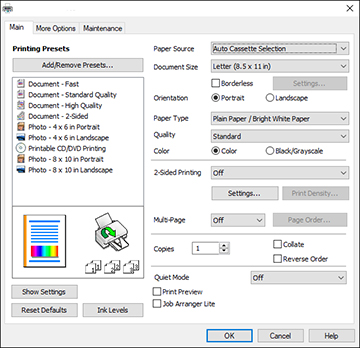
- Select Black/Grayscale as the Color setting.
- Click OK.
Mac
- Select the print command in your application.
- Make sure the product is selected.
Note: Click the arrow next to the Printer setting or the Show Details button to expand the print window, if necessary.
- Select Print Settings or Printer Features from the printer options pop-up menu.

- Select the Grayscale checkbox.
- Click Print.
