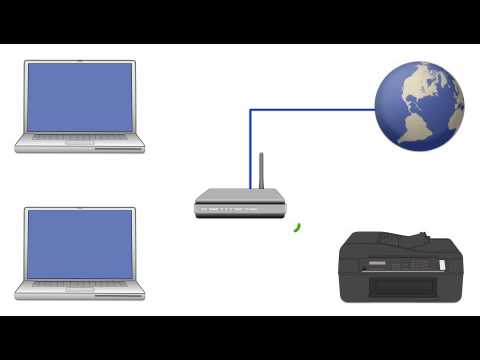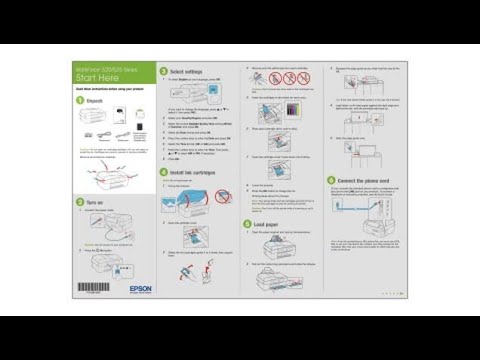-
Store
Buy Direct
-
Printers
Printers
- Home & Home Office
- Office Printers & Copiers
- Professional Imaging
- Label Printers & Presses
Office Printers & CopiersResourcesApplicationsProfessional ImagingLabel Printers & Presses - Ink
-
Projectors
Business & EducationLarge Venue
-
Scanners
Scanners
-
Point of Sale
Point of Sale
- Receipt Printers
- Label Printers
- Check Scanners & Validation Devices
- Kitchen Display Systems
Receipt PrintersResourcesApplicationsLabel PrintersResourcesApplicationsCheck Scanners & Validation DevicesResourcesApplicationsKitchen Display SystemsResourcesApplicationsSAT -
Robots
Industries
- Industries
-
Support
Downloads not available on mobile devices.
Drivers and Utilities Combo Package
- 10/18/12
- 83.1 MB
- epson14822.exe
Description :
This file contains everything you need to use your Epson Stylus NX625 wirelessly or with a wired connection.
This combo package consists of the following items:
- Printer Driver v6.75
- Scanner Driver v3.771
- Status Monitor 3
- Epson Event Manager v2.40.01
- Network Installer
Compatible systems :
Windows 11, Windows 10 32-bit, Windows 10 64-bit, Windows 8.1 32-bit, Windows 8.1 64-bit, Windows 8 32-bit, Windows 8 64-bit
Scanner Driver and EPSON Scan Utility v3.7.7.2
- 01/07/16
- 12.4 MB
- epson17446.exe
Description :
This file contains the Epson Stylus NX625 EPSON Scan Utility and Scanner Driver (TWAIN) v3.7.7.2.
To scan using the product's control panel, you must also download and install the Event Manager Utility after installing this file.
Compatible systems :
Windows 11, Windows 10 32-bit, Windows 10 64-bit, Windows 8.1 32-bit, Windows 8.1 64-bit, Windows 8 32-bit, Windows 8 64-bit, Windows 7 32-bit, Windows 7 64-bit, Windows XP 32-bit, Windows XP 64-bit, Windows Vista 32-bit, Windows Vista 64-bit
Drivers and Utilities Combo Package
- 10/18/12
- 83.1 MB
- epson14822.exe
Description :
This file contains everything you need to use your Epson Stylus NX625 wirelessly or with a wired connection.
This combo package consists of the following items:
- Printer Driver v6.75
- Scanner Driver v3.771
- Status Monitor 3
- Epson Event Manager v2.40.01
- Network Installer
Compatible systems :
Windows 11, Windows 10 32-bit, Windows 10 64-bit, Windows 8.1 32-bit, Windows 8.1 64-bit, Windows 8 32-bit, Windows 8 64-bit
Printer Driver v6.75
- 10/18/12
- 9.61 MB
- epson14831.exe
Description :
This file contains the Epson Stylus NX625 Printer Driver v6.75.
Compatible systems :
Windows 10 64-bit, Windows 8.1 64-bit, Windows 8 64-bit
Epson Printer Driver Security Support Tool v1.00
- 05/02/25
- 2.6 MB
- EpsonPrinterDrvSecSuppTool_100.exe
Description :
This file contains the Epson Printer Driver Security Support Tool v1.00.
Compatible systems :
Windows 11, Windows 10 32-bit, Windows 10 64-bit, Windows 8.1 32-bit, Windows 8.1 64-bit, Windows 8 32-bit, Windows 8 64-bit, Windows 7 32-bit, Windows 7 64-bit, Windows XP 32-bit, Windows XP 64-bit, Windows Vista 32-bit, Windows Vista 64-bit, Windows Server 2022, Windows Server 2019, Windows Server 2016, Windows Server 2012, Windows Server 2008 32-bit, Windows Server 2008 64-bit, Windows Server 2003 32-bit, Windows Server 2003 64-bit
Epson Event Manager v3.11.77
- 11/21/23
- 20.2 MB
- EEM_3.11.77.exe
Description :
This file contains the Epson Event Manager Utility v3.11.77.
This utility allows you to activate the EPSON Scan Utility from the control panel of your Epson model.
Note: The EPSON Scan or Epson Scan 2 Utility must be installed prior to using this utility.
This file applies to numerous Epson products and may be compatible with operating systems that your model is not.
Compatible systems :
Windows 11, Windows 10 32-bit, Windows 10 64-bit, Windows 8.1 32-bit, Windows 8.1 64-bit, Windows 8 32-bit, Windows 8 64-bit, Windows 7 32-bit, Windows 7 64-bit
Common Updater for Epson Scan v1.0.0.0
- 08/24/18
- 1.07 MB
- ESCU_1.0.0.0.exe
Description :
This file contains the Common Updater for Epson Scan v1.0.0.0. This file fixes an issue that causes the Epson Scan user interface to minimize and hang in some Windows 10 versions.
Compatible systems :
Windows 11, Windows 10 32-bit, Windows 10 64-bit
Scanner Driver and EPSON Scan Utility v3.7.7.2
- 01/07/16
- 12.4 MB
- epson17446.exe
Description :
This file contains the Epson Stylus NX625 EPSON Scan Utility and Scanner Driver (TWAIN) v3.7.7.2.
To scan using the product's control panel, you must also download and install the Event Manager Utility after installing this file.
Compatible systems :
Windows 11, Windows 10 32-bit, Windows 10 64-bit, Windows 8.1 32-bit, Windows 8.1 64-bit, Windows 8 32-bit, Windows 8 64-bit, Windows 7 32-bit, Windows 7 64-bit, Windows XP 32-bit, Windows XP 64-bit, Windows Vista 32-bit, Windows Vista 64-bit
EPSON Network Utility v4.19 (32-bit) and v5.19 (64-bit)
- 10/22/15
- 2.77 MB
- epson17111.exe
Description :
This file contains the EPSON Network Utility v4.19 for 32-bit operating systems and v5.19 for 64-bit operating systems.
This utility checks the printer status and displays the printing progress over a network.
Compatible systems :
Windows 11, Windows 10 32-bit, Windows 10 64-bit, Windows 8.1 32-bit, Windows 8.1 64-bit, Windows 8 32-bit, Windows 8 64-bit, Windows 7 32-bit, Windows 7 64-bit, Windows XP 32-bit, Windows XP 64-bit, Windows Vista 32-bit, Windows Vista 64-bit, Windows 2000
Epson Easy Photo Print v2.41
- 03/23/10
- 33.8 MB
- easyphotoprint_win.exe
Description :
This file contains the Epson Easy Photo Print software v2.41.
Epson Easy Photo Print allows you to easily layout and print digital images on various kinds of paper.
This file will automatically uninstall previous versions of Epson Easy Photo Print.
This file applies to numerous Epson products and may be compatible with operating systems that your model is not.
Compatible systems :
Windows 10 32-bit, Windows 10 64-bit, Windows 8.1 32-bit, Windows 8.1 64-bit, Windows 8 32-bit, Windows 8 64-bit, Windows 7 32-bit, Windows 7 64-bit, Windows XP 32-bit, Windows XP 64-bit, Windows Vista 32-bit, Windows Vista 64-bit
Recovery Mode Firmware version WK24G6
- 09/22/16
- 10.0 MB
- epson18186.exe
Description :
This file contains the Recovery Mode Firmware Update version WK24G6 for the Epson Stylus NX625.
Notes:
- This firmware update should only be used if your printer's control panel displays a Recovery Mode error.
- A USB cable is required.
- Make sure no other USB devices are connected to the computer during the update process.
- Do not unplug, power-off or attempt to use the printer during the update process.
- This update may take up to 15 minutes to complete.
- Download the file.
- Double-click the downloaded file to create a disk image on your desktop.
- Open the disk image.
- Double-click the installer icon to begin the installation.
Compatible systems :
Windows 11, Windows 10 32-bit, Windows 10 64-bit, Windows 8.1 32-bit, Windows 8.1 64-bit, Windows 8 32-bit, Windows 8 64-bit, Windows 7 32-bit, Windows 7 64-bit, Windows XP 32-bit, Windows XP 64-bit, Windows Vista 32-bit, Windows Vista 64-bit
Description :
Epson iPrint makes printing easy and convenient whether your printer is in the next room or across the world. Print, scan, and share directly from your Android phone or tablet. Print photos, emails, webpages and files including Microsoft® Word, Excel®, PowerPoint® and PDF documents. Also supports Box, Dropbox, Evernote®, Google Drive™ and Microsoft OneDrive™.
Description :
Epson iPrint makes printing easy and convenient whether your printer is in the next room or across the world. Print, scan, and share directly from your iPhone®, iPad®, or iPod® Touch. Print photos, emails, webpages and files including Microsoft® Word, Excel®, PowerPoint® and PDF documents. Also supports Box, Dropbox, Evernote®, Google Drive™ and Microsoft OneDrive™.
** By downloading from this website, you are agreeing to abide by the terms and conditions of Epson's Software License Agreement.
- Top FAQs
- Cloud or Mobile
- Copy or Print
- Error Messages or Lights
- Image Quality or Appearance
- Ink
- Memory Cards or External Devices
- Paper or Media
- Print Quality or Appearance
- Scan
- Software or Setup
- Wireless or Wired Connection
- Other
- How do I connect my product to my wireless network using my product's control panel?
- I see the message Cannot communicate with the scanner error message when I run EPSON Scan. What should I do?
- I see the message Printer is Offline. What should I do?
- How do I print in black/grayscale only?
- I replaced an ink cartridge and my product shows that the same ink cartridge is expended. What should I do?
- Can my product still print if an ink cartridge is expended or not installed?
- I am unable to scan from my computer. What should I do?
- How do I uninstall the Epson printer and Epson Scan software in Windows or OS X?
- My product is printing blank pages from Windows or my Mac. What should I do?
- I see a communication error when I try to print with a USB connection. What should I do?
- My product is printing blank pages from Windows or my Mac. What should I do?
- How do I print a multi-page document from Windows or my Mac so it stacks in the correct page order?
- How do I print in black/grayscale only?
- How do I print double-sided?
- How do I set up my product for the fastest printing?
- How do I print a borderless photo from Windows or my Mac?
- Printing is slow or my product stops printing when I try to print from Windows or OS X. What should I do?
- Does OS X support manual duplex printing with my product?
- How do I restore the colors in faded photos?
- How do I use the control panel buttons to copy a document or photo?
- Printing and scanning seems slow on my product when I use a wireless connection (router or access point). What should I do?
- Can I temporarily print from my computer with black ink when color ink is expended?
- I can print wirelessly to my product on my home network, but I can't print when I connect the same computer to a VPN (virtual private network). What should I do?
- It takes a long time to copy a document. What should I do?
- I see the message Scanner Not Ready or Epson Scan will not start in Windows or on my Mac. What should I do?
- I see the message Network Connection Failed when I install my product's wireless network software. What should I do?
- I see a communication error when I try to print with a USB connection. What should I do?
- I see the message Installation Failed or Installation could not be completed due to the following error: 0x11 when I install my product software. What should I do?
- I see the message Cannot communicate with the scanner error message when I run EPSON Scan. What should I do?
- I see the message Printer is Offline. What should I do?
- I see the message Filter Failure with rastertoescpII when I try to print from my Mac. What should I do?
- Can my product still print if an ink cartridge is expended or not installed?
- How do I know when an ink cartridge needs to be replaced?
- Which ink cartridges should I use with my product?
- I replaced an ink cartridge and my product shows that the same ink cartridge is expended. What should I do?
- The color ink cartridge is expended even though I print in black only. Why does this happen?
- I installed new ink cartridges and my product seems to be doing a long cleaning cycle. Is this normal?
- How do I change the ink cartridges?
- How long should an ink cartridge remain in my product if it's not used often?
- Can the Epson ink cartridges be refilled or can I use third-party ink cartridges without voiding the warranty?
- Does my all-in-one printer support non-printing functions when an ink cartridge is expended or not installed?
- Which memory cards are compatible with my product?
- Can I just pull the memory card out of my product when I'm finished printing?
- I was able to access a memory card in my product when it was connected to my computer with a USB cable. But after I installed the network software, I can no longer access a card in my product from my computer. What happened?
- How do I access a memory card inserted in my product over a network connection?
- What is the largest supported memory card for my product?
- Can I read or write to my memory card when my product display indicates that one or more ink cartridges are expended?
- I'm having paper feed problems. What should I do?
- Does the type of paper I use really make a difference?
- How should I load envelopes?
- What kind of paper gives the best results for high quality printing?
- How do I know which paper or media type to select in my product's driver?
- Can I print on sheet labels?
- Can I use hole-punched paper with my product?
- My printout has incorrect margins. What should I do?
- The quality of my printed output is unacceptable. What should I do?
- My printout has lines running through it. What should I do?
- My printout is blurry or smeared. What should I do?
- My printout looks inverted, as if viewed in a mirror. What should I do?
- My printout has incorrect or missing colors. What should I do?
- My printout is grainy when I print from any application. What should I do?
- My printout has a slight slant. What should I do?
- My printout contains garbled characters when I print from Windows or my Mac. What should I do?
- My product's Fix Red-Eye setting does not fix the red eye in my photo. What should I do?
- How do I reduce the appearance of red eyes in my photos?
- Web pages don't print the way they appear on my monitor. What should I do?
- The quality of a scanned image with Epson Scan is poor. What should I do?
- My product doesn't detect my photos placed on the scan bed when I use the reprint/restore function on the control panel. What should I do?
- I am unable to scan from my computer. What should I do?
- How do I decide which resolution to select when scanning from Epson Scan?
- I want to enlarge an image that I'm scanning with Epson Scan. How do I obtain the best quality?
- How do I use the control panel buttons to automatically scan a photo or document and attach the scanned image to an email?
- Can I still scan if an ink cartridge is expended in my product?
- How do I use the control panel buttons to scan?
- What is the maximum number of pages that I can scan into one PDF file?
- How do I save my scans to a specific folder when using the Scan to PC button?
- How do I scan a photo without scanning the entire scanner glass?
- I cancelled the software installation before it was complete, or connected the USB cable before starting the software installation. What should I do?
- I'm having problems installing the software. What should I do?
- How do I uninstall the Epson printer and Epson Scan software in Windows or OS X?
- Can I select a print resolution by indicating a specific dpi (dots per inch) setting?
- How do I set default print settings when I print from Windows or my Mac?
- How do I turn off Epson Status Monitor in Windows?
- Can I use my product on a network?
- What information do I need to know before I install my product on my wireless network?
- Which wireless security modes does my product support?
- While installing the software for a wireless network installation, EpsonNet Setup was unable to find my product on the network. What should I do?
- During a wireless network installation, my product could not find or connect to the wireless network. What should I do?
- I've installed my product software for a wireless connection, but I cannot print. When I check my product's control panel, there is no IP assigned to my product (it's 0.0.0.0) or the IP starts with 169.254.xxx.xxx . What should I do?
- I'm setting up my product with a wireless Ad Hoc connection and cannot print. What should I do?
- I set up my product on a network, but the Scan to PC, Scan to Email, and Scan to PDF features do not work. What should I do?
- Can an unauthorized user access my network if I select Unblock or Allow during the EpsonNet Setup software installation?
- I cannot launch the EPSON Event Manager, how do I uninstall and reinstall the application?
- Does my product support Epson Connect?
- How do I obtain the latest product software for Windows or my Mac?
- Can I use the Epson iPrint app with my iOS device?
- Can I use the Epson iPrint app with my Android device?
- I can't scan multiple document pages into a single PDF. What should I do?
- How can I get a replacement CD for my product?
- How do I change the default settings for the Scan to PC feature?
- Who do I contact for support on the software that came with my product?
- Where can I find the IP address of my router?
- How do I add my product as an IP printer on my Mac?
- Does Epson make drivers for Linux?
- How do I change the font size of text when I print from software in Windows?
- I can't get Epson Status Monitor to work over my wireless network. What should I do?
- When printing in Windows, how can I prevent an extra page from being ejected after every print job?
- How should I transport my product?
- My product makes noise after I turn it on or after it has been sitting for a while. What should I do?
- Does Epson have a program where I can donate my working electronic equipment?
- My product will not wake up when I try to print with a wireless connection. What should I do?
This document contains quick setup instructions for this product.
This document contains an overview of the product, specifications, basic and in-depth usage instructions, and information on using options.
This document contains information about setting up your product on a wireless network.
Please see our step–by–step video for additional wireless setup information, or Search our FAQs for Setup or Error information.
This document gives an overview of the product as well as technical specifications, available options and warranty information.
This document provides quick reference for common uses of your product.
Service Center Locator
For products in warranty, please contact Technical Support. If your product is out of warranty, find a service center.
Find a LocationEmail Epson Support
If you are unable to find an answer on our web site, you can email your question to Epson Support.
Email UsContact Us
Phone :
(562) 276-4382
Hours :
Monday – Friday 7 am – 4 pm (PT)
Mail :
3131 Katella Ave.
Los Alamitos, CA 90720