The images are rotated incorrectly. What should I do?
-
Scan a document or image on the scanner glass then follow the steps below for your operating system:
Note: Make sure the documents are placed on the document table or the ADF correctly. See Placing Originals on the Product.
Windows- Start Document Capture Pro.
- Click Scan. The document is scanned and displayed as an image in Document Capture Pro.
- Above the displayed document you may click the
 Rotate Counterclockwise icon,
Rotate Counterclockwise icon,  Rotate 180 Degrees icon, or
Rotate 180 Degrees icon, or  Rotate Clockwise icon to rotate it.
Rotate Clockwise icon to rotate it. - When you have finished checking the document, click the destination icon.

- Adjust the settings in the Save As window or the Print Settings window as necessary, and the click OK. The scanned image is saved or uploaded to the location you specified.
See Scanning Using Document Capture Pro (for Windows) for additional information.
Mac OS X - Start EPSON Scan.
- Select Home Mode, Office Mode, or Professional Mode on the Mode list.
- Click Preview.
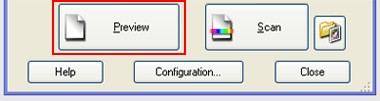
- The image is displayed in a Preview window.
- Click
 icon to rotate the preview image 90 degrees counterclockwise or click the
icon to rotate the preview image 90 degrees counterclockwise or click the  icon to rotate the preview image 90 degrees clockwise.
icon to rotate the preview image 90 degrees clockwise. - When you have finished checking the document, click the Scan button.
Published: Oct 9, 2012
Was this helpful? Thank you for the feedback!
