My printout has lines running through it. What should I do?
-
Make sure you are using a compatible paper type and that the Media Type setting matches the paper you loaded. Let the driver automatically set the print settings for the paper type. Verify that the printable side of the paper is face up in the sheet feeder. It's usually whiter or shinier.
If you see banding when you print, but not when you copy, try using Automatic mode. Make sure you're not using the Maximum Printable Area setting. Banding may occur in the expanded area.
Check the ink levels to make sure that you're not low on ink. If your ink cartridge is more than six months old, you may need to replace it.
Run a nozzle check to confirm the print head nozzles are clean. Make sure paper is loaded, press a Menu button until you see Nozzle Check on the LCD screen, and press the Color Copy button. The nozzle check pattern prints. It should look like this:
If the pattern has any gaps as shown below, follow these steps to clean the print head.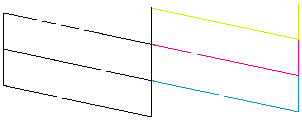
1. Make sure the EPSON Stylus CX5200 is turned on but not printing, and the Error light is off. (If the Error light is flashing or on, you may need to replace an ink cartridge.)
2. Press a Menu button until you see Head Cleaning on the LCD screen.
3. Press the Color Copy button.
Cleaning takes about 30 seconds, during which the Stylus CX5200 makes some noise and the On light flashes briefly.
Caution: Never turn off the EPSON Stylus CX5200 while the On light is flashing, unless the Stylus CX5200 hasn't moved or made noise for more than 5 minutes.
If you don't see any improvement after cleaning three or four times, check the solutions in the Problems and Solutions section of your printer basics manual. You can also turn the printer off and wait overnight - this allows any dried ink to soften - and then try cleaning the print head again.
Caution: When you don t turn on your EPSON Stylus CX5200 for a long time, the print quality can decline. It s a good idea to turn on your EPSON Stylus CX5200 at least once a month to maintain good print quality.
Published: Feb 12, 2007
Was this helpful? Thank you for the feedback!