Can my product be set up to print in black by default instead of color?
-
Yes. The printer supports the Color Management setting Advanced B&W Photo, which lets you print high-quality black-and-white photos. This setting is available if a Photo Black or Matte Black ink cartridge is installed and you select a compatible media type and print quality setting.
Note: If you plan to switch the black ink cartridge from one type to another, switch the cartridge before you open your printing software. If you open an image in software and then switch the black ink cartridge, the printer driver may display invalid settings.
The following tables show when the Advanced B&W Photo setting is supported:Matte Black (T054820) Paper Print Quality Double-Sided Matte Paper Best Photo Enhanced Matte Paper Best Photo Matte Paper-Heavyweight Best Photo UltraSmooth Fine Art Paper Best Photo Velvet Fine Art Paper Best Photo Photo Watercolor Paper-Radiant White Best Photo Photo
Do the following to change the setting:Photo Black (T054120) Paper Print Quality Premium Glossy Photo Paper Best Photo Photo RPM Premium Luster Photo Paper Best Photo Photo RPM Premium Semigloss Photo Paper Best Photo Photo RPM
Windows- For Windows XP, click Start > Printers and Faxes.
For Windows 2000, click Start > Settings > Printers. - Click the Main tab, and then click Advanced.
- Select Sheet as the Source setting when feeding paper into the sheet feeder. Select Manual - Roll as the source setting when feeding paper into the rear manual feed slot.
- Select the appropriate Paper Type setting.
- Select Advanced B&W Photo.
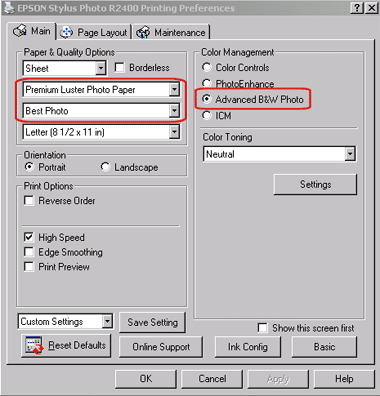
Macintosh OS X- Click Page Setup on the File menu of your application.
- Select Stylus Photo R2400 as the Format for setting.

- Select the appropriate Paper Size and Orientation settings.
- Click OK to close the Page Setup dialog box.
- Click Print on the File menu of your application.
- Select Stylus Photo R2400 as the Printer setting.
- Select Print Settings from the pop-up menu.

- Select the appropriate Media Type and Print Quality settings, and then select Advanced B&W Photo as the Color setting.
- For Windows XP, click Start > Printers and Faxes.
Was this helpful? Thank you for the feedback!
