I replaced an ink cartridge and my product shows that the same ink cartridge is expended. What should I do?
-
The inks may not be seated properly, Epson recommends reseating the ink cartridges.
- Turn on your product.
- Lift up the scanner unit.

Caution:
Do not move the print head by hand; otherwise, you may damage your product. Do not touch the flat white cable inside the printer.
- Press the OK button.
- Press down each ink cartridge until it clicks into place. (If a
cartridge is properly seated already, you may not hear a click.) .

Note: When you installed the new cartridge, you should have removed the yellow tape from the cartridge. If you know you removed it, go to the next step. If you're not sure, you can pull out the cartridge to check. (Squeeze the tab on the cartridge and lift it straight up.) Remove the tape if necessary, then reinstall the cartridge, pressing it down firmly.
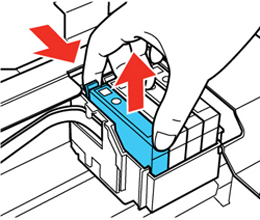

- Lower the scanner unit.

- Press the OK button. The printer will start charging the inks.
Published: Apr 16, 2013
Was this helpful? Thank you for the feedback!