Since I upgraded to OS X 10.11, I can no longer scan from my product's control panel with a USB connection. What should I do?
-
Update your Mac to the latest version of OS X 10.11, then follow the instructions below for the software you are using.
Scan to PC using Epson Scan.
- Install the latest version of the ICA driver, Event Manager, and Epson Scan for your product. Make sure you install all three. You can download the software from the Downloads tab for your product.
- Open Epson Scan. If Epson Scan will not open or you see a communication error, restart your Mac. After you restart your Mac, try opening Epson Scan again.
Note: If you see the screen below, click Yes. Your product's name will appear in the message.
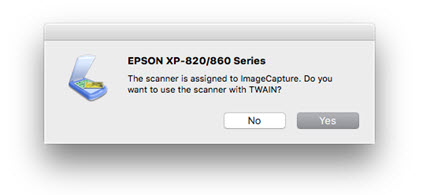
- Close Epson Scan.
- Try scanning from the product's control panel again.
Scan to PC using Image Capture
- Uninstall Epson Scan with Uninstaller. You can download the Uninstaller software from the Downloads tab for your product.
- Download and install the latest version of the ICA driver and Event Manager. You can download this software from the Downloads tab for your product.
- Open Image Capture.
- Click Devices. Your product name should appear if Image Capture detects your product.

- Do one of the following:
- If Image Capture detects your product, close Image Capture, then try scanning from the product's control panel again.
- If Image Capture did not detect your product, select File > Reset Twain Devices, then restart your Mac. After you restart your Mac, try scanning from the product's control panel again.

Published: Sep 28, 2015
Was this helpful? Thank you for the feedback!