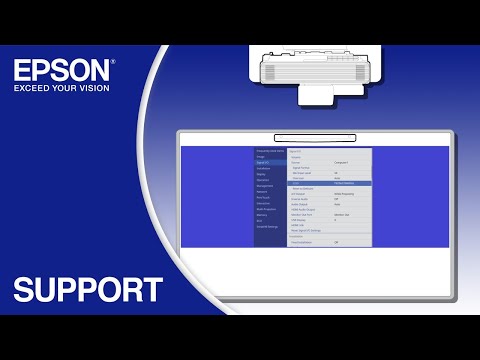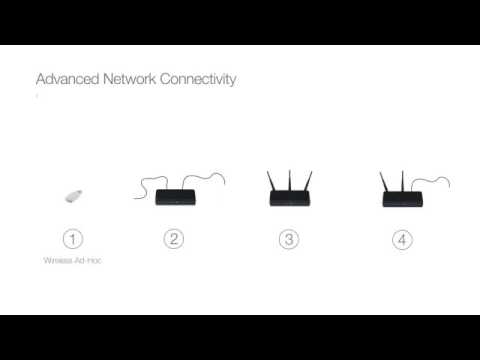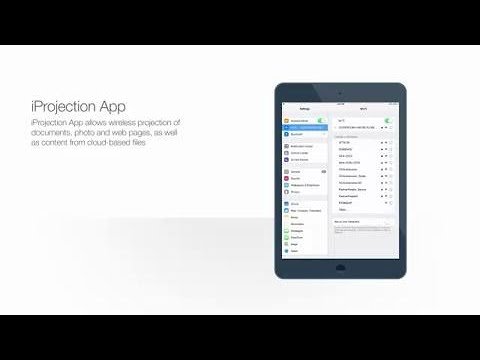-
Store
Buy Direct
-
Printers
Printers
- Home & Home Office
- Office Printers & Copiers
- Professional Imaging
- Label Printers & Presses
Office Printers & CopiersResourcesApplicationsProfessional ImagingLabel Printers & Presses - Ink
-
Projectors
Business & EducationLarge Venue
-
Scanners
Scanners
-
Point of Sale
Point of Sale
- Receipt Printers
- Label Printers
- Check Scanners & Validation Devices
- Kitchen Display Systems
Receipt PrintersResourcesApplicationsLabel PrintersResourcesApplicationsCheck Scanners & Validation DevicesResourcesApplicationsKitchen Display SystemsResourcesApplicationsSAT -
Robots
Industries
- Industries
-
Support
Downloads not available on mobile devices.
Easy Interactive Driver v4.21
- 10/12/23
- 1.59 MB
- EID_4.21.dmg
Description :
This file contains the Epson BrightLink Easy Interactive Driver v4.21.
Installation instructions:
- Download the file.
- Double-click the downloaded file to create a disk image on your desktop.
- Open the disk image.
- Double-click the installer icon to begin the installation.
Compatible systems :
macOS 15.x, macOS 14.x, macOS 13.x, macOS 12.x, macOS 11.x, macOS 10.15.x, macOS 10.14.x, macOS 10.13.x, macOS 10.12.x, Mac OS X 10.11.x, Mac OS X 10.10.x, Mac OS X 10.9.x, Mac OS X 10.8.x, Mac OS X 10.7.x
Epson Projector Management Connected
- 02/16/24
- Epson Projector Management Connected
Description :
Epson Projector Management Connected (EPM-C) is a service for remotely monitoring and controlling multiple projectors on a network using a web browser.
Easy Interactive Tools v5.12
- 01/18/24
- 7.64 MB
- EIT_5.12.dmg
Description :
This file contains Easy Interactive Tools v5.12. Easy Interactive Tools is an annotation software that allows you to use the BrightLink interactive pen to write or draw on the projection surface.
Installation instructions:
- Download the file.
- Double-click the downloaded file to create a disk image on your desktop.
- Open the disk image.
- Double-click the Easy Interactive Tools installer icon to begin the installation.
Compatible systems :
macOS 10.15.x, macOS 10.14.x, macOS 10.13.x, macOS 10.12.x, Mac OS X 10.11.x
Epson iProjection v3.00 for Mac (with Moderator)
- 04/20/21
- 3.37 MB
- iProj_3.00.dmg
Description :
This file contains Epson iProjection v3.00 for Mac(formerly named EasyMP Multi PC Projection).
This utility allows you to connect up to 50 devices and computers to one projector simultaneously via a network. You can then select up to four of these connected computers and project their screens via the Moderator Feature.
Please view the iProjection Operation Guide for additional information.
Installation instructions:
- Download the file.
- Double-click the downloaded file to create a disk image on your desktop.
- Open the disk image.
- Double-click the installer icon to begin the installation.
Compatible systems :
macOS 10.12.x, Mac OS X 10.11.x
Firmware v2.38
- 05/09/25
- 146 MB
- EPSONPJ_H997_WWV238.bin
Description :
This file contains the Epson firmware enhancement version 2.38 for your Epson product.
Installation Method: USB (both methods) or Network
- For upload over IP use Epson Projector Management (EPM) for Windows only
Release Notes
Dimensional Drawing in DXF format - Brightlink/PowerLite 720/725W/735F/750F/755F series with Mount
- 10/02/20
- 3.9 MB
- h998_outline_ELPMB62_00.dxf
Dimensional Drawing in PDF format - Brightlink/PowerLite 720/725W/735F/750F/755F series series with Mount
- 10/02/20
- .22 MB
- h998_outline_ELPMB62_00.pdf
Dimensional Drawing in DXF format - Brightlink/PowerLite 720/725W/735F/750F/755F series
- 10/02/20
- 8.0 MB
- h998_outline_01.dxf
Compatible systems :
Windows 11, Windows 10 32-bit, Windows 10 64-bit, Windows 8.1 32-bit, Windows 8.1 64-bit, Windows 8 32-bit, Windows 8 64-bit, Windows 7 32-bit, Windows 7 64-bit, Windows XP 32-bit, Windows XP 64-bit, Windows Vista 32-bit, Windows Vista 64-bit, macOS 15.x, macOS 14.x, macOS 13.x, macOS 12.x, macOS 11.x, macOS 10.15.x, macOS 10.14.x, macOS 10.13.x, macOS 10.12.x, Mac OS X 10.11.x, Mac OS X 10.10.x, Mac OS X 10.9.x, Mac OS X 10.8.x, Mac OS X 10.7.x, Mac OS X 10.6.x, Mac OS X 10.5.x
Dimensional Drawing in PDF format - Brightlink/PowerLite 720/725W/735F/750F/755F series
- 10/02/20
- 0.49 MB
- 725Wi_735Fi_outline_01.pdf
Dimensional Drawing in DXF format - Pen holder
- 01/23/20
- 1.75 MB
- h919_pen_stand_00.dxf
Compatible systems :
Windows 11, Windows 10 32-bit, Windows 10 64-bit, Windows 8.1 32-bit, Windows 8.1 64-bit, Windows 8 32-bit, Windows 8 64-bit, Windows 7 32-bit, Windows 7 64-bit, Windows XP 32-bit, Windows XP 64-bit, Windows Vista 32-bit, Windows Vista 64-bit, macOS 15.x, macOS 14.x, macOS 13.x, macOS 12.x, macOS 11.x, macOS 10.15.x, macOS 10.14.x, macOS 10.13.x, macOS 10.12.x, Mac OS X 10.11.x, Mac OS X 10.10.x, Mac OS X 10.9.x, Mac OS X 10.8.x, Mac OS X 10.7.x, Mac OS X 10.6.x
Dimensional Drawing in PDF format - Pen holder
- 01/23/20
- 0.17 MB
- pen_stand_outline_00.pdf
Dimensional Drawing in DXF format - Wall mount, plate
- 01/23/20
- 0.24 MB
- elpmb62_wallplate_00.dxf
Compatible systems :
Windows 11, Windows 10 32-bit, Windows 10 64-bit, Windows 8.1 32-bit, Windows 8.1 64-bit, Windows 8 32-bit, Windows 8 64-bit, Windows 7 32-bit, Windows 7 64-bit, Windows XP 32-bit, Windows XP 64-bit, Windows Vista 32-bit, Windows Vista 64-bit, macOS 15.x, macOS 14.x, macOS 13.x, macOS 12.x, macOS 11.x, macOS 10.15.x, macOS 10.14.x, macOS 10.13.x, macOS 10.12.x, Mac OS X 10.11.x, Mac OS X 10.10.x, Mac OS X 10.9.x, Mac OS X 10.8.x, Mac OS X 10.7.x, Mac OS X 10.6.x
Dimensional Drawing in PDF format - Wall mount plate
- 01/23/20
- 0.06 MB
- elpmb62_wallplate_outline_00.pdf
Dimensional Drawing in DXF format - Finger touch unit
- 01/23/20
- 0.56 MB
- h919_ftu_outline_01.dxf
Compatible systems :
Windows 11, Windows 10 32-bit, Windows 10 64-bit, Windows 8.1 32-bit, Windows 8.1 64-bit, Windows 8 32-bit, Windows 8 64-bit, Windows 7 32-bit, Windows 7 64-bit, Windows XP 32-bit, Windows XP 64-bit, Windows Vista 32-bit, Windows Vista 64-bit, macOS 15.x, macOS 14.x, macOS 13.x, macOS 12.x, macOS 11.x, macOS 10.15.x, macOS 10.14.x, macOS 10.13.x, macOS 10.12.x, Mac OS X 10.11.x, Mac OS X 10.10.x, Mac OS X 10.9.x, Mac OS X 10.8.x, Mac OS X 10.7.x, Mac OS X 10.6.x
Dimensional Drawing in PDF format - Finger Touch Bracket
- 01/23/20
- 0.09 MB
- elpft01_outline_01.pdf
Dimensional Drawing in DXF format - Wall mount without cover
- 01/23/20
- 5.02 MB
- elpmb62_with_out_cover_00.dxf
Compatible systems :
Windows 11, Windows 10 32-bit, Windows 10 64-bit, Windows 8.1 32-bit, Windows 8.1 64-bit, Windows 8 32-bit, Windows 8 64-bit, Windows 7 32-bit, Windows 7 64-bit, Windows XP 32-bit, Windows XP 64-bit, Windows Vista 32-bit, Windows Vista 64-bit, macOS 15.x, macOS 14.x, macOS 13.x, macOS 12.x, macOS 11.x, macOS 10.15.x, macOS 10.14.x, macOS 10.13.x, macOS 10.12.x, Mac OS X 10.11.x, Mac OS X 10.10.x, Mac OS X 10.9.x, Mac OS X 10.8.x, Mac OS X 10.7.x, Mac OS X 10.6.x
Dimensional Drawing in PDF format - Wall mount without cover
- 01/23/20
- 0.64 MB
- elpmb62_with_out_cover_outline_00.pdf
Dimensional Drawing in DXF format - Wall mount with Cover
- 01/23/20
- 2.55 MB
- elpmb62_with_cover_00.dxf
Compatible systems :
Windows 11, Windows 10 32-bit, Windows 10 64-bit, Windows 8.1 32-bit, Windows 8.1 64-bit, Windows 8 32-bit, Windows 8 64-bit, Windows 7 32-bit, Windows 7 64-bit, Windows XP 32-bit, Windows XP 64-bit, Windows Vista 32-bit, Windows Vista 64-bit, macOS 15.x, macOS 14.x, macOS 13.x, macOS 12.x, macOS 11.x, macOS 10.15.x, macOS 10.14.x, macOS 10.13.x, macOS 10.12.x, Mac OS X 10.11.x, Mac OS X 10.10.x, Mac OS X 10.9.x, Mac OS X 10.8.x, Mac OS X 10.7.x, Mac OS X 10.6.x
Dimensional Drawing in PDF format - Wall mount with cover
- 01/23/20
- 0.32 MB
- elpmb62_with_cover_outline_00.pdf
Description :
Epson iProjection is an intuitive mobile projection app for Chromebooks. Epson iProjection makes it easy to project images/files wirelessly using an Epson projector with network function. Move about the room and effortlessly display content from your Chromebook on the big screen. After downloading this app from the Google Play Store, see our Epson iProjection App for Chromebook page or our How to Project Using a Chromebook video for additional information.
Description :
Epson iProjection is an intuitive mobile projection app for the iPad, iPhone and iPod touch. Epson iProjection makes it easy to project images and files wirelessly using an Epson projector with network function. Move about the room and effortlessly display content from your iOS device on the big screen. After downloading this app from the Apple App Store, see our Epson iProjection for iOS Setup page for additional information.
Description :
Epson iProjection is an intuitive mobile projection app for Android devices. Epson iProjection makes it easy to project images/files wirelessly using an Epson projector with network function. Move about the room and effortlessly display content from your Android device on the big screen. After downloading this app from the Google Play store, see our Epson iProjection for Android Setup page for additional information.
Easy Interactive Tools v5.12
- 01/18/24
- 7.64 MB
- EIT_5.12.dmg
Description :
This file contains Easy Interactive Tools v5.12. Easy Interactive Tools is an annotation software that allows you to use the BrightLink interactive pen to write or draw on the projection surface.
Installation instructions:
- Download the file.
- Double-click the downloaded file to create a disk image on your desktop.
- Open the disk image.
- Double-click the Easy Interactive Tools installer icon to begin the installation.
Compatible systems :
macOS 10.15.x, macOS 10.14.x, macOS 10.13.x, macOS 10.12.x, Mac OS X 10.11.x
Easy Interactive Driver v4.21
- 10/12/23
- 1.59 MB
- EID_4.21.dmg
Description :
This file contains the Epson BrightLink Easy Interactive Driver v4.21.
Installation instructions:
- Download the file.
- Double-click the downloaded file to create a disk image on your desktop.
- Open the disk image.
- Double-click the installer icon to begin the installation.
Compatible systems :
macOS 15.x, macOS 14.x, macOS 13.x, macOS 12.x, macOS 11.x, macOS 10.15.x, macOS 10.14.x, macOS 10.13.x, macOS 10.12.x, Mac OS X 10.11.x, Mac OS X 10.10.x, Mac OS X 10.9.x, Mac OS X 10.8.x, Mac OS X 10.7.x
Epson iProjection v3.00 for Mac (with Moderator)
- 04/20/21
- 3.37 MB
- iProj_3.00.dmg
Description :
This file contains Epson iProjection v3.00 for Mac(formerly named EasyMP Multi PC Projection).
This utility allows you to connect up to 50 devices and computers to one projector simultaneously via a network. You can then select up to four of these connected computers and project their screens via the Moderator Feature.
Please view the iProjection Operation Guide for additional information.
Installation instructions:
- Download the file.
- Double-click the downloaded file to create a disk image on your desktop.
- Open the disk image.
- Double-click the installer icon to begin the installation.
Compatible systems :
macOS 10.12.x, Mac OS X 10.11.x
** By downloading from this website, you are agreeing to abide by the terms and conditions of Epson's Software License Agreement.
- Top FAQs
- Cloud or Mobile
- Connection or Setup
- Error Messages or Lights
- Image Quality or Appearance
- Interactive Features
- Maintenance
- Remote Control or Projector Buttons
- Setup
- Software
- Sound
- Wireless or Wired Connection
- Other
- Nothing projects on the screen. What should I do?
- I see the message No Signal. What should I do?
- The product's light(s) indicate an error. What should I do?
- How do I connect my image source to the product?
- When and how should I clean or replace the air filter?
- My finger touch position is not accurate. What should I do?
- My interactive pen doesn't work, or it's slow or hard to use. What should I do?
- How do I set a password on my product?
- Which user-replaceable parts or accessories are available for my product?
- No image or the incorrect image displays when I project through a USB connection. What should I do?
- Nothing projects on the screen. What should I do?
- How do I connect a USB device or camera to the projector?
- How do I set a password on my product?
- How do I connect my image source to the product?
- How do I connect speakers to the product?
- How do I set up my projector?
- No image or the incorrect image displays when I project through a USB connection. What should I do?
- How do I change the image source?
- How do I project an image from my Chromebook?
- How do I connect my projector to a Mac if my Mac does not include a compatible video output port?
- How do I mount my projector on the wall?
- Which USB extension cables can I use with my product?
- Can I project images from multiple devices at the same time?
- How do I project images from a USB storage device?
- Is there a recommended sequence for turning on the projector and connected equipment?
- Can I turn on my product over a network?
- I am unable to change the image source. What should I do?
- Which settings should I select when I turn on my projector for the first time?
- Vertical bands, static, or noise appear in the image. What should I do?
- The displayed image is not rectangular. What should I do?
- What do the different Color Modes do?
- The image is too dark or light, or the colors are incorrect. What should I do?
- I see a color cast over the projected image. What should I do?
- The image appears stretched when I project from my computer. What should I do?
- A black box appears where a video should appear when I project from my computer. What should I do?
- Part of my image is blurry or out of focus. What should I do?
- The cursor location and pen position do not match. It is difficult to join lines, annotate, or select objects. What should I do?
- The interactive pens are causing interference and unwanted effects. What should I do?
- My interactive pen doesn't work, or it's slow or hard to use. What should I do?
- How do I add templates to use in my projector's Whiteboard mode?
- How do I calibrate my projector?
- The finger touch interactivity does not work. What should I do?
- My finger touch position is not accurate. What should I do?
- I can't use the pen as a mouse to control the computer from the projected screen. What should I do?
- I don't see the Start Inking option in Microsoft Office. What should I do?
- The pen position is not accurate. What should I do?
- Why do I need to calibrate before I use the interactive pens for the first time?
- Can I use two same-color pens at the same time?
- When should I recalibrate the interactive pens?
- Can I use the interactive pen or my finger to control the projector's menus and select settings?
- Can I replace the tip of the interactive pen?
- When writing with two pens, the pens skip and break up. What should I do?
- Shooting lines appear between two pens when I use them at the same time. What should I do?
- Do infrared (IR) devices interfere with the product's interactive pens?
- Can I turn off the Pen Hovering feature?
- Do I need to connect a computer or video device to the projector to annotate?
- Which driver do I need to install on my computer to use the interactive features?
- When should I recalibrate the projector?
- How do I hide the projector's built-in toolbar?
- Are the projector's interactive features supported with a wireless connection?
- How often do the batteries in the interactive pens need to be charged?
- How far apart should two pens be when I use them to write?
- Can I use the projector with any standard or interactive whiteboard?
- Can I buy additional interactive pens?
- How do I use my projector's touch screen if I set up an extended desktop on my Chromebook?
- My pen or finger touch operation will not interact with my computer. What should I do?
- My projector screen displays my extended desktop when I use iProjection in Windows. How can I mirror or duplicate the display?
- My projector displays a black desktop when I project from a LAN source with Epson iProjection running macOS 10.15.x, 11, 12, 13, or 14. What should I do?
- Which interactive software is available for my projector?
- What is Easy Interactive Tools?
- How do I uninstall the Easy Interactive Driver on my Mac?
- Where can I get the latest software for my projector?
- Where can I find instructions on using the Epson iProjection software in Windows or on a Mac?
- Which software supports dual pens?
- Can I use interactive software that did not come with my projector?
- Is the Easy Interactive Tools software supported in Linux?
- How do I calibrate Pen and Touch when using the extended desktop in Windows?
- I forgot the projector's password. What should I do?
- I'm having difficulty Capturing, Printing, Saving, or Scanning. What should I do?
- Which user-replaceable parts or accessories are available for my product?
- How should I transport the product?
- Can I control my product over a network?
- My password doesn't work when I try to access the projector through a web browser. What should I do?
- What is the warranty on the interactive pens?
- What security measures does Epson recommend for its network products?
- The product won't go into sleep mode. What should I do?
This guide describes how to mount the ultra-short-throw projector to a wall using the Epson ELPMB62 wall mount.
This document contains quick setup instructions for this product.
This document contains an overview of the product, specifications, basic and in-depth usage instructions, and information on using options.
This Zip file contains the Microsoft Excel formatted ESC/VP21 Command List with command codes which are used to remotely control Epson projectors, along with the PDF Guide.
This document contains tips for using Easy Interactive Tools.
Display wirelessly to Epson Projectors with Epson iProjection
Contains the templates to use when mounting a projector with the ELPMB62 and ELPMB75 mounts. Be sure to use the mount that is compatible with your projector.
Note: For accurate placement, make sure you print these sheets at full size. Do not reduce or enlarge.
This document contains system requirements, safety information, compliance statements, specifications, and your Epson America, Inc. Limited Warranty (warranty valid in the U.S. and Canada).
This document contains the Open Source Software License information for this product.
This document contains in-depth usage instructions for the software.
This document contains information about Setting up and using EasyMP Network Updater.
This document contains an overview, and usage instructions for Epson Projector Management Utility (formerly named EasyMP Monitor Utility).
Guides for previous software versions are listed below.
Epson Projector Management v5.20 | v5.10 | v5.0
EasyMP Monitor Utility v4.57 | v4.56 | v4.54 | v4.53 | v4.52 | v4.51 | v4.50 | v4.40
This document contains an overview of using Epson iProjection utility (Formerly named EasyMP Multi PC Projection).
This document contains important information for measuring projection surface flatness to ensure optimal touch performance.
This guide provides information for selecting a compatible mount.
Service Center Locator
For products in warranty, please contact Technical Support. If your product is out of warranty, find a service center.
Find a LocationEmail Epson Support
If you are unable to find an answer on our web site, you can email your question to Epson Support.
Email UsContact Us
Phone :
(562) 276-4394
Hours :
Monday – Friday 7 am – 4 pm (PT)
Mail :
3131 Katella Ave.
Los Alamitos, CA 90720