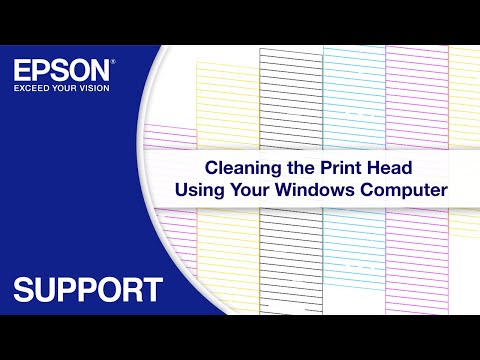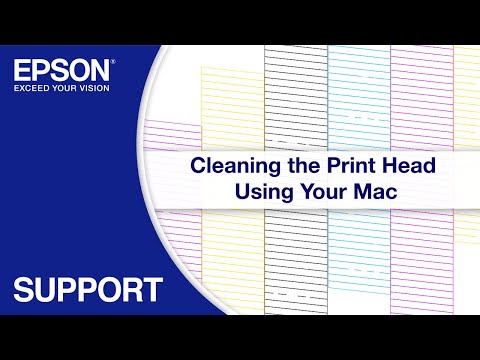-
Printers
Printers
- Home & Home Office
- Office Printers & Copiers
- Professional Imaging
- Label Printers & Presses
Office Printers & CopiersResourcesApplicationsProfessional ImagingLabel Printers & Presses - Ink
-
Projectors
Business & EducationLarge Venue
-
Scanners
Scanners
-
Point of Sale
Point of Sale
- Receipt Printers
- Label Printers
- Check Scanners & Validation Devices
- Kitchen Display Systems
Receipt PrintersResourcesApplicationsLabel PrintersResourcesApplicationsCheck Scanners & Validation DevicesResourcesApplicationsKitchen Display SystemsResourcesApplicationsSAT -
Robots
Industries
- Industries
-
Support
- Downloads
- FAQs
- Guided Assistance
- Manuals and Warranty
- Videos
- Registration and Service Plans
- Contact Us
Downloads not available on mobile devices.
Drivers and Utilities Combo Package Installer
- 04/26/19
- 10.3 MB
- ET3750_Lite_64_NA.dmg
Description :
This file obtains and installs everything you need to use your Epson ET-3750 wirelessly or with a wired connection.
This combo package installer obtains and installs the following items:
- Printer Driver v10.93
- Scanner Driver and Epson Scan 2 Utility v6.4.143
- Epson Event Manager
- Epson Scan 2 OCR Component
- Epson Software Updater
- Download the file.
- Double-click the downloaded file to create a disk image on your desktop.
- Open the disk image.
- Double-click the installer icon to begin the installation.
Compatible systems :
macOS 10.14.x, macOS 10.13.x, macOS 10.12.x, Mac OS X 10.11.x, Mac OS X 10.10.x, Mac OS X 10.9.x, Mac OS X 10.8.x, Mac OS X 10.7.x
Scanner Driver and Epson Scan 2 Utility v6.4.143
- 10/04/23
- 43.2 MB
- ET3700_3750_EScan2_64143_NA.dmg
Description :
This file contains the Expression ET-3700 and WorkForce ET-3750 Scanner Driver and Epson Scan 2 Utility v6.4.143.
Installation instructions:
- Download the file.
- Double-click the downloaded file to create a disk image on your desktop.
- Open the disk image.
- Double-click the installer icon to begin the installation.
Compatible systems :
macOS 14.x, macOS 13.x, macOS 12.x, macOS 11.x, macOS 10.15.x, macOS 10.14.x, macOS 10.13.x, macOS 10.12.x, Mac OS X 10.11.x, Mac OS X 10.10.x, Mac OS X 10.9.x, Mac OS X 10.8.x, Mac OS X 10.7.x, Mac OS X 10.6.x
Printer Driver v12.62
- 09/27/23
- 74.5 MB
- ET_ST_L_1262_2_AM.dmg
Description :
This file contains the Epson Printer Driver v12.62 for your product.
Installation instructions:
- Download the file.
- Double-click the downloaded file to create a disk image on your desktop.
- Open the disk image.
- Double-click the installer icon to begin the installation.
Compatible systems :
macOS 14.x, macOS 13.x, macOS 12.x, macOS 11.x, macOS 10.15.x, macOS 10.14.x, macOS 10.13.x, macOS 10.12.x, Mac OS X 10.11.x, Mac OS X 10.10.x, Mac OS X 10.9.x, Mac OS X 10.8.x, Mac OS X 10.7.x, Mac OS X 10.6.x
Remote Print Driver v12.64
- 11/22/22
- 24.8 MB
- RPD_1264.dmg
Description :
This file contains the Epson Remote Print Driver v12.64.
This remote printer driver allows you to print to an Epson email-enabled printer anywhere in the world right from your computer.
Note: Your printer must be connected to the Internet via a wireless (Wi-Fi) or wired (Ethernet) network and be registered to the Epson Connect service. For setup information, please see our Epson Connect Printer Setup for Macintosh page.
Installation instructions:
- Download the file.
- Double-click the downloaded file to create a disk image on your desktop.
- Open the disk image.
- Double-click the installer icon to begin the installation.
This file applies to numerous Epson products and may be compatible with operating systems that your model is not.
Compatible systems :
macOS 14.x, macOS 13.x, macOS 12.x, macOS 11.x, macOS 10.15.x, macOS 10.14.x, macOS 10.13.x, macOS 10.12.x, Mac OS X 10.11.x, Mac OS X 10.10.x, Mac OS X 10.9.x, Mac OS X 10.8.x, Mac OS X 10.7.x, Mac OS X 10.6.x
Drivers and Utilities Combo Package Installer
- 04/26/19
- 10.3 MB
- ET3750_Lite_64_NA.dmg
Description :
This file obtains and installs everything you need to use your Epson ET-3750 wirelessly or with a wired connection.
This combo package installer obtains and installs the following items:
- Printer Driver v10.93
- Scanner Driver and Epson Scan 2 Utility v6.4.143
- Epson Event Manager
- Epson Scan 2 OCR Component
- Epson Software Updater
- Download the file.
- Double-click the downloaded file to create a disk image on your desktop.
- Open the disk image.
- Double-click the installer icon to begin the installation.
Compatible systems :
macOS 10.14.x, macOS 10.13.x, macOS 10.12.x, Mac OS X 10.11.x, Mac OS X 10.10.x, Mac OS X 10.9.x, Mac OS X 10.8.x, Mac OS X 10.7.x
Epson Event Manager v2.51.90
- 01/05/24
- 31.7 MB
- EEM_2.51.90.dmg
Description :
This file contains the Event Manager Utility v2.51.90.
This utility allows you to scan from the control panel of your Epson product.
Note: The EPSON Scan or Epson Scan 2 Utility must be installed prior to using the Event Manager Utility.
Installation instructions:
- Download the file.
- Double-click the downloaded file to create a disk image on your desktop.
- Open the disk image.
- Double-click the installer icon to begin the installation.
This file applies to numerous Epson products and may be compatible with operating systems that your model is not.
Compatible systems :
macOS 14.x, macOS 13.x, macOS 12.x, macOS 11.x, macOS 10.15.x, macOS 10.14.x, macOS 10.13.x, macOS 10.12.x, Mac OS X 10.11.x
EpsonNet Config Utility v4.9.10
- 12/01/23
- 13.6 MB
- ENCU_4.9.10.dmg
Description :
This file contains the EpsonNet Config Utility v4.9.10.
EpsonNet Config is a configuration utility for administrators to configure the network interface. For a portable version of this file, please download ENCUPortable_4.9.10.zip.
Installation instructions:
- Download the file.
- Double-click the downloaded file to create a disk image on your desktop.
- Open the disk image.
- Double-click the installer icon to begin the installation.
This file applies to numerous Epson products and may be compatible with operating systems that your model is not.
Compatible systems :
macOS 14.x, macOS 13.x, macOS 12.x, macOS 11.x, macOS 10.15.x, macOS 10.14.x, macOS 10.13.x, macOS 10.12.x, Mac OS X 10.11.x, Mac OS X 10.10.x, Mac OS X 10.9.x, Mac OS X 10.8.x, Mac OS X 10.7.x, Mac OS X 10.6.x
Epson Scan 2 OCR Component v3.0.4
- 11/28/23
- 67.4 MB
- ES2OCR_3.0.4.dmg
Description :
This file contains the Epson Scan 2 OCR Component v3.0.4. This component adds the following functionality:
- Create searchable PDFs with Epson Scan 2, ScanSmart, and Document Capture v1.6.5 or later.
- Convert scanned document to Microsoft Word (DOCX), Excel (XLSX) and PowerPoint (PPTX) documents with editable text using ScanSmart, Document Capture Pro v1.6.5, or later.
This file applies to numerous Epson products and may be compatible with operating systems that your model is not.
Compatible systems :
macOS 14.x, macOS 13.x, macOS 12.x, macOS 11.x, macOS 10.15.x, macOS 10.14.x, macOS 10.13.x, macOS 10.12.x, Mac OS X 10.11.x, Mac OS X 10.10.x, Mac OS X 10.9.x, Mac OS X 10.8.x, Mac OS X 10.7.x, Mac OS X 10.6.x, Mac OS X 10.5.x
Epson Software Updater v2.6.3
- 10/06/23
- 4.74 MB
- ESU_2.6.3.dmg
Description :
This file contains Epson Software Updater v2.6.3.
Epson Software Updater, formerly named Download Navigator, allows you to update Epson software as well as download 3rd party applications.
Note: To use this updater, your Epson product must be turned on and connected to a computer with Internet access.
Installation instructions:
- Download the file.
- Double-click the downloaded file to create a disk image on your desktop.
- Open the disk image.
- Double-click the installer icon to begin the update process.
This file applies to numerous Epson products and may be compatible with operating systems that your model is not.
Compatible systems :
macOS 14.x, macOS 13.x, macOS 12.x, macOS 11.x, macOS 10.15.x, macOS 10.14.x, macOS 10.13.x, macOS 10.12.x, Mac OS X 10.11.x, Mac OS X 10.10.x, Mac OS X 10.9.x, Mac OS X 10.8.x, Mac OS X 10.7.x, Mac OS X 10.6.x, Mac OS X 10.5.x
Epson Connect Printer Setup Utility v2.0.0
- 10/04/23
- 6 MB
- ECPSU_200.dmg
Description :
This file contains the Epson Connect Printer Setup Utility v2.0.0.
This utility is used to enable Epson Connect so you can print emails, documents, or photos from any device that can send an email. Epson Connect consists of Epson Email Print, Remote Print and Scan To Cloud. For setup instructions, please see our Epson Connect Printer Setup for Mac OS X.
Installation instructions:
- Download the file.
- Double-click the downloaded file to create a disk image on your desktop.
- Open the disk image.
- Double-click the installer icon to begin the installation.
This file applies to numerous Epson products and may be compatible with operating systems that your model is not.
Compatible systems :
macOS 14.x, macOS 13.x, macOS 12.x, macOS 11.x, macOS 10.15.x, macOS 10.14.x, macOS 10.13.x, macOS 10.12.x, Mac OS X 10.11.x, Mac OS X 10.10.x, Mac OS X 10.9.x, Mac OS X 10.8.x, Mac OS X 10.7.x, Mac OS X 10.6.x, Mac OS X 10.5.x
Epson ScanSmart v3.7.9
- 10/04/23
- 273.4 MB
- ScanSmart_MFP_379.dmg
Description :
This file contains Epson ScanSmart v3.7.9. Scan documents and photos with confidence and ease – simple interface with a large preview makes it easy to scan, review, email, print, and upload.
Compatible systems :
macOS 14.x, macOS 13.x, macOS 12.x, macOS 11.x, macOS 10.15.x, macOS 10.14.x, macOS 10.13.x, macOS 10.12.x, Mac OS X 10.11.x
Uninstaller v1.3.2
- 11/03/22
- 0.77 MB
- Uninstaller_132.dmg
Description :
This file contains the Epson Uninstaller Utility v1.3.2.
Installation instructions:
- Download the file.
- Double-click the downloaded file to create a disk image on your desktop.
- Open the disk image.
- Double-click the installer icon to begin the installation.
This file applies to numerous Epson products and may be compatible with operating systems that your model is not.
Compatible systems :
macOS 14.x, macOS 13.x, macOS 12.x, macOS 11.x, macOS 10.15.x, macOS 10.14.x, macOS 10.13.x, macOS 10.12.x, Mac OS X 10.11.x, Mac OS X 10.10.x, Mac OS X 10.9.x, Mac OS X 10.8.x, Mac OS X 10.7.x, Mac OS X 10.6.x, Mac OS X 10.5.x
Recovery Mode Firmware version LV12J7
- 10/07/19
- 31 MB
- FW_LV12J7.dmg
Description :
This file contains the Recovery Mode Firmware for the Epson ET-3750 and ET-3760.
Notes:
- This firmware update should only be used if your printer's control panel displays a recovery mode error.
- A USB cable is required.
- Make sure no other USB devices are connected to the computer during the update process.
- Do not unplug, power-off or attempt to use the printer during the update process.
- This update may take up to 15 minutes to complete.
Compatible systems :
macOS 14.x, macOS 10.15.x, macOS 10.14.x, macOS 10.13.x, macOS 10.12.x, Mac OS X 10.11.x, Mac OS X 10.10.x, Mac OS X 10.9.x, Mac OS X 10.8.x, Mac OS X 10.7.x, Mac OS X 10.6.x
Description :
Epson iPrint makes printing easy and convenient whether your printer is in the next room or across the world. Print, scan, and share directly from your Android phone or tablet. Print photos, emails, webpages and files including Microsoft® Word, Excel®, PowerPoint® and PDF documents. Also supports Box, Dropbox, Evernote®, Google Drive™ and Microsoft OneDrive™.
Description :
Epson iPrint makes printing easy and convenient whether your printer is in the next room or across the world. Print, scan, and share directly from your iPhone®, iPad®, or iPod® Touch. Print photos, emails, webpages and files including Microsoft® Word, Excel®, PowerPoint® and PDF documents. Also supports Box, Dropbox, Evernote®, Google Drive™ and Microsoft OneDrive™.
EpsonNet Config Utility v4.9.10
- 12/01/23
- 13.6 MB
- ENCU_4.9.10.dmg
Description :
This file contains the EpsonNet Config Utility v4.9.10.
EpsonNet Config is a configuration utility for administrators to configure the network interface. For a portable version of this file, please download ENCUPortable_4.9.10.zip.
Installation instructions:
- Download the file.
- Double-click the downloaded file to create a disk image on your desktop.
- Open the disk image.
- Double-click the installer icon to begin the installation.
This file applies to numerous Epson products and may be compatible with operating systems that your model is not.
Compatible systems :
macOS 14.x, macOS 13.x, macOS 12.x, macOS 11.x, macOS 10.15.x, macOS 10.14.x, macOS 10.13.x, macOS 10.12.x, Mac OS X 10.11.x, Mac OS X 10.10.x, Mac OS X 10.9.x, Mac OS X 10.8.x, Mac OS X 10.7.x, Mac OS X 10.6.x
** By downloading from this website, you are agreeing to abide by the terms and conditions of Epson's Software License Agreement.
- Top FAQs
- Cloud or Mobile
- Copy or Print
- Error Messages or Lights
- Ink
- Maintenance
- Paper or Media
- Print Quality or Appearance
- Scan
- Software or Setup
- Wireless or Wired Connection
- Other
- How do I scan using my product's control panel?
- My printout has incorrect colors. What should I do?
- My product is printing blank pages. What should I do?
- I cleaned the print head three times, but my printout still has white or dark lines running through it. What should I do?
- How do I connect my product to my wireless network using the product's control panel?
- How do I enable automatic double-sided printing for my product in Windows or on my Mac?
- How do I refill the ink tanks?
- How should I load envelopes?
- I cannot scan over a network. What should I do?
- I see the message Printer is Offline when I try to print with a wireless connection in Windows. What should I do?
- How do I set the default print settings in Windows or on my Mac?
- Printing or scanning is slow over my wireless connection. What should I do?
- How do I set up my product to print only Black or Grayscale from Windows or my Mac?
- How do I print a multi-page document from Windows or my Mac so it stacks in the correct page order?
- How do I print a borderless photo from Windows or my Mac?
- I was able to print from Windows before with a USB connection, but now I can't. What should I do?
- I was able to print from my Mac before with a USB connection, but now I can't. What should I do?
- Printing is slow or the printer stops printing when I try to print from Windows or my Mac. What should I do?
- How do I copy a document or photo using my product's control panel?
- How do I set up my product for the fastest printing?
- How do I print labels in Microsoft Office?
- I can print with a wireless connection on my home network, but not on a VPN (virtual private network). What should I do?
- It takes a long time to copy a document. What should I do?
- I see the message Unable to connect to network scanner. Check the scanner, network, and connection settings. What should I do?
- I see the message Printer is Offline when I try to print with an Ethernet connection on my Mac. What should I do?
- I see the message Printer is Offline when I try to print with a wireless connection in Windows. What should I do?
- I see the message Printer is Offline when I try to print with a USB connection in Windows. What should I do?
- I see the message Printer is Offline when I try to print with a USB connection on my Mac. What should I do?
- I see the message Printer is Offline when I try to print with a wireless connection on my Mac. What should I do?
- I see the message Printer is Offline when I try to print with an Ethernet connection in Windows. What should I do?
- I see the message Filter Failure with rastertoescpII when I try to print from my Mac. What should I do?
- How do I reset the ink levels for my product?
- I cleaned the print head three times, but my printout still has white or dark lines running through it. What should I do?
- How do I refill the ink tanks?
- Which Epson ink bottles should I use with this product?
- How do I know when an ink tank needs to be refilled?
- Are there any safety precautions I should take when handling the ink?
- I see a message on the LCD screen prompting me to reset the ink levels, but the ink levels are not below the lower line on the ink tank. What should I do?
- How do I fill the ink tanks for the first time?
- I spilled ink. What should I do?
- How do I create a custom paper size for my product in Windows?
- Which type of paper can I print on?
- How do I know which paper or media type to select in my product's driver?
- I'm having paper feed problems. What should I do?
- How should I load envelopes?
- Does the type of paper I use really make a difference?
- Can the product print on CDs and DVDs?
- My product is printing blank pages. What should I do?
- My printout contains garbled characters when I print from Windows or my Mac. What should I do?
- My printout has a slight slant. What should I do?
- My printout has incorrect margins. What should I do?
- My printout is grainy when I print from any application. What should I do?
- My printout has incorrect colors. What should I do?
- My printout is blurry or smeared. What should I do?
- My printout has lines running through it. What should I do?
- My printout looks inverted, as if viewed in a mirror. What should I do?
- How do I reduce the appearance of red eyes in my photos?
- Web pages don't print the way they appear on my monitor. What should I do?
- How do I scan a document so I can edit the text in word processing software?
- I see a blank Scanner Settings window when I start Epson Scan 2. What should I do?
- Where do I place a legal-size document on my product to scan it?
- The quality of an image I scanned with Epson Scan 2 is poor. What should I do?
- My scanning software doesn't work properly in Windows or on my Mac. What should I do?
- How do I scan from a smart device?
- I cannot scan over a network. What should I do?
- How do I scan using my product's control panel?
- I can't start Epson Scan 2. What should I do?
- Scanning is slow when I scan with Epson ScanSmart. What should I do?
- How do I scan a document with Epson ScanSmart?
- How do I attach a scanned image to an email with Epson ScanSmart?
- How do I print a scanned image or file with Epson ScanSmart?
- How do I change the scan settings in Epson ScanSmart?
- How do I decide which resolution to select when I scan from Epson Scan 2?
- How do I enlarge an image I scanned with Epson Scan 2?
- The option for 2-Sided Printing (Windows) or Two-Sided Printing Settings (Mac) is gray or not available. What should I do?
- How do I install the software for my product if I don't have the CD?
- Can I select a print resolution by selecting a specific DPI (dots per inch) setting?
- How do I set up my product for wireless printing in Windows or on my Mac?
- How do I restore my product's default settings?
- How do I enable automatic double-sided printing for my product in Windows or on my Mac?
- How do I uninstall the Epson printer and Epson Scan 2 software in Windows or on my Mac?
- How do I change the Sleep Timer setting?
- How do I change the Power Off Timer setting?
- How do I get a replacement CD for my product?
- Which Epson product software settings are not supported by Apple's AirPrint driver?
- Where can I find the IP address of my router?
- How do I add my product as an IP printer on my Mac?
- How do I change the font size of text when I print from software in Windows?
- What are the port numbers for Epson network printers (wired and wireless)?
- I can't get Epson Status Monitor to work over my wireless network. What should I do?
- I see the message Unable to connect to the server. Please try again later. when I try to install the Drivers and Utilities Combo Package Installer. What should I do?
- Does Epson make drivers for Linux?
- Who do I contact for software support?
- I can't print from my Mac with a wireless connection since I received an exchange product from Epson. What should I do?
- I can't print from Windows with a wireless connection since I received an exchange product from Epson. What should I do?
- I can't print from my Mac with a wireless connection after I replaced my router. What should I do?
- I tried to install the product's software for an Ethernet connection but cannot complete the installation in Windows or on my Mac. What should I do?
- I was able to print from Windows before with a wireless connection, but now I can't. What should I do?
- I was able to print from my Mac before with an Ethernet connection, but now I can't. What should I do?
- I tried to install the product on my Mac with a wireless connection, but the installation failed. What should I do?
- I tried to install the product in Windows with a wireless connection, but the installation failed. What should I do?
- I can't print from Windows with a wireless connection after I replaced my router. What should I do?
- I was able to print from Windows before with an Ethernet connection, but now I can't. What should I do?
- I was able to print from my Mac before with a wireless connection, but now I can't. What should I do?
- How do I connect my WPS-enabled wireless router to my product?
- How do I change from a USB connection to a Wi-Fi connection?
- Can I check my product’s operating status on the network?
- How do I connect my product to my wireless network using the product's control panel?
- How do I change from a Wi-Fi connection to a wired network connection?
- How do I connect my product with a Wi-Fi Direct connection?
- How do I find my SSID and network password?
- Can I set up my product for both a USB and network connection?
- Where can I get my wireless password for Apple AirPort Extreme or Express?
- How do I determine the number of pages the product has printed?
- How should I transport or store my product?
- Why doesn't Epson include a USB or Ethernet cable in the box with the product?
- My product will not wake up when I try to print with a wireless connection. What should I do?
- Does Epson have a program where I can donate my working electronic equipment?
- What security measures does Epson recommend for its network products?
Try this step-by-step interactive guide if you see a Printer Offline message and are having problems printing from Windows on a wireless network.
Try this step-by-step interactive guide if you see a Printer Offline message and are having problems printing from a Mac on a wireless network.
Try this step-by-step interactive guide if your printout appears blurry, smeared, faint, grainy, has gaps or white lines, or has incorrect colors.
Try this step-by-step interactive guide to clear error messages that appear on the control panel.
This document will assist you with product unpacking, installation and setup.
This Spanish document contains quick setup instructions for this product.
This document contains an overview of the product, specifications, basic and in-depth usage instructions, and information on using options.
This document contains information about using Epson ScanSmart software.
This document provides quick reference for common uses and describes Epson's limited warranty for this product. (warranty valid in the U.S. and Canada).
Safety Data Sheets
Safety Data Sheets provide important information about ink cartridge composition, precautions for safe handling and use, regulatory considerations, and more.
Extended Service Plan
Protect your Epson product beyond the standard warranty period with an Epson extended service plan.
View Service PlanEmail Epson Support
If you are unable to find an answer on our web site, you can email your question to Epson Support.
Email UsContact Us
Phone :
(562) 276-4382
Hours :
Monday – Friday 7 am – 4 pm (PT)
Mail :
3131 Katella Ave.
Los Alamitos, CA 90720