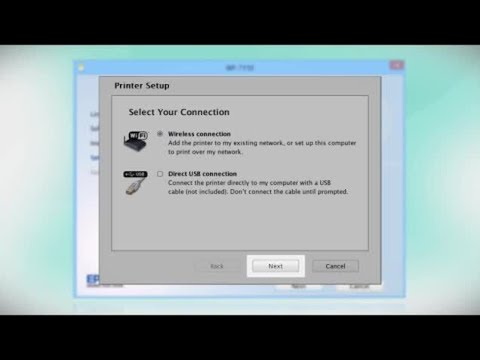-
Store
Buy Direct
-
Printers
Printers
- Home & Home Office
- Office Printers & Copiers
- Professional Imaging
- Label Printers & Presses
Office Printers & CopiersResourcesApplicationsProfessional ImagingLabel Printers & Presses - Ink
-
Projectors
Business & EducationLarge Venue
-
Scanners
Scanners
-
Point of Sale
Point of Sale
- Receipt Printers
- Label Printers
- Check Scanners & Validation Devices
- Kitchen Display Systems
Receipt PrintersResourcesApplicationsLabel PrintersResourcesApplicationsCheck Scanners & Validation DevicesResourcesApplicationsKitchen Display SystemsResourcesApplicationsSAT -
Robots
Industries
- Industries
-
Support
Downloads not available on mobile devices.
Drivers and Utilities Combo Package
- 12/14/12
- 116.09 MB
- epson14456.exe
Description :
This file contains everything you need to use your WorkForce WF-7510 wirelessly or with a wired connection.
This combo package consists of the following items:
- Printer Driver v1.23
- Scanner Driver and EPSON Scan Utility v3.783
- Epson Fax Utility v1.46
- Epson Event Manager v2.50
- Epson Software Updater v4.21
- Network Installer
Compatible systems :
Windows 7 32-bit, Windows 7 64-bit, Windows XP 32-bit, Windows XP 64-bit, Windows Vista 32-bit, Windows Vista 64-bit
Remote Print Driver v1.91
- 04/29/25
- 21.6 MB
- RPD_x64_191.exe
Description :
This file contains the Epson Remote Print Driver v1.91, which is compatible with ARM devices running Windows 11 24H2 or later.
This remote print driver allows you to print to an Epson email-enabled printer anywhere in the world right from your computer.
Note: Your printer must be connected to the Internet via a wireless (Wi-Fi) or wired (Ethernet) network and be registered to the Epson Connect service. Please see our Epson Connect Printer Setup for Windows page for setup information.
This file applies to numerous Epson products and may be compatible with operating systems that your model is not.
Compatible systems :
Windows 11, Windows 10 64-bit, Windows 8.1 64-bit, Windows 8 64-bit, Windows 7 64-bit, Windows XP 64-bit, Windows Vista 64-bit, Windows Server 2019, Windows Server 2016, Windows Server 2012, Windows Server 2008 64-bit, Windows Server 2003 64-bit
Printer Driver v1.24
- 04/04/24
- 18.6 MB
- WF7510_X64_124_NA.exe
Description :
This file contains the WorkForce WF-7510 Printer Driver v1.24. The Epson Status Monitor 3 is incorporated into this driver.
Compatible systems :
Windows 11, Windows 10 64-bit, Windows 8.1 64-bit, Windows 8 64-bit, Windows 7 64-bit, Windows XP 64-bit
Scanner Driver and EPSON Scan Utility v3.7.8.4
- 01/07/16
- 18.59 MB
- epson17444.exe
Description :
This file contains the WorkForce WF-7510 Scanner Driver and EPSON Scan Utility v3.7.8.4.
To scan using the product's control panel, you must also download and install the Event Manager Utility after installing this file.
Compatible systems :
Windows 11, Windows 10 32-bit, Windows 10 64-bit, Windows 8.1 32-bit, Windows 8.1 64-bit, Windows 8 32-bit, Windows 8 64-bit, Windows 7 32-bit, Windows 7 64-bit, Windows XP 32-bit, Windows XP 64-bit, Windows Vista 32-bit, Windows Vista 64-bit
Drivers and Utilities Combo Package
- 12/14/12
- 116.09 MB
- epson14456.exe
Description :
This file contains everything you need to use your WorkForce WF-7510 wirelessly or with a wired connection.
This combo package consists of the following items:
- Printer Driver v1.23
- Scanner Driver and EPSON Scan Utility v3.783
- Epson Fax Utility v1.46
- Epson Event Manager v2.50
- Epson Software Updater v4.21
- Network Installer
Compatible systems :
Windows 7 32-bit, Windows 7 64-bit, Windows XP 32-bit, Windows XP 64-bit, Windows Vista 32-bit, Windows Vista 64-bit
Epson Software Updater v4.6.9
- 05/05/25
- 5.76 MB
- ESU_469.exe
Description :
This file contains Epson Software Updater v4.6.9.
Epson Software Updater, formerly named Download Navigator, allows you to update Epson software as well as download 3rd party applications.
Note: To use this updater, your Epson product must be turned on and connected to a computer with Internet access.
This file applies to numerous Epson products and may be compatible with operating systems that your model is not.
Compatible systems :
Windows 11, Windows 10 32-bit, Windows 10 64-bit, Windows 8.1 32-bit, Windows 8.1 64-bit, Windows 8 32-bit, Windows 8 64-bit, Windows 7 32-bit, Windows 7 64-bit, Windows XP 32-bit, Windows XP 64-bit, Windows Vista 32-bit, Windows Vista 64-bit, Windows Server 2022, Windows Server 2019, Windows Server 2016, Windows Server 2012, Windows Server 2008 32-bit, Windows Server 2008 64-bit
Epson Printer Driver Security Support Tool v1.00
- 05/02/25
- 2.6 MB
- EpsonPrinterDrvSecSuppTool_100.exe
Description :
This file contains the Epson Printer Driver Security Support Tool v1.00.
Compatible systems :
Windows 11, Windows 10 32-bit, Windows 10 64-bit, Windows 8.1 32-bit, Windows 8.1 64-bit, Windows 8 32-bit, Windows 8 64-bit, Windows 7 32-bit, Windows 7 64-bit, Windows XP 32-bit, Windows XP 64-bit, Windows Vista 32-bit, Windows Vista 64-bit, Windows Server 2022, Windows Server 2019, Windows Server 2016, Windows Server 2012, Windows Server 2008 32-bit, Windows Server 2008 64-bit, Windows Server 2003 32-bit, Windows Server 2003 64-bit
Epson Fax Utility v4.04.02.01
- 04/18/25
- 40.1 MB
- EPFaxUtil_4040201.exe
Description :
This file contains the Epson Fax Utility v4.04.02.01.
This utility allows transmitting data such as documents, drawings, and tables created using a word processing or spreadsheet application directly by fax without printing.
This file applies to numerous Epson products and may be compatible with operating systems that your model is not.
Compatible systems :
Windows 11, Windows 10 32-bit, Windows 10 64-bit, Windows 8.1 32-bit, Windows 8.1 64-bit, Windows 8 32-bit, Windows 8 64-bit, Windows 7 32-bit, Windows 7 64-bit, Windows XP 32-bit, Windows XP 64-bit, Windows Vista 32-bit, Windows Vista 64-bit
Epson Connect Printer Setup Utility v1.4.9
- 04/10/25
- 3.85 MB
- ECPSU_149.exe
Description :
This file contains the Epson Connect Printer Setup Utility v1.4.9.
This utility is used to enable Epson Connect so you can print emails, documents, or photos from any device that can send an email. Epson Connect consists of Epson Email Print, Remote Print and Scan To Cloud. For setup instructions, please see our Epson Connect Printer Setup for Windows page.
This file applies to numerous Epson products and may be compatible with operating systems that your model is not.
Compatible systems :
Windows 11, Windows 10 32-bit, Windows 10 64-bit, Windows 8.1 32-bit, Windows 8.1 64-bit, Windows 8 32-bit, Windows 8 64-bit, Windows 7 32-bit, Windows 7 64-bit, Windows XP 32-bit, Windows XP 64-bit, Windows Vista 32-bit, Windows Vista 64-bit
EpsonNet Config Utility v4.9.11
- 12/01/23
- 18.9 MB
- ENCU_4.9.11.exe
Description :
This file contains the EpsonNet Config Utility v4.9.11.
EpsonNet Config is a configuration utility for administrators to configure the network interface. For a portable version of this file, please download ENCUPortable_4.9.11.exe.
This file applies to numerous Epson products and may be compatible with operating systems that your model is not.
Compatible systems :
Windows 11, Windows 10 32-bit, Windows 10 64-bit, Windows 8.1 32-bit, Windows 8.1 64-bit, Windows 8 32-bit, Windows 8 64-bit, Windows 7 32-bit, Windows 7 64-bit, Windows XP 32-bit, Windows XP 64-bit, Windows Vista 32-bit, Windows Vista 64-bit
Epson Event Manager v3.11.77
- 11/21/23
- 20.2 MB
- EEM_3.11.77.exe
Description :
This file contains the Epson Event Manager Utility v3.11.77.
This utility allows you to activate the EPSON Scan Utility from the control panel of your Epson model.
Note: The EPSON Scan or Epson Scan 2 Utility must be installed prior to using this utility.
This file applies to numerous Epson products and may be compatible with operating systems that your model is not.
Compatible systems :
Windows 11, Windows 10 32-bit, Windows 10 64-bit, Windows 8.1 32-bit, Windows 8.1 64-bit, Windows 8 32-bit, Windows 8 64-bit, Windows 7 32-bit, Windows 7 64-bit
Scanner Driver and EPSON Scan Utility v3.7.8.4
- 01/07/16
- 18.59 MB
- epson17444.exe
Description :
This file contains the WorkForce WF-7510 Scanner Driver and EPSON Scan Utility v3.7.8.4.
To scan using the product's control panel, you must also download and install the Event Manager Utility after installing this file.
Compatible systems :
Windows 11, Windows 10 32-bit, Windows 10 64-bit, Windows 8.1 32-bit, Windows 8.1 64-bit, Windows 8 32-bit, Windows 8 64-bit, Windows 7 32-bit, Windows 7 64-bit, Windows XP 32-bit, Windows XP 64-bit, Windows Vista 32-bit, Windows Vista 64-bit
Recovery Mode Firmware version MM31IA
- 01/03/25
- 12.3 MB
- FWC650TL_MM31IA.exe
Description :
This file contains the Recovery Mode Firmware Update for the Epson WorkForce WF-7510 and WorkForce WF-7520.
Notes:
- This firmware update should only be used if your printer's control panel displays a recovery mode error.
- A USB cable is required.
- Make sure no other USB devices are connected to the computer during the update process.
- Do not unplug, power-off or attempt to use the printer during the update process.
- This update may take up to 15 minutes to complete.
Compatible systems :
Windows 11, Windows 10 32-bit, Windows 10 64-bit, Windows 8.1 32-bit, Windows 8.1 64-bit, Windows 8 32-bit, Windows 8 64-bit, Windows 7 32-bit, Windows 7 64-bit, Windows XP 32-bit, Windows XP 64-bit, Windows Vista 32-bit, Windows Vista 64-bit
Description :
Epson iPrint makes printing easy and convenient whether your printer is in the next room or across the world. Print, scan, and share directly from your Android phone or tablet. Print photos, emails, webpages and files including Microsoft® Word, Excel®, PowerPoint® and PDF documents. Also supports Box, Dropbox, Evernote®, Google Drive™ and Microsoft OneDrive™.
Description :
Epson iPrint makes printing easy and convenient whether your printer is in the next room or across the world. Print, scan, and share directly from your iPhone®, iPad®, or iPod® Touch. Print photos, emails, webpages and files including Microsoft® Word, Excel®, PowerPoint® and PDF documents. Also supports Box, Dropbox, Evernote®, Google Drive™ and Microsoft OneDrive™.
Epson Software Updater v4.6.9
- 05/05/25
- 5.76 MB
- ESU_469.exe
Description :
This file contains Epson Software Updater v4.6.9.
Epson Software Updater, formerly named Download Navigator, allows you to update Epson software as well as download 3rd party applications.
Note: To use this updater, your Epson product must be turned on and connected to a computer with Internet access.
This file applies to numerous Epson products and may be compatible with operating systems that your model is not.
Compatible systems :
Windows 11, Windows 10 32-bit, Windows 10 64-bit, Windows 8.1 32-bit, Windows 8.1 64-bit, Windows 8 32-bit, Windows 8 64-bit, Windows 7 32-bit, Windows 7 64-bit, Windows XP 32-bit, Windows XP 64-bit, Windows Vista 32-bit, Windows Vista 64-bit, Windows Server 2022, Windows Server 2019, Windows Server 2016, Windows Server 2012, Windows Server 2008 32-bit, Windows Server 2008 64-bit
EpsonNet Config Utility v4.9.11
- 12/01/23
- 18.9 MB
- ENCU_4.9.11.exe
Description :
This file contains the EpsonNet Config Utility v4.9.11.
EpsonNet Config is a configuration utility for administrators to configure the network interface. For a portable version of this file, please download ENCUPortable_4.9.11.exe.
This file applies to numerous Epson products and may be compatible with operating systems that your model is not.
Compatible systems :
Windows 11, Windows 10 32-bit, Windows 10 64-bit, Windows 8.1 32-bit, Windows 8.1 64-bit, Windows 8 32-bit, Windows 8 64-bit, Windows 7 32-bit, Windows 7 64-bit, Windows XP 32-bit, Windows XP 64-bit, Windows Vista 32-bit, Windows Vista 64-bit
** By downloading from this website, you are agreeing to abide by the terms and conditions of Epson's Software License Agreement.
- Top FAQs
- Cloud or Mobile
- Copy or Print
- Error Messages or Lights
- Fax
- Image Quality or Appearance
- Ink
- Memory Cards or External Devices
- Paper or Media
- Print Quality or Appearance
- Scan
- Software or Setup
- Wireless or Wired Connection
- Other
- My product is offline or displays a communication error when I try to print. What should I do?
- I set up my product on a network, but the Scan to PC, Scan to Email, and Scan to PDF features do not work. What should I do?
- My printout has incorrect or missing colors. What should I do?
- How do I set my product's software to print only in Black or Grayscale from Windows or my Mac?
- I see the message Scanner Not Ready or Epson Scan will not start in Windows or on my Mac. What should I do?
- How do I install the software for my product if I don't have the CD?
- I cannot scan from my computer with Epson Scan. What should I do?
- My printout has lines running through it. What should I do?
- I'm having paper feed problems. What should I do?
- My product is printing blank pages from Windows or my Mac. What should I do?
- Printing is slow or my product stops printing when I try to print from Windows or OS X. What should I do?
- My product is printing blank pages from Windows or my Mac. What should I do?
- How do I print a multi-page document from Windows or my Mac so it stacks in the correct page order?
- How do I set up my product for the fastest printing?
- How do I print a borderless photo from Windows or my Mac?
- Can I print on transparencies?
- How do I restore the colors in faded photos?
- How do I use the control panel buttons to copy a document or photo?
- Printing and scanning seems slow on my product when I use a wireless connection (router or access point). What should I do?
- Can I use Apple AirPrint to print with my product?
- I can print with a wireless connection on my home network, but not on a VPN (virtual private network). What should I do?
- It takes a long time to copy a document. What should I do?
- I see the message Scanner Not Ready or Epson Scan will not start in Windows or on my Mac. What should I do?
- My product is offline or displays a communication error when I try to print. What should I do?
- I see the message Installation Failed when I install my product's wireless network software. What should I do?
- My product control panel displays the message Recovery Mode. What should I do?
- I see the message Filter Failure with rastertoescpII when I try to print from my Mac. What should I do?
- I'm having trouble sending or receiving faxes over a VoIP (Voice over Internet Protocol) phone line. Why?
- Will I lose faxes stored in the fax memory if my product is turned off?
- How do I send a fax?
- How do I create a header for my faxes?
- What are speed dial and group lists and how do I create them for my fax numbers?
- I'm having trouble sending or receiving faxes. What should I do?
- Can my product still send and receive a fax if an ink cartridge is expended or not installed?
- How do I use an answering machine with my fax?
- How do I change the baud rate on my fax?
- How do I save faxes to my Windows computer instead of printing them?
- What is the difference between Auto and manual answer?
- I can receive faxes but not send them. What should I do?
- How do I save faxes to my Mac instead of printing them?
- Do I need to use a filter if I fax over a VoIP (Voice over Internet Protocol) line?
- How many pages can I store in the fax memory?
- How do I print faxes stored in the fax memory when my product has an expended ink cartridge?
- Do I need a filter if I'm faxing over a DSL?
- How long should an ink cartridge remain in my product if it's not used often?
- Can my product still print if an ink cartridge is expended or not installed?
- The color ink cartridge is expended even though I print in black only. Why does this happen?
- How do I know when an ink cartridge needs to be replaced?
- Which ink cartridges should I use with my product?
- I replaced an ink cartridge and my product shows that the same ink cartridge is expended. What should I do?
- I installed new ink cartridges and my product seems to be doing a long cleaning cycle. Is this normal?
- How do I change the ink cartridges?
- How do I print with black ink from Windows or my Mac when a color cartridge is expended?
- Does my all-in-one printer support non-printing functions when an ink cartridge is expended or not installed?
- Can I just pull the memory card out of my product when I'm finished printing?
- Which memory cards are compatible with my product?
- How do I access a memory card inserted in my product over a network connection in OS X 10.6 or later?
- What is the largest supported memory card for my product?
- Can I read or write to my memory card when my product display indicates that one or more ink cartridges are expended?
- Does the type of paper I use really make a difference?
- What kind of paper gives the best results for high quality printing?
- I'm having paper feed problems. What should I do?
- How should I load envelopes?
- How do I know which paper or media type to select in my product's driver?
- Can I print on sheet labels?
- Can I print on vellum paper?
- Can I use hole-punched paper with my product?
- My printout contains garbled characters when I print from Windows or my Mac. What should I do?
- My printout is grainy when I print from any application. What should I do?
- My printout is blurry or smeared. What should I do?
- My printout has incorrect or missing colors. What should I do?
- My printout has incorrect margins. What should I do?
- My printout has lines running through it. What should I do?
- The quality of my printed output is unacceptable. What should I do?
- My printout looks inverted, as if viewed in a mirror. What should I do?
- My printout has a slight slant. What should I do?
- My product's Fix Red-Eye setting does not fix the red eye in my photo. What should I do?
- Can I edit documents that I have scanned with Epson Scan?
- How do I reduce the appearance of red eyes in my photos?
- Web pages don't print the way they appear on my monitor. What should I do?
- How do I decide which resolution to select when scanning from Epson Scan?
- I want to enlarge an image that I'm scanning with Epson Scan. How do I obtain the best quality?
- I cannot scan from my computer with the Image Capture application. What should I do?
- The quality of a scanned image with Epson Scan is poor. What should I do?
- How do I use the control panel buttons to scan a photo to my memory card?
- I cannot scan from my computer with Epson Scan. What should I do?
- My product doesn't detect my photos placed on the scan bed when I use the reprint/restore function on the control panel. What should I do?
- How do I use the control panel buttons to scan?
- Can I scan from my product's control panel to my computer over a network connection?
- Can I use Epson Scan with my Mac?
- I'm unable to scan from my product's control panel with OS X 10.6 or later. What should I do?
- What is the maximum number of pages that I can scan into one PDF file?
- The orientation of some pages change from portrait to landscape when I scan multiple pages with Epson Scan and save them as a PDF. What should I do?
- How do I scan a document so I can edit the text in a word processing program?
- Can I scan if an ink cartridge is expended in the product?
- How do I save my scans to a specific folder when using the Scan to PC button?
- How do I set my product's software to print only in Black or Grayscale from Windows or my Mac?
- How do I install the software for my product if I don't have the CD?
- How do I uninstall the Epson printer and Epson Scan software in Windows or OS X?
- Can I select a print resolution by indicating a specific dpi (dots per inch) setting?
- How do I set default print settings when I print from Windows or my Mac?
- How do I turn off Epson Status Monitor in Windows?
- Can I use my product on a network?
- How do I enable double-sided printing for my product in Windows or on my Mac?
- What information do I need to know before I install my product on my wireless network?
- Which wireless security modes does my product support?
- During a wireless network installation, my product could not find or connect to the wireless network. What should I do?
- I'm setting up my product with a wireless Ad Hoc connection and cannot print. What should I do?
- I've tried to install my product's software for a wireless connection, but cannot complete the installation. What should I do?
- I'm having problems installing the software. What should I do?
- I set up my product on a network, but the Scan to PC, Scan to Email, and Scan to PDF features do not work. What should I do?
- My Epson product software is missing after I updated to Windows 8.x. What should I do?
- My Microsoft Office 2013 applications crash in Windows after I installed my Epson product software. What should I do?
- Does my product support Epson Connect?
- Can I use the Epson iPrint app with my iOS device?
- How can I get a replacement CD for my product?
- How do I change the default settings for the Scan to PC feature?
- Who do I contact for support on the software that came with my product?
- How do I obtain the latest product software for Windows or my Mac?
- I can't get Epson Status Monitor to work over my wireless network. What should I do?
- Does Epson make drivers for Linux?
- When printing in Windows, how can I prevent an extra page from being ejected after every print job?
- How should I transport my product?
- What does a flashing Auto Answer light mean?
- My product makes noise after I turn it on or after it has been sitting for a while. What should I do?
- Why doesn't Epson include a USB or Ethernet cable in the box with the product?
- My product will not wake up when I try to print with a wireless connection. What should I do?
- Does Epson have a program where I can donate my working electronic equipment?
- What security measures does Epson recommend for its network products?
This document will assist you with product unpacking, installation and setup.
This document contains an overview of the product, specifications, basic and in-depth usage instructions, and information on using options.
This document contains information about selecting or changing wireless network settings using your product control panel.
Please see our step–by–step video for additional wireless setup information, or Search our FAQs for Setup or Error information.
This guide describes the functions that differ in version 2.0 from the original FAX Utility for Windows
Note: The instructions for sending a fax using the FAX Utility have not changed from the original FAX Utility to FAX Utility 2.0. See your product User's Guide for instructions on sending faxes and using your product's other fax features.
This document provides technical specifications for this product.
This document provides quick reference for common uses and describes Epson's limited warranty for this product. (warranty valid in the U.S. and Canada).
This is a disclosure statement from Epson America, Inc. for purposes of assisting federal employees to comply with Section 508 of the Rehabilitation Act.
Safety Data Sheets
Safety Data Sheets provide important information about ink cartridge composition, precautions for safe handling and use, regulatory considerations, and more.
-
Part Number: T126320
Magenta - ink cartridges, High-capacity | PDF -
Part Number: T126120
Black - ink cartridges, High-capacity | PDF -
Part Number: T127120
Black - ink cartridges, Extra High-capacity | PDF -
Part Number: T127320
Magenta - ink cartridges, Extra High-capacity | PDF -
Part Number: T126220
Cyan - ink cartridges, High-capacity | PDF -
Part Number: T127220
Cyan - ink cartridges, Extra High-capacity | PDF -
Part Number: T127420
Yellow - ink cartridges, Extra High-capacity | PDF -
Part Number: T126420
Yellow - ink cartridges, High-capacity | PDF
Service Center Locator
For products in warranty, please contact Technical Support. If your product is out of warranty, find a service center.
Find a LocationEmail Epson Support
If you are unable to find an answer on our web site, you can email your question to Epson Support.
Email UsContact Us
Phone :
(562) 276-4382
Hours :
Monday – Friday 7 am – 4 pm (PT)
Mail :
3131 Katella Ave.
Los Alamitos, CA 90720