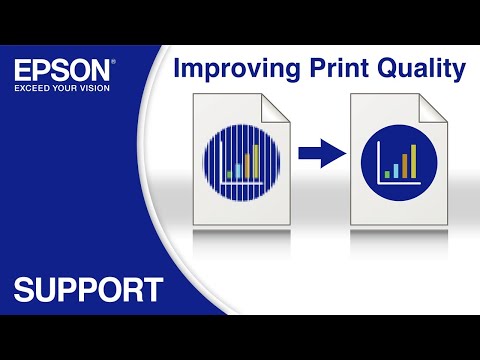-
Store
Buy Direct
-
Printers
Printers
- Home & Home Office
- Office Printers & Copiers
- Professional Imaging
- Label Printers & Presses
Office Printers & CopiersResourcesApplicationsProfessional ImagingLabel Printers & Presses - Ink
-
Projectors
Business & EducationLarge Venue
-
Scanners
Scanners
-
Point of Sale
Point of Sale
- Receipt Printers
- Label Printers
- Check Scanners & Validation Devices
- Kitchen Display Systems
Receipt PrintersResourcesApplicationsLabel PrintersResourcesApplicationsCheck Scanners & Validation DevicesResourcesApplicationsKitchen Display SystemsResourcesApplicationsSAT -
Robots
Industries
- Industries
-
Support
Downloads not available on mobile devices.
Drivers and Utilities Combo Package Installer
- 09/04/18
- 16.4 MB
- WF3730_WF3733_Lite_64_NA.dmg
Description :
This file contains the installer to obtain everything you need to use your Epson WorkForce Pro WF-3730 and WF-3733 wirelessly or with a wired connection.
This combo package installer obtains the following items:
- Printer Driver v13.26
- Scanner Driver and Epson Scan 2 Utility v6.4.143
- Epson Scan 2 OCR Component
- Epson Event Manager
- EPSON Software Updater
- Download the file.
- Double-click the downloaded file to create a disk image on your desktop.
- Open the disk image.
- Double-click the installer icon to begin the installation.
Compatible systems :
macOS 10.14.x, macOS 10.13.x, macOS 10.12.x, Mac OS X 10.11.x, Mac OS X 10.10.x, Mac OS X 10.9.x, Mac OS X 10.8.x, Mac OS X 10.7.x
Printer Driver v13.26
- 10/22/24
- 93.6 MB
- BIJP_1326_NA.dmg
Description :
This file contains the Epson Printer Driver v13.26.
Installation instructions:
- Download the file.
- Double-click the downloaded file to create a disk image on your desktop.
- Open the disk image.
- Double-click the installer icon to begin the installation.
Compatible systems :
macOS 15.x, macOS 14.x, macOS 13.x, macOS 12.x, macOS 11.x, macOS 10.15.x, macOS 10.14.x, macOS 10.13.x, macOS 10.12.x, Mac OS X 10.11.x, Mac OS X 10.10.x, Mac OS X 10.9.x, Mac OS X 10.8.x, Mac OS X 10.7.x, Mac OS X 10.6.x
Scanner Driver and Epson Scan 2 Utility v6.4.143
- 10/04/23
- 43.2 MB
- WF3730_EScan2_64143_NA.dmg
Description :
This file contains the Epson WorkForce WF-3730 and WF-3733 Scanner Driver and Epson Scan 2 Utility v6.4.143.
Installation instructions:
- Download the file.
- Double-click the downloaded file to create a disk image on your desktop.
- Open the disk image.
- Double-click the installer icon to begin the installation.
Compatible systems :
macOS 15.x, macOS 14.x, macOS 13.x, macOS 12.x, macOS 11.x, macOS 10.15.x, macOS 10.14.x, macOS 10.13.x, macOS 10.12.x, Mac OS X 10.11.x, Mac OS X 10.10.x, Mac OS X 10.9.x, Mac OS X 10.8.x, Mac OS X 10.7.x, Mac OS X 10.6.x
Remote Print Driver v12.64
- 11/22/22
- 24.8 MB
- RPD_1264.dmg
Description :
This file contains the Epson Remote Print Driver v12.64.
This remote printer driver allows you to print to an Epson email-enabled printer anywhere in the world right from your computer.
Note: Your printer must be connected to the Internet via a wireless (Wi-Fi) or wired (Ethernet) network and be registered to the Epson Connect service. For setup information, please see our Epson Connect Printer Setup for Macintosh page.
Installation instructions:
- Download the file.
- Double-click the downloaded file to create a disk image on your desktop.
- Open the disk image.
- Double-click the installer icon to begin the installation.
This file applies to numerous Epson products and may be compatible with operating systems that your model is not.
Compatible systems :
macOS 15.x, macOS 14.x, macOS 13.x, macOS 12.x, macOS 11.x, macOS 10.15.x, macOS 10.14.x, macOS 10.13.x, macOS 10.12.x, Mac OS X 10.11.x, Mac OS X 10.10.x, Mac OS X 10.9.x, Mac OS X 10.8.x, Mac OS X 10.7.x, Mac OS X 10.6.x
Drivers and Utilities Combo Package Installer
- 09/04/18
- 16.4 MB
- WF3730_WF3733_Lite_64_NA.dmg
Description :
This file contains the installer to obtain everything you need to use your Epson WorkForce Pro WF-3730 and WF-3733 wirelessly or with a wired connection.
This combo package installer obtains the following items:
- Printer Driver v13.26
- Scanner Driver and Epson Scan 2 Utility v6.4.143
- Epson Scan 2 OCR Component
- Epson Event Manager
- EPSON Software Updater
- Download the file.
- Double-click the downloaded file to create a disk image on your desktop.
- Open the disk image.
- Double-click the installer icon to begin the installation.
Compatible systems :
macOS 10.14.x, macOS 10.13.x, macOS 10.12.x, Mac OS X 10.11.x, Mac OS X 10.10.x, Mac OS X 10.9.x, Mac OS X 10.8.x, Mac OS X 10.7.x
Epson Software Updater v2.7.1
- 05/05/25
- 5.65 MB
- ESU_271.dmg
Description :
This file contains Epson Software Updater v2.7.1.
Epson Software Updater, formerly Download Navigator, allows you to update Epson software and download 3rd party applications.
Note: To use this updater, your Epson product must be turned on and connected to a computer with Internet access.
Installation instructions:
- Download the file.
- Double-click the downloaded file to create a disk image on your desktop.
- Open the disk image.
- Double-click the installer icon to begin the update process.
This file applies to numerous Epson products and may be compatible with operating systems that your model is not.
Compatible systems :
macOS 15.x, macOS 14.x, macOS 13.x, macOS 12.x, macOS 11.x, macOS 10.15.x, macOS 10.14.x, macOS 10.13.x, macOS 10.12.x, Mac OS X 10.11.x, Mac OS X 10.10.x, Mac OS X 10.9.x, Mac OS X 10.8.x, Mac OS X 10.7.x, Mac OS X 10.6.x, Mac OS X 10.5.x
Epson Scan 2 OCR Component v3.0.6
- 11/06/24
- 133.8 MB
- ES2OCR_306.dmg
Description :
This file contains the Epson Scan 2 OCR Component v3.0.6. This component adds the following functionality:
- Create searchable PDFs with Epson Scan 2, ScanSmart, and Document Capture v1.6.5 or later.
- Convert scanned document to Microsoft Word (DOCX), Excel (XLSX) and PowerPoint (PPTX) documents with editable text using ScanSmart, Document Capture Pro v1.6.5, or later.
This file applies to numerous Epson products and may be compatible with operating systems that your model is not.
Compatible systems :
macOS 15.x, macOS 14.x, macOS 13.x, macOS 12.x, macOS 11.x, macOS 10.15.x, macOS 10.14.x, macOS 10.13.x, macOS 10.12.x, Mac OS X 10.11.x, Mac OS X 10.10.x, Mac OS X 10.9.x, Mac OS X 10.8.x, Mac OS X 10.7.x, Mac OS X 10.6.x, Mac OS X 10.5.x
Epson Fax Utility v2.4.0
- 09/26/24
- 12.5 MB
- EPFaxUtil_240.dmg
Description :
This file contains the Epson Fax Utility v2.4.0.
This utility allows the transmitting of data such as documents, drawings, and tables created using a word processing or spreadsheet application directly by fax, without printing.
Note: This utility will not work with Apple AirPrint. It must be used with an Epson printer driver.
Installation instructions:
- Download the file.
- Double-click the downloaded file to create a disk image on your desktop.
- Open the disk image.
- Double-click the installer icon to begin the installation.
This file applies to numerous Epson products and may be compatible with operating systems that your model is not.
Compatible systems :
macOS 15.x, macOS 14.x, macOS 13.x, macOS 12.x, macOS 11.x, macOS 10.15.x, macOS 10.14.x, macOS 10.13.x, macOS 10.12.x, Mac OS X 10.11.x, Mac OS X 10.10.x, Mac OS X 10.9.x, Mac OS X 10.8.x, Mac OS X 10.7.x, Mac OS X 10.6.x
Epson Connect Printer Setup Utility v2.1.0
- 09/16/24
- 6.16 MB
- ECPSU_210.dmg
Description :
This file contains the Epson Connect Printer Setup Utility v2.1.0.
This utility is used to enable Epson Connect so you can print emails, documents, or photos from any device that can send an email. Epson Connect consists of Epson Email Print, Remote Print and Scan To Cloud. For setup instructions, please see our Epson Connect Printer Setup for Mac OS X.
Installation instructions:
- Download the file.
- Double-click the downloaded file to create a disk image on your desktop.
- Open the disk image.
- Double-click the installer icon to begin the installation.
This file applies to numerous Epson products and may be compatible with operating systems that your model is not.
Compatible systems :
macOS 15.x, macOS 14.x, macOS 13.x, macOS 12.x, macOS 11.x, macOS 10.15.x, macOS 10.14.x, macOS 10.13.x, macOS 10.12.x, Mac OS X 10.11.x, Mac OS X 10.10.x, Mac OS X 10.9.x, Mac OS X 10.8.x, Mac OS X 10.7.x, Mac OS X 10.6.x, Mac OS X 10.5.x
Epson Event Manager v2.51.90
- 01/05/24
- 31.7 MB
- EEM_2.51.90.dmg
Description :
This file contains the Event Manager Utility v2.51.90.
This utility allows you to scan from the control panel of your Epson product.
Note: The EPSON Scan or Epson Scan 2 Utility must be installed prior to using the Event Manager Utility.
Installation instructions:
- Download the file.
- Double-click the downloaded file to create a disk image on your desktop.
- Open the disk image.
- Double-click the installer icon to begin the installation.
This file applies to numerous Epson products and may be compatible with operating systems that your model is not.
Compatible systems :
macOS 15.x, macOS 14.x, macOS 13.x, macOS 12.x, macOS 11.x, macOS 10.15.x, macOS 10.14.x, macOS 10.13.x, macOS 10.12.x, Mac OS X 10.11.x
EpsonNet Config Utility v4.9.10
- 12/01/23
- 13.6 MB
- ENCU_4.9.10.dmg
Description :
This file contains the EpsonNet Config Utility v4.9.10.
EpsonNet Config is a configuration utility for administrators to configure the network interface. For a portable version of this file, please download ENCUPortable_4.9.10.zip.
Installation instructions:
- Download the file.
- Double-click the downloaded file to create a disk image on your desktop.
- Open the disk image.
- Double-click the installer icon to begin the installation.
This file applies to numerous Epson products and may be compatible with operating systems that your model is not.
Compatible systems :
macOS 15.x, macOS 14.x, macOS 13.x, macOS 12.x, macOS 11.x, macOS 10.15.x, macOS 10.14.x, macOS 10.13.x, macOS 10.12.x, Mac OS X 10.11.x, Mac OS X 10.10.x, Mac OS X 10.9.x, Mac OS X 10.8.x, Mac OS X 10.7.x, Mac OS X 10.6.x
Uninstaller v1.3.2
- 11/03/22
- 0.77 MB
- Uninstaller_132.dmg
Description :
This file contains the Epson Uninstaller Utility v1.3.2.
Installation instructions:
- Download the file.
- Double-click the downloaded file to create a disk image on your desktop.
- Open the disk image.
- Double-click the installer icon to begin the installation.
This file applies to numerous Epson products and may be compatible with operating systems that your model is not.
Compatible systems :
macOS 15.x, macOS 14.x, macOS 13.x, macOS 12.x, macOS 11.x, macOS 10.15.x, macOS 10.14.x, macOS 10.13.x, macOS 10.12.x, Mac OS X 10.11.x, Mac OS X 10.10.x, Mac OS X 10.9.x, Mac OS X 10.8.x, Mac OS X 10.7.x, Mac OS X 10.6.x, Mac OS X 10.5.x
Recovery Mode Firmware version CL08OB
- 12/23/24
- 33 MB
- FWF469TL_CL08OB.dmg
Description :
This file contains the Recovery Mode Firmware Update for the Epson WorkForce Pro WF-3720, WF-3730, and WF-3733.
Notes:
- This firmware update should only be used if your printer's control panel displays a recovery mode error.
- A USB cable is required.
- Make sure no other USB devices are connected to the computer during the update process.
- Do not unplug, power-off or attempt to use the printer during the update process.
- This update may take up to 15 minutes to complete.
Compatible systems :
macOS 15.x, macOS 14.x, macOS 13.x, macOS 12.x, macOS 11.x, macOS 10.15.x, macOS 10.14.x, macOS 10.13.x, macOS 10.12.x, Mac OS X 10.11.x, Mac OS X 10.10.x, Mac OS X 10.9.x, Mac OS X 10.8.x, Mac OS X 10.7.x, Mac OS X 10.6.x, Mac OS X 10.5.x
EpsonNet Config Utility v4.9.10
- 12/01/23
- 13.6 MB
- ENCU_4.9.10.dmg
Description :
This file contains the EpsonNet Config Utility v4.9.10.
EpsonNet Config is a configuration utility for administrators to configure the network interface. For a portable version of this file, please download ENCUPortable_4.9.10.zip.
Installation instructions:
- Download the file.
- Double-click the downloaded file to create a disk image on your desktop.
- Open the disk image.
- Double-click the installer icon to begin the installation.
This file applies to numerous Epson products and may be compatible with operating systems that your model is not.
Compatible systems :
macOS 15.x, macOS 14.x, macOS 13.x, macOS 12.x, macOS 11.x, macOS 10.15.x, macOS 10.14.x, macOS 10.13.x, macOS 10.12.x, Mac OS X 10.11.x, Mac OS X 10.10.x, Mac OS X 10.9.x, Mac OS X 10.8.x, Mac OS X 10.7.x, Mac OS X 10.6.x
** By downloading from this website, you are agreeing to abide by the terms and conditions of Epson's Software License Agreement.
- Top FAQs
- Cloud or Mobile
- Copy or Print
- Error Messages or Lights
- Fax
- Ink
- Maintenance
- Memory Cards or External Devices
- Paper or Media
- Print Quality or Appearance
- Scan
- Software or Setup
- Wireless or Wired Connection
- Other
- My product is printing blank pages. What should I do?
- How do I replace the ink cartridges?
- How do I use my product's control panel to automatically send an email of a scanned item?
- How do I connect my product to my wireless network using the product's control panel?
- How do I scan using my product's control panel?
- How do I print with black ink from Windows or my Mac when a color cartridge is expended?
- I cannot scan over a network. What should I do?
- How do I connect my product with a Wi-Fi Direct connection?
- How do I enable automatic double-sided printing for my product in Windows or on my Mac?
- How should I load envelopes?
- Printing is slow or the printer stops printing when I try to print from Windows or my Mac. What should I do?
- How do I copy a document or photo using my product's control panel?
- Printing or scanning is slow over my wireless connection. What should I do?
- How do I print a multi-page document from Windows or my Mac so it stacks in the correct page order?
- I was able to print from my Mac before with a USB connection, but now I can't. What should I do?
- How do I set up my product to print only Black or Grayscale from Windows or my Mac?
- How do I set the default print settings in Windows or on my Mac?
- How do I print a borderless photo from Windows or my Mac?
- I was able to print from Windows before with a USB connection, but now I can't. What should I do?
- I can print with a wireless connection on my home network, but not on a VPN (virtual private network). What should I do?
- It takes a long time to copy a document. What should I do?
- I see the message Unable to connect to network scanner. Check the scanner, network, and connection settings. What should I do?
- I see the message Printer is Offline when I try to print with an Ethernet connection on my Mac. What should I do?
- I see the message Printer is Offline when I try to print with an Ethernet connection in Windows. What should I do?
- I see the message Printer is Offline when I try to print with a USB connection on my Mac. What should I do?
- I see the message Printer is Offline when I try to print with a USB connection in Windows. What should I do?
- I see the message Printer is Offline when I try to print with a wireless connection on my Mac. What should I do?
- I see the message Printer is Offline when I try to print with a wireless connection in Windows. What should I do?
- What does a flashing fax reception light mean?
- How do I send a fax using the Fax Utility in Windows?
- How do I use an answering machine with my fax?
- How do I print faxes stored in the fax memory when the product has an expended ink cartridge?
- Will I lose faxes if the product is turned off?
- How do I change the baud rate or fax speed on my product?
- When I send a handwritten fax, the recipient can't read the fax. What should I do?
- How do I confirm my fax was sent?
- How do I restore my original fax settings?
- How do I save faxes to my Mac instead of printing them?
- The quality of my fax is poor. What should I do?
- How do I set up a Speed/Group Dial list with the Fax Utility on my Mac?
- How do I send a fax using the Fax Utility on my Mac?
- How do I create a header for my faxes?
- I'm having trouble sending or receiving faxes. What should I do?
- How do I save faxes to my Windows computer instead of printing them?
- How do I send a fax from my product control panel?
- How many pages can I store in the fax memory?
- How do I add a pause when I enter a fax number on the product's control panel?
- I'm having trouble sending or receiving faxes over a VoIP (Voice over Internet Protocol) phone line. Why?
- Can I use digital voicemail with my fax?
- The fax header gets cut off when I send a fax. What should I do?
- Do I need to use a filter if I fax over a VoIP (Voice over Internet Protocol) line?
- The color ink cartridge is expended even though I print in black only. Why does this happen?
- How do I print with black ink from Windows or my Mac when a color cartridge is expended?
- Which functions are available on my product when an ink cartridge is expended or not installed?
- How do I replace the ink cartridges?
- Can my product still print if an ink cartridge is expended or not installed?
- How do I know when an ink cartridge needs to be replaced?
- Which ink cartridges should I use with this product?
- What is my product doing after I install a new ink cartridge?
- Why is Epson shipping initial ink cartridges with my product?
- I updated my printer's firmware, and now my product shows that the ink is not recognized. What should I do?
- I replaced an ink cartridge, but my product shows that the ink is not recognized. What should I do?
- Does my all-in-one printer support non-printing functions when an ink cartridge is expended or not installed?
- My original does not feed from the ADF (Automatic Document Feeder). What should I do?
- Which type of paper can I print on?
- How should I load envelopes?
- How do I know which paper or media type to select in my product's driver?
- How do I create a custom paper size for my product in Windows?
- Does the type of paper I use really make a difference?
- I'm having paper feed problems. What should I do?
- My printout is grainy when I print from any application. What should I do?
- My printout has incorrect colors. What should I do?
- My printout has lines running through it. What should I do?
- My printout is blurry or smeared. What should I do?
- My printout has a slight slant. What should I do?
- My printout looks inverted, as if viewed in a mirror. What should I do?
- My printout has lines running through it when I make a copy using the ADF (Automatic Document Feeder). What should I do?
- My printout has incorrect margins. What should I do?
- My printout contains incorrect characters. What should I do?
- My product is printing blank pages. What should I do?
- How do I reduce the appearance of red eyes in my photos?
- I can't start Epson Scan 2. What should I do?
- Where do I place a legal-size document on my product to scan it?
- I see a blank Scanner Settings window when I start Epson Scan 2. What should I do?
- I cannot scan over a network. What should I do?
- How do I scan from a smart device?
- How do I scan using my product's control panel?
- How do I use my product's control panel to automatically send an email of a scanned item?
- My scanning software doesn't work properly in Windows or on my Mac. What should I do?
- The quality of an image I scanned with Epson Scan 2 is poor. What should I do?
- How do I scan a document so I can edit the text in word processing software?
- How do I install the software for my product if I don't have the CD?
- How do I change the Power Off and Sleep Timer settings?
- How do I restore my product's default settings?
- How do I uninstall the Epson printer and Epson Scan 2 software in Windows or on my Mac?
- The option for 2-Sided Printing (Windows) or Two-Sided Printing Settings (Mac) is gray or not available. What should I do?
- Can I select a print resolution by selecting a specific DPI (dots per inch) setting?
- How do I enable automatic double-sided printing for my product in Windows or on my Mac?
- How do I get a replacement CD for my product?
- Who do I contact for software support?
- How do I check my product's status on the network?
- How do I connect my WPS-enabled wireless router to my product?
- How do I connect my product to my wireless network using the product's control panel?
- I can't print from my Mac with a wireless connection after I replaced my router. What should I do?
- How do I change from a Wi-Fi connection to a wired network connection?
- I tried to install the product's software for an Ethernet connection but cannot complete the installation in Windows or on my Mac. What should I do?
- How do I connect my product with a Wi-Fi Direct connection?
- I tried to install the product in Windows with a wireless connection, but the installation failed. What should I do?
- I was able to print from Windows before with an Ethernet connection, but now I can't. What should I do?
- How do I change from a USB connection to a Wi-Fi connection?
- I can't print from Windows with a wireless connection after I replaced my router. What should I do?
- I was able to print from my Mac before with an Ethernet connection, but now I can't. What should I do?
- I tried to install the product on my Mac with a wireless connection, but the installation failed. What should I do?
- I was able to print from Windows before with a wireless connection, but now I can't. What should I do?
- I was able to print from my Mac before with a wireless connection, but now I can't. What should I do?
- I can't print from Windows with a wireless connection since I received an exchange product from Epson. What should I do?
- I can't print from my Mac with a wireless connection since I received an exchange product from Epson. What should I do?
- How do I find my SSID and network password?
- Can I set up my product for both a USB and network connection?
This document will assist you with product unpacking, installation and setup.
This Spanish document contains quick setup instructions for this product.
This document contains an overview of the product, specifications, basic and in-depth usage instructions, and information on using options.
This document provides quick reference for common uses of your product.
Extended Service Plan
Protect your Epson product beyond the standard warranty period with an Epson extended service plan.
View Service PlanEmail Epson Support
If you are unable to find an answer on our web site, you can email your question to Epson Support.
Email UsContact Us
Phone :
(562) 276-4382
Hours :
Monday – Friday 7 am – 4 pm (PT)
Mail :
3131 Katella Ave.
Los Alamitos, CA 90720