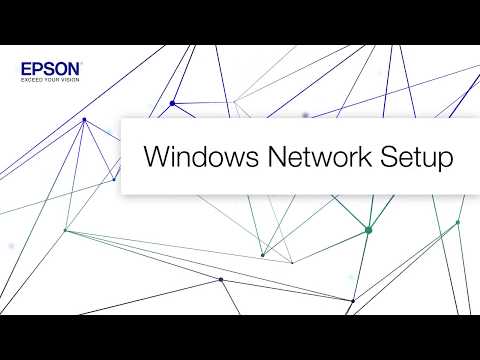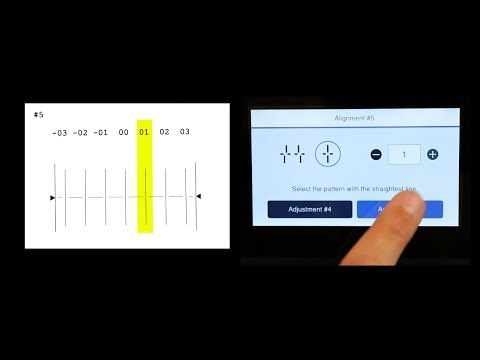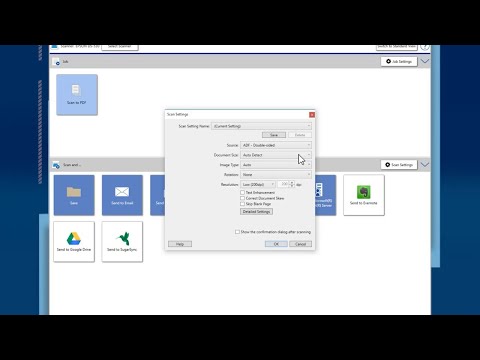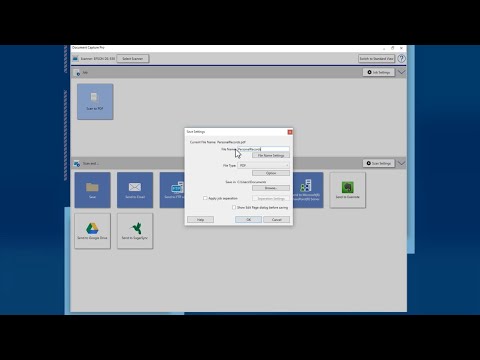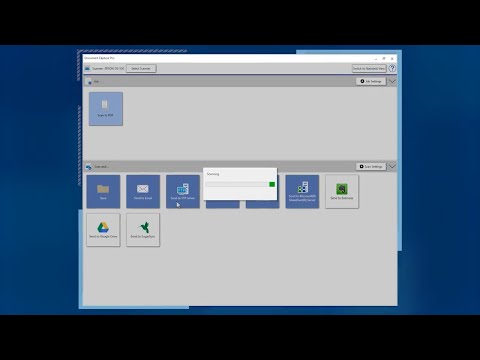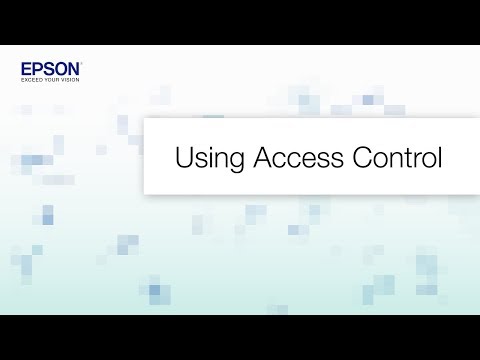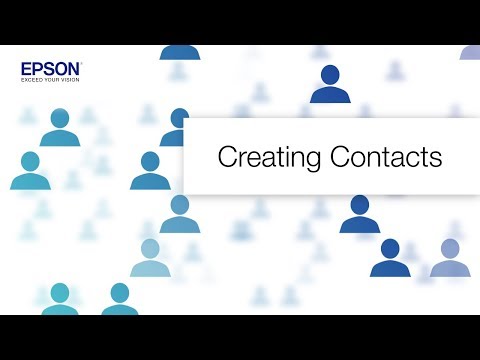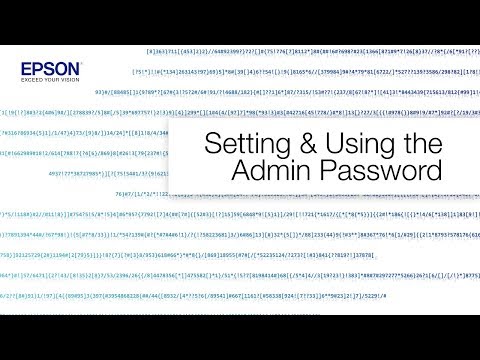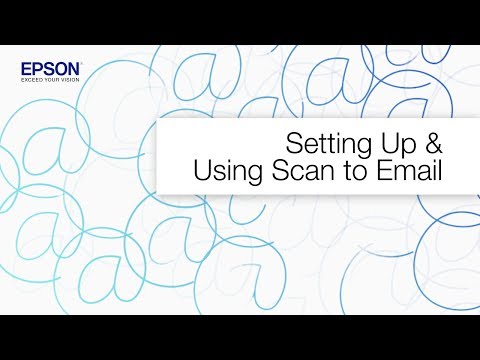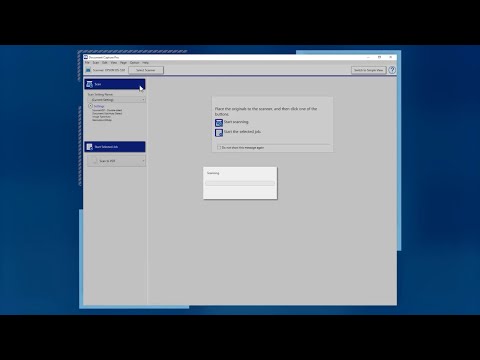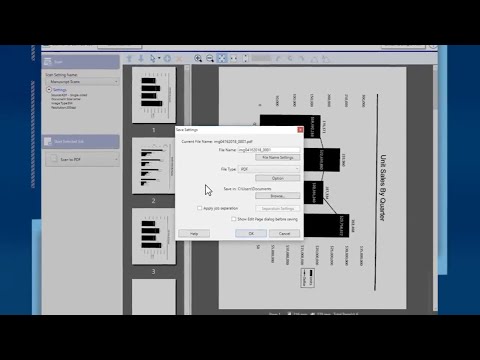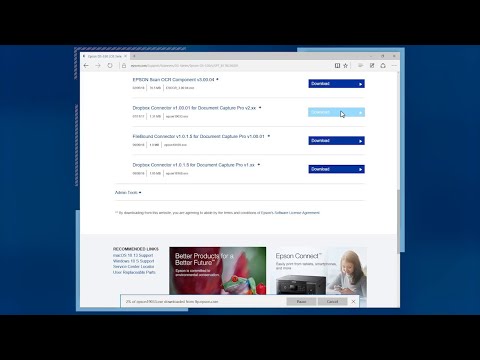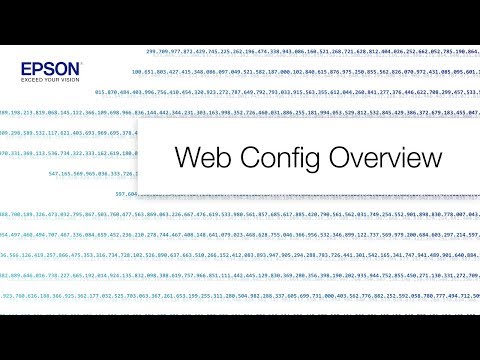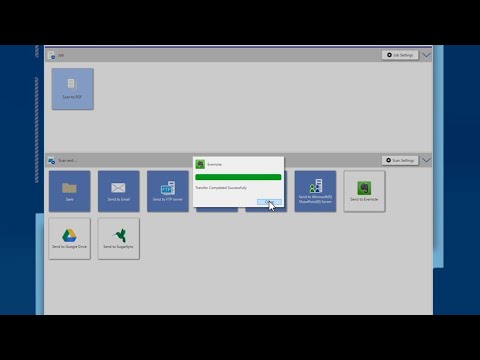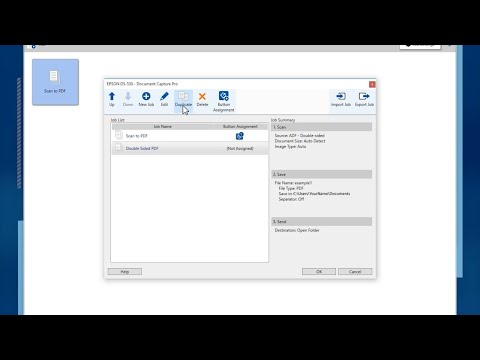-
Store
Buy Direct
-
Printers
Printers
- Home & Home Office
- Office Printers & Copiers
- Professional Imaging
- Label Printers & Presses
Office Printers & CopiersResourcesApplicationsProfessional ImagingLabel Printers & Presses - Ink
-
Projectors
Business & EducationLarge Venue
-
Scanners
Scanners
-
Point of Sale
Point of Sale
- Receipt Printers
- Label Printers
- Check Scanners & Validation Devices
- Kitchen Display Systems
Receipt PrintersResourcesApplicationsLabel PrintersResourcesApplicationsCheck Scanners & Validation DevicesResourcesApplicationsKitchen Display SystemsResourcesApplicationsSAT -
Robots
Industries
- Industries
-
Support
Downloads not available on mobile devices.
Drivers and Utilities Combo Package Installer
- 05/03/19
- 10.5 MB
- WFC579R_Lite_64_NA.dmg
Description :
This file contains the installer to obtain everything you need to use your Epson WorkForce Pro WF-C579R wirelessly or with a wired connection.
This combo package installer obtains the following items:
- Printer Driver v13.26
- Scanner Driver and Epson Scan 2 Utility v6.4.143
- Document Capture
- Epson FAX Utility
- Epson Scan 2 OCR Component
- Epson Software Updater
- Download the file.
- Double-click the downloaded file to create a disk image on your desktop.
- Open the disk image.
- Double-click the installer icon to begin the installation.
Compatible systems :
macOS 10.14.x, macOS 10.13.x, macOS 10.12.x, Mac OS X 10.11.x, Mac OS X 10.10.x, Mac OS X 10.9.x, Mac OS X 10.8.x, Mac OS X 10.7.x
Printer Driver - Standard v13.26
- 10/29/24
- 78.1 MB
- BIJRIPS_1326_AM.dmg
Description :
This file contains the Epson Standard Printer Driver v13.26.
Installation instructions:
- Download the file.
- Double-click the downloaded file to create a disk image on your desktop.
- Open the disk image.
- Double-click the installer icon to begin the installation.
Compatible systems :
macOS 15.x, macOS 14.x, macOS 13.x, macOS 12.x, macOS 11.x, macOS 10.15.x, macOS 10.14.x, macOS 10.13.x, macOS 10.12.x, Mac OS X 10.11.x, Mac OS X 10.10.x, Mac OS X 10.9.x, Mac OS X 10.8.x, Mac OS X 10.7.x, Mac OS X 10.6.x
Scanner Driver and Epson Scan 2 Utility v6.4.143
- 10/04/23
- 43.2 MB
- WFC579R_EScan2_64143_AM.dmg
Description :
This file contains the Epson WorkForce Pro WF-C529R and WF-C579R Scanner Driver and Epson Scan 2 Utility v6.4.143. This driver is TWAIN compliant.
Installation instructions:
- Download the file.
- Double-click the downloaded file to create a disk image on your desktop.
- Open the disk image.
- Double-click the installer icon to begin the installation.
Compatible systems :
macOS 15.x, macOS 14.x, macOS 13.x, macOS 12.x, macOS 11.x, macOS 10.15.x, macOS 10.14.x, macOS 10.13.x, macOS 10.12.x, Mac OS X 10.11.x, Mac OS X 10.10.x, Mac OS X 10.9.x, Mac OS X 10.8.x, Mac OS X 10.7.x, Mac OS X 10.6.x
Remote Print Driver v12.64
- 11/22/22
- 24.8 MB
- RPD_1264.dmg
Description :
This file contains the Epson Remote Print Driver v12.64.
This remote printer driver allows you to print to an Epson email-enabled printer anywhere in the world right from your computer.
Note: Your printer must be connected to the Internet via a wireless (Wi-Fi) or wired (Ethernet) network and be registered to the Epson Connect service. For setup information, please see our Epson Connect Printer Setup for Macintosh page.
Installation instructions:
- Download the file.
- Double-click the downloaded file to create a disk image on your desktop.
- Open the disk image.
- Double-click the installer icon to begin the installation.
This file applies to numerous Epson products and may be compatible with operating systems that your model is not.
Compatible systems :
macOS 15.x, macOS 14.x, macOS 13.x, macOS 12.x, macOS 11.x, macOS 10.15.x, macOS 10.14.x, macOS 10.13.x, macOS 10.12.x, Mac OS X 10.11.x, Mac OS X 10.10.x, Mac OS X 10.9.x, Mac OS X 10.8.x, Mac OS X 10.7.x, Mac OS X 10.6.x
Printer Driver - Postscript 3 v1.2
- 04/28/21
- 1.00 MB
- WFC529R_C579R_PS3_120_NA.dmg
Description :
This file contains the Epson WorkForce Pro WF-C529R and WF-C579R PS3 PostScript Printer Driver v1.2.
Installation instructions:
- Download the file.
- Double-click the downloaded file to create a disk image on your desktop.
- Open the disk image.
- Double-click the installer icon to begin the installation.
This file requires optional PostScript Module to be installed in the printer.
Compatible systems :
macOS 12.x, macOS 11.x, macOS 10.15.x, macOS 10.14.x, macOS 10.13.x, macOS 10.12.x, Mac OS X 10.11.x, Mac OS X 10.10.x, Mac OS X 10.9.x, Mac OS X 10.8.x, Mac OS X 10.7.x, Mac OS X 10.6.x
Drivers and Utilities Combo Package Installer
- 05/03/19
- 10.5 MB
- WFC579R_Lite_64_NA.dmg
Description :
This file contains the installer to obtain everything you need to use your Epson WorkForce Pro WF-C579R wirelessly or with a wired connection.
This combo package installer obtains the following items:
- Printer Driver v13.26
- Scanner Driver and Epson Scan 2 Utility v6.4.143
- Document Capture
- Epson FAX Utility
- Epson Scan 2 OCR Component
- Epson Software Updater
- Download the file.
- Double-click the downloaded file to create a disk image on your desktop.
- Open the disk image.
- Double-click the installer icon to begin the installation.
Compatible systems :
macOS 10.14.x, macOS 10.13.x, macOS 10.12.x, Mac OS X 10.11.x, Mac OS X 10.10.x, Mac OS X 10.9.x, Mac OS X 10.8.x, Mac OS X 10.7.x
Epson Software Updater v2.7.1
- 05/05/25
- 5.65 MB
- ESU_271.dmg
Description :
This file contains Epson Software Updater v2.7.1.
Epson Software Updater, formerly Download Navigator, allows you to update Epson software and download 3rd party applications.
Note: To use this updater, your Epson product must be turned on and connected to a computer with Internet access.
Installation instructions:
- Download the file.
- Double-click the downloaded file to create a disk image on your desktop.
- Open the disk image.
- Double-click the installer icon to begin the update process.
This file applies to numerous Epson products and may be compatible with operating systems that your model is not.
Compatible systems :
macOS 15.x, macOS 14.x, macOS 13.x, macOS 12.x, macOS 11.x, macOS 10.15.x, macOS 10.14.x, macOS 10.13.x, macOS 10.12.x, Mac OS X 10.11.x, Mac OS X 10.10.x, Mac OS X 10.9.x, Mac OS X 10.8.x, Mac OS X 10.7.x, Mac OS X 10.6.x, Mac OS X 10.5.x
Epson Scan 2 OCR Component v3.0.6
- 11/06/24
- 133.8 MB
- ES2OCR_306.dmg
Description :
This file contains the Epson Scan 2 OCR Component v3.0.6. This component adds the following functionality:
- Create searchable PDFs with Epson Scan 2, ScanSmart, and Document Capture v1.6.5 or later.
- Convert scanned document to Microsoft Word (DOCX), Excel (XLSX) and PowerPoint (PPTX) documents with editable text using ScanSmart, Document Capture Pro v1.6.5, or later.
This file applies to numerous Epson products and may be compatible with operating systems that your model is not.
Compatible systems :
macOS 15.x, macOS 14.x, macOS 13.x, macOS 12.x, macOS 11.x, macOS 10.15.x, macOS 10.14.x, macOS 10.13.x, macOS 10.12.x, Mac OS X 10.11.x, Mac OS X 10.10.x, Mac OS X 10.9.x, Mac OS X 10.8.x, Mac OS X 10.7.x, Mac OS X 10.6.x, Mac OS X 10.5.x
Epson Fax Utility v2.4.0
- 09/26/24
- 12.5 MB
- EPFaxUtil_240.dmg
Description :
This file contains the Epson Fax Utility v2.4.0.
This utility allows the transmitting of data such as documents, drawings, and tables created using a word processing or spreadsheet application directly by fax, without printing.
Note: This utility will not work with Apple AirPrint. It must be used with an Epson printer driver.
Installation instructions:
- Download the file.
- Double-click the downloaded file to create a disk image on your desktop.
- Open the disk image.
- Double-click the installer icon to begin the installation.
This file applies to numerous Epson products and may be compatible with operating systems that your model is not.
Compatible systems :
macOS 15.x, macOS 14.x, macOS 13.x, macOS 12.x, macOS 11.x, macOS 10.15.x, macOS 10.14.x, macOS 10.13.x, macOS 10.12.x, Mac OS X 10.11.x, Mac OS X 10.10.x, Mac OS X 10.9.x, Mac OS X 10.8.x, Mac OS X 10.7.x, Mac OS X 10.6.x
Document Capture v1.7.67
- 09/20/24
- 251.5 MB
- DC_v1767.dmg
Description :
This file contains Document Capture v1.7.67.
Document Capture digitizes paper documents and is compatible with all common Document Management Systems and cloud storage repositories. See our video overview of this software.
Installation instructions:
- Download the file.
- Double-clicking this file creates a disk image on your desktop.
- Open the disk image.
- Double-click the installer icon to begin the installation.
Compatible systems :
macOS 15.x, macOS 14.x, macOS 13.x, macOS 12.x, macOS 11.x, macOS 10.15.x, macOS 10.14.x, macOS 10.13.x, macOS 10.12.x, Mac OS X 10.11.x, Mac OS X 10.10.x, Mac OS X 10.9.x
Epson Connect Printer Setup Utility v2.1.0
- 09/16/24
- 6.16 MB
- ECPSU_210.dmg
Description :
This file contains the Epson Connect Printer Setup Utility v2.1.0.
This utility is used to enable Epson Connect so you can print emails, documents, or photos from any device that can send an email. Epson Connect consists of Epson Email Print, Remote Print and Scan To Cloud. For setup instructions, please see our Epson Connect Printer Setup for Mac OS X.
Installation instructions:
- Download the file.
- Double-click the downloaded file to create a disk image on your desktop.
- Open the disk image.
- Double-click the installer icon to begin the installation.
This file applies to numerous Epson products and may be compatible with operating systems that your model is not.
Compatible systems :
macOS 15.x, macOS 14.x, macOS 13.x, macOS 12.x, macOS 11.x, macOS 10.15.x, macOS 10.14.x, macOS 10.13.x, macOS 10.12.x, Mac OS X 10.11.x, Mac OS X 10.10.x, Mac OS X 10.9.x, Mac OS X 10.8.x, Mac OS X 10.7.x, Mac OS X 10.6.x, Mac OS X 10.5.x
Epson Event Manager v2.51.90
- 01/05/24
- 31.7 MB
- EEM_2.51.90.dmg
Description :
This file contains the Event Manager Utility v2.51.90.
This utility allows you to scan from the control panel of your Epson product.
Note: The EPSON Scan or Epson Scan 2 Utility must be installed prior to using the Event Manager Utility.
Installation instructions:
- Download the file.
- Double-click the downloaded file to create a disk image on your desktop.
- Open the disk image.
- Double-click the installer icon to begin the installation.
This file applies to numerous Epson products and may be compatible with operating systems that your model is not.
Compatible systems :
macOS 15.x, macOS 14.x, macOS 13.x, macOS 12.x, macOS 11.x, macOS 10.15.x, macOS 10.14.x, macOS 10.13.x, macOS 10.12.x, Mac OS X 10.11.x
Uninstaller v1.3.2
- 11/03/22
- 0.77 MB
- Uninstaller_132.dmg
Description :
This file contains the Epson Uninstaller Utility v1.3.2.
Installation instructions:
- Download the file.
- Double-click the downloaded file to create a disk image on your desktop.
- Open the disk image.
- Double-click the installer icon to begin the installation.
This file applies to numerous Epson products and may be compatible with operating systems that your model is not.
Compatible systems :
macOS 15.x, macOS 14.x, macOS 13.x, macOS 12.x, macOS 11.x, macOS 10.15.x, macOS 10.14.x, macOS 10.13.x, macOS 10.12.x, Mac OS X 10.11.x, Mac OS X 10.10.x, Mac OS X 10.9.x, Mac OS X 10.8.x, Mac OS X 10.7.x, Mac OS X 10.6.x, Mac OS X 10.5.x
EpsonNet Config SE v1.5.0
- 11/30/20
- 10.1 MB
- ENCSE_150.dmg
Description :
This file contains the EpsonNet Config SE v1.5.0.
EpsonNet Config is a configuration utility for administrators to configure the network interface.
Installation instructions:
- Download the file.
- Double-click the downloaded file to create a disk image on your desktop.
- Open the disk image.
- Double-click the installer icon to begin the installation.
Compatible systems :
macOS 12.x, macOS 11.x, macOS 10.15.x, macOS 10.14.x, macOS 10.13.x, macOS 10.12.x, Mac OS X 10.11.x, Mac OS X 10.10.x, Mac OS X 10.9.x, Mac OS X 10.8.x, Mac OS X 10.7.x, Mac OS X 10.6.x
Firmware Update - for service and support technicians only version CE10OC
- 01/17/25
- 76.1 MB
- FW_CE10OC.zip
Description :
This file contains the Epson WorkForce Pro WF-C579R firmware enhancement version CE10OC for support and service technicians ONLY!
Compatible systems :
Windows 11, Windows 10 32-bit, Windows 10 64-bit, Windows 8.1 32-bit, Windows 8.1 64-bit, Windows 8 32-bit, Windows 8 64-bit, Windows 7 32-bit, Windows 7 64-bit, Windows XP 32-bit, Windows XP 64-bit, Windows Vista 32-bit, Windows Vista 64-bit, macOS 15.x, macOS 14.x, macOS 13.x, macOS 12.x, macOS 11.x, macOS 10.15.x, macOS 10.14.x, macOS 10.13.x, macOS 10.12.x, Mac OS X 10.11.x, Mac OS X 10.10.x, Mac OS X 10.9.x, Mac OS X 10.8.x, Mac OS X 10.7.x, Mac OS X 10.6.x, Mac OS X 10.5.x
Firmware Update version CE10OC
- 01/17/25
- 84.5 MB
- FW_CE10OC.dmg
Description :
This file contains the Epson WorkForce Pro WF-C579R firmware enhancement version CE10OC.
Compatible systems :
macOS 15.x, macOS 14.x, macOS 13.x, macOS 12.x, macOS 11.x, macOS 10.15.x, macOS 10.14.x, macOS 10.13.x, macOS 10.12.x, Mac OS X 10.11.x, Mac OS X 10.10.x, Mac OS X 10.9.x, Mac OS X 10.8.x, Mac OS X 10.7.x, Mac OS X 10.6.x, Mac OS X 10.5.x
** By downloading from this website, you are agreeing to abide by the terms and conditions of Epson's Software License Agreement.
- Top FAQs
- Cloud or Mobile
- Copy or Print
- Error Messages or Lights
- Fax
- Ink
- Memory Cards or External Devices
- Paper or Media
- Print Quality or Appearance
- Scan
- Software or Setup
- Wireless or Wired Connection
- Other
- I see a Job Status error code on my product. What does it indicate?
- How do I restore my product's default settings?
- How do I scan with Document Capture Pro or Document Capture?
- How do I print with black ink from Windows or my Mac when a color ink pack is expended?
- I can't select an optional paper cassette as my paper source. What should I do?
- How do I make multiple copies using the product's control panel?
- How do I install the Epson Universal Print Driver (PCL) or PostScript printer software?
- How do I scan using my product's control panel?
- How do I connect my product to my wireless network using the product's control panel?
- How do I uninstall the Epson printer and Epson Scan 2 software in Windows or on my Mac?
- Printing is slow or the printer stops printing when I try to print from Windows or my Mac. What should I do?
- How do I make multiple copies using the product's control panel?
- How do I copy a document or photo using my product's control panel?
- How do I print labels in Microsoft Office?
- How do I set up my product for the fastest printing?
- How do I enable double-sided printing for my product in Windows or on my Mac?
- How do I print a multi-page document from Windows or my Mac so it stacks in the correct page order?
- It takes a long time to copy a document. What should I do?
- How do I set up my product to print only Black or Grayscale from Windows or my Mac?
- I was able to print from Windows before with a USB connection, but now I can't. What should I do?
- I was able to print from my Mac before with a USB connection, but now I can't. What should I do?
- I can print with a wireless connection on my home network, but not on a VPN (virtual private network). What should I do?
- I see a Job Status error code on my product. What does it indicate?
- I see the message Could not find computer(s) with Document Capture Pro installed when I try to scan. What should I do?
- I see the message Filter Failure with rastertoescpII when I try to print from my Mac. What should I do?
- What does the message on my product's LCD screen mean?
- I see the message Printer is Offline when I try to print with a wireless connection in Windows. What should I do?
- I see the message Unable to connect to network scanner. Check the scanner, network, and connection settings. What should I do?
- I see the message Printer is Offline when I try to print with a wireless connection on my Mac. What should I do?
- I see the message Could not find computer(s) with Document Capture Pro installed when I try to scan. What should I do?
- I see the message Printer is Offline when I try to print with an Ethernet connection on my Mac. What should I do?
- I see the message Printer is Offline when I try to print with a USB connection on my Mac. What should I do?
- I see the message Printer is Offline when I try to print with a USB connection in Windows. What should I do?
- I see the message Printer is Offline when I try to print with an Ethernet connection in Windows. What should I do?
- How do I send a fax using the Fax Utility in Windows?
- How do I use an answering machine with my fax?
- How do I restore my original fax settings?
- I'm having trouble sending or receiving faxes. What should I do?
- How do I create a header for my faxes?
- How do I send a fax from my product control panel?
- How do I forward a fax I received to another fax machine?
- Can I use a pre-paid calling card to send a fax?
- How do I confirm my fax was sent?
- How do I set up a Speed/Group Dial list with the Fax Utility on my Mac?
- How do I send a fax using the Fax Utility on my Mac?
- I cannot access the fax settings on my product's control panel. What should I do?
- Do I need a filter if I'm faxing over a DSL?
- How do I add a pause when I enter a fax number on the product's control panel?
- Can I use digital voicemail with my fax?
- When I send a handwritten fax, the recipient can't read the fax. What should I do?
- How do I print faxes stored in the fax memory when the product has an expended ink pack?
- I'm having trouble sending or receiving faxes over a VoIP (Voice over Internet Protocol) phone line. Why?
- How do I save faxes to my Mac instead of printing them?
- Will I lose faxes if the product is turned off?
- How do I change the baud rate or fax speed on my product?
- How do I save faxes to my Windows computer instead of printing them?
- Do I need to use a filter if I fax over a VoIP (Voice over Internet Protocol) line?
- How can I know if there is a fax stored in the product?
- The fax header gets cut off when I send a fax. What should I do?
- How many pages can I store in the fax memory?
- How do I print with black ink from Windows or my Mac when a color ink pack is expended?
- How do I replace the ink packs?
- Which ink packs should I use with this product?
- Which functions are available on my product when an ink pack is expended or not installed?
- Can my product still print if an ink pack is expended or not installed?
- Does my all-in-one printer support non-printing functions when an ink cartridge is expended or not installed?
- Which type of paper can I print on?
- Does the type of paper I use make a difference?
- How should I load envelopes?
- I'm having paper feed problems. What should I do?
- How do I know which paper or media type to select in my product's driver?
- My original does not feed from the ADF (Automatic Document Feeder). What should I do?
- How do I select the paper source in Windows?
- How do I create a custom paper size for my product in Windows?
- My printout is blurry or smeared. What should I do?
- My printout has a slight slant. What should I do?
- My printout looks inverted, as if viewed in a mirror. What should I do?
- My printout has incorrect margins. What should I do?
- My printout has lines running through it. What should I do?
- My printout has incorrect colors. What should I do?
- My printout contains incorrect characters. What should I do?
- The position, size, or margins of my copy are incorrect. What should I do?
- My printout has lines running through it when I make a copy using the ADF (Automatic Document Feeder). What should I do?
- My printout is grainy when I print from any application. What should I do?
- Web pages don't print the way they appear on my monitor. What should I do?
- My product is printing blank pages. What should I do?
- My product is printing blank pages. What should I do?
- How do I reduce the appearance of red eyes in my photos?
- How do I scan from a smart device?
- How do I scan to a SharePoint server or cloud service?
- My scanning software doesn't work properly in Windows or on my Mac. What should I do?
- How do I scan with Document Capture Pro or Document Capture?
- I cannot scan over a network. What should I do?
- I can't start Epson Scan 2. What should I do?
- How do I scan using my product's control panel?
- How do I enlarge an image I scanned with Epson Scan 2?
- How do I decide which resolution to select when I scan from Epson Scan 2?
- Scanning is slow to start when I select the Scan to Network Folder/FTP option on my product's control panel. What should I do?
- Scanning is slow when I scan with Epson ScanSmart. What should I do?
- I see a blank Scanner Settings window when I start Epson Scan 2. What should I do?
- Where do I place a legal-size document on my product to scan it?
- The quality of an image I scanned with Epson Scan 2 is poor. What should I do?
- How do I enable automatic double-sided printing for my product in Windows or on my Mac?
- How do I change the Power Off and Sleep Timer settings?
- How do I install the Epson Universal Print Driver (PCL) or PostScript printer software?
- How do I restore my product's default settings?
- How do I add a network product if the Epson Universal Print Driver is already installed in Windows?
- I can't select an optional paper cassette as my paper source. What should I do?
- How do I uninstall the Epson printer and Epson Scan 2 software in Windows or on my Mac?
- How do I install the Epson Universal Print Driver (PCL) with a network connection in Windows?
- How do I add and assign scan jobs with Document Capture Pro?
- How do I add and assign scan jobs with Document Capture?
- What is a job in Document Capture Pro or Document Capture?
- Where can I find the IP address of my router?
- How do I change the font size of text when I print from software in Windows?
- How do I add my product as an IP printer on my Mac?
- What are the port numbers for Epson network printers (wired and wireless)?
- I can't get Epson Status Monitor to work over my wireless network. What should I do?
- Does Epson make drivers for Linux?
- Who do I contact for software support?
- How do I change the Sleep Timer setting?
- How do I change the Power Off Timer setting?
- The option for 2-Sided Printing (Windows) or Two-sided Printing Settings (Mac) is gray or not available. What should I do?
- How do I set the Epson Universal Print Driver to the PCL printer language?
- How do I obtain the latest product software for Windows or my Mac?
- How do I check my product’s network status?
- How do I connect my WPS-enabled wireless router to my product?
- How do I change from a USB connection to a Wi-Fi connection?
- How do I connect my product to my wireless network using the product's control panel?
- How do I change from a Wi-Fi connection to a wired network connection?
- How do I connect my product with a Wi-Fi Direct connection?
- Can I set up my product for both a USB and network connection?
- Where can I get my wireless password for Apple AirPort Extreme or Express?
- I can't print from my Mac with a wireless connection after I replaced my router. What should I do?
- I can't print from Windows with a wireless connection after I replaced my router. What should I do?
- I was able to print from my Mac before with an Ethernet connection, but now I can't. What should I do?
- I was able to print from Windows before with an Ethernet connection, but now I can't. What should I do?
- I tried to install the product's software for an Ethernet connection but cannot complete the installation in Windows or on my Mac. What should I do?
- I was able to print from my Mac before with a wireless connection, but now I can't. What should I do?
- I was able to print from Windows before with a wireless connection, but now I can't. What should I do?
- I can't print from Windows with a wireless connection since I received an exchange product from Epson. What should I do?
- I tried to install the product in Windows with a wireless connection, but the installation failed. What should I do?
- I tried to install the product on my Mac with a wireless connection, but the installation failed. What should I do?
- I can't print from my Mac with a wireless connection since I received an exchange product from Epson. What should I do?
- How do I find my SSID and network password?
- How should I transport or store my product?
- My product will not wake up when I try to print with a wireless connection. What should I do?
- Why doesn't Epson include a USB or Ethernet cable in the box with the product?
- Does Epson have a program where I can donate my working electronic equipment?
- What security measures does Epson recommend for its network products?
- How do I determine the number of pages the product has printed?
This document will assist you with product unpacking, installation and setup.
This document contains an overview of the product, specifications, basic and in-depth usage instructions, and information on using options.
This document contains information about using and configuring your products network settings.
This document contains notices and Epson's limited warranty for this product (warranty valid in the U.S. and Canada).
This document contains notices and Epson's limited warranty for this product (warranty valid in Latin America).
Email Epson Support
If you are unable to find an answer on our web site, you can email your question to Epson Support.
Email UsContact Us
Phone :
(866) 212-8743
Hours :
Monday – Friday 7 am – 4 pm (PT)
Mail :
3131 Katella Ave.
Los Alamitos, CA 90720