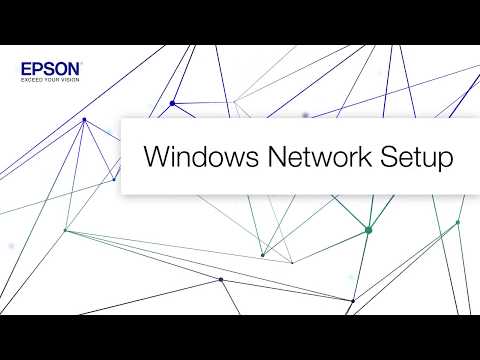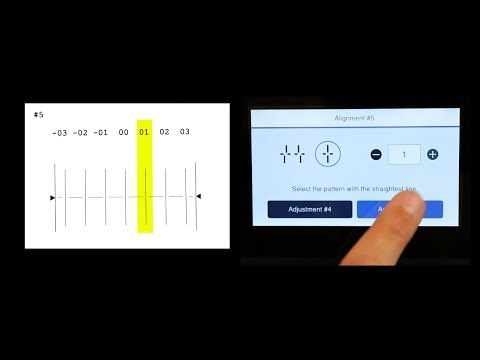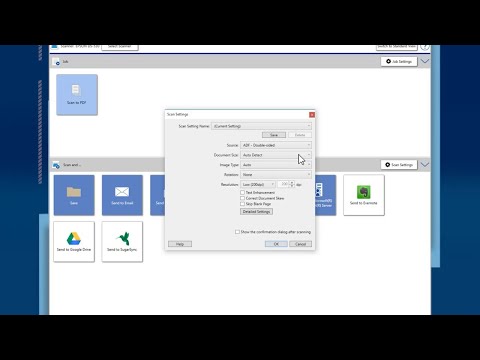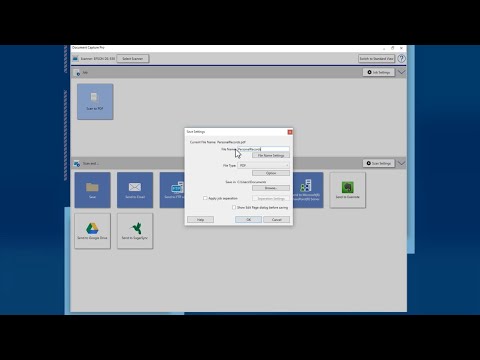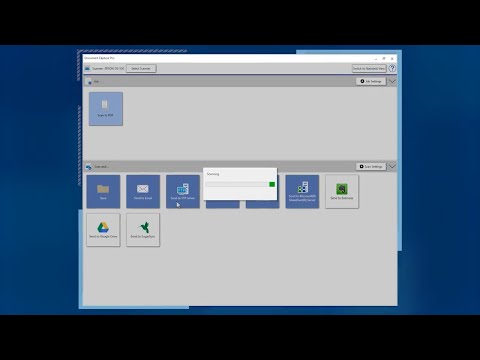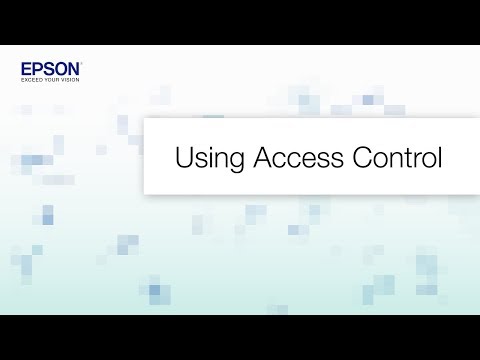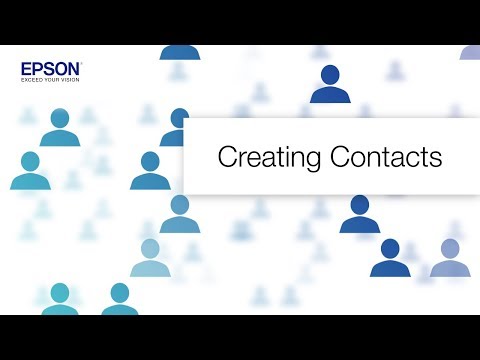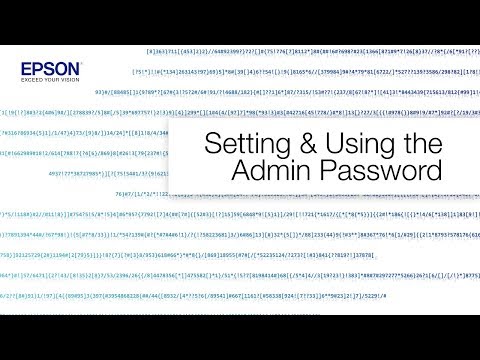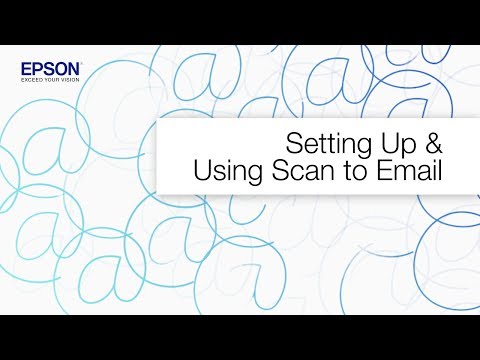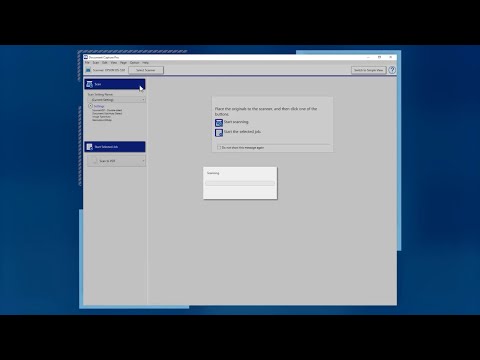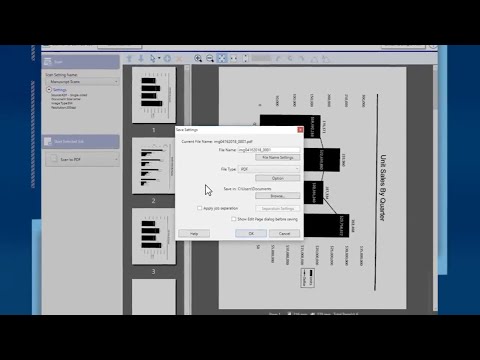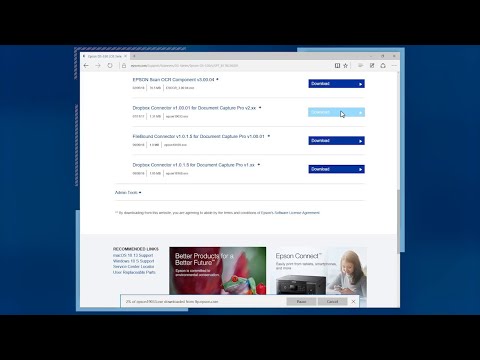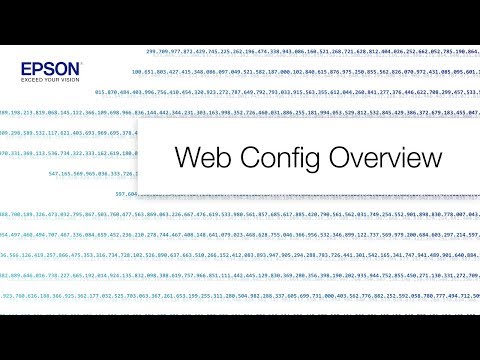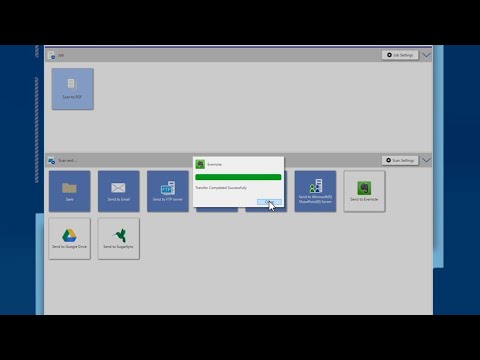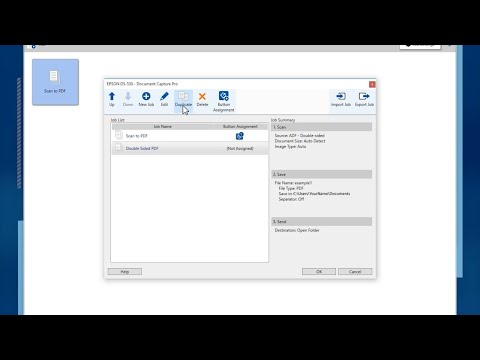-
Store
Buy Direct
-
Printers
Printers
- Home & Home Office
- Office Printers & Copiers
- Professional Imaging
- Label Printers & Presses
Office Printers & CopiersResourcesApplicationsProfessional ImagingLabel Printers & Presses - Ink
-
Projectors
Business & EducationLarge Venue
-
Scanners
Scanners
-
Point of Sale
Point of Sale
- Receipt Printers
- Label Printers
- Check Scanners & Validation Devices
- Kitchen Display Systems
Receipt PrintersResourcesApplicationsLabel PrintersResourcesApplicationsCheck Scanners & Validation DevicesResourcesApplicationsKitchen Display SystemsResourcesApplicationsSAT -
Robots
Industries
- Industries
-
Support
Downloads not available on mobile devices.
Setting Up a Printer on a Chromebook
- chromebook_setup
Description :
Note: Make sure your Chromebook is connected to the internet and has Chrome OS version 59 or later before you use the procedure below.
- Do one of the following:
- To print over a network, make sure the printer and Chromebook are connected to the same network.
- To print via USB, connect your Chromebook directly to your printer using a USB cable.
- Click the notifications area in the Chromebook shelf.
- Click the settings icon or enter chrome://settings in the browser.
- Scroll to the bottom of the Settings screen, then click Advanced.
- In the Printing section, click Printers.
- Click the Save or Setup button to the right of your printer's name.
- If you see the Advanced printer configuration window, select Epson as the Manufacturer setting and Generic ESC/P-R as the Model setting, then click Add.
Note: Do not select the Epson Generic ESC/P-R setting.
To print, select the
Compatible systems :
Chrome OS
** By downloading from this website, you are agreeing to abide by the terms and conditions of Epson's Software License Agreement.
- Top FAQs
- Cloud or Mobile
- Copy or Print
- Error Messages or Lights
- Ink
- Paper or Media
- Print Quality or Appearance
- Scan
- Software or Setup
- Wireless or Wired Connection
- Other
- What security measures does Epson recommend for its network products?
- Does my all-in-one printer support non-printing functions when an ink cartridge is expended or not installed?
- Does Epson make drivers for Linux?
- I see the message Filter Failure with rastertoescpII when I try to print from my Mac. What should I do?
- Does Epson have a program where I can donate my working electronic equipment?
- Why doesn't Epson include a USB or Ethernet cable in the box with the product?
- Scanning is slow to start when I select the Scan to Network Folder/FTP option on my product's control panel. What should I do?
- Where can I find the IP address of my router?
- How do I change the font size of text when I print from software in Windows?
- Where can I find information on using my Epson product with Google Cloud Print?
- Printing is slow or the printer stops printing when I try to print from Windows or my Mac. What should I do?
- How do I set up my product for the fastest printing?
- I was able to print from my Mac before with a USB connection, but now I can't. What should I do?
- How do I print a multi-page document from Windows or my Mac so it stacks in the correct page order?
- I was able to print from Windows before with a USB connection, but now I can't. What should I do?
- Printing is slow over my wireless connection. What should I do?
- I can print with a wireless connection on my home network, but not on a VPN (virtual private network). What should I do?
- How do I print labels in Microsoft Office?
- I see the message Printer is Offline when I try to print with an Ethernet connection on my Mac. What should I do?
- I see the message Printer is Offline when I try to print with a USB connection on my Mac. What should I do?
- I see the message Printer is Offline when I try to print with a USB connection in Windows. What should I do?
- I see the message Printer is Offline when I try to print with a wireless connection in Windows. What should I do?
- I see the message Printer is Offline when I try to print with an Ethernet connection in Windows. What should I do?
- I see the message Printer is Offline when I try to print with a wireless connection on my Mac. What should I do?
- I see the message Filter Failure with rastertoescpII when I try to print from my Mac. What should I do?
- How do I know which paper or media type to select in my product's driver?
- How should I load envelopes?
- I'm having paper feed problems. What should I do?
- Does the type of paper I use really make a difference?
- How do I create a custom paper size for my product in Windows?
- How do I select the paper source in Windows?
- Which type of paper can I print on?
- Can the product print on CDs and DVDs?
- My printout is grainy when I print from any application. What should I do?
- My printout contains incorrect characters. What should I do?
- My printout has a slight slant. What should I do?
- My printout has lines running through it. What should I do?
- My printout looks inverted, as if viewed in a mirror. What should I do?
- My printout is blurry or smeared. What should I do?
- My printout has incorrect margins. What should I do?
- My product is printing blank pages. What should I do?
- Web pages don't print the way they appear on my monitor. What should I do?
- How do I install the Epson Universal Print Driver (PCL) or PostScript printer software?
- How do I restore my product's default settings?
- I can't select an optional paper cassette as my paper source. What should I do?
- How do I uninstall the Epson product software?
- How do I enable automatic double-sided printing for my product in Windows or on my Mac?
- How do I change the Sleep Timer setting?
- How do I add a network product if the Epson Universal Print Driver is already installed in Windows?
- How do I change the Power Off Timer setting?
- Nothing prints when I use the PostScript printer software. What should I do?
- The option for 2-Sided Printing (Windows) or Two-Sided Printing Settings (Mac) is gray or not available. What should I do?
- How do I manually assign a static IP address to my product?
- Can I select a print resolution by selecting a specific DPI (dots per inch) setting?
- How do I set the Epson Universal Print Driver to the PCL printer language?
- Where can I find the IP address of my router?
- How do I change the font size of text when I print from software in Windows?
- How do I add my product as an IP printer on my Mac?
- Does Epson make drivers for Linux?
- Who do I contact for software support?
- How do I connect my product with a Wi-Fi Direct connection?
- How do I change from a Wi-Fi connection to a wired network connection?
- How do I connect my product to my wireless network using the product's control panel?
- How do I change from a USB connection to a Wi-Fi connection?
- How do I connect my WPS-enabled wireless router to my product?
- How do I check my product's status on the network?
- I tried to install the product on my Mac with a wireless connection, but the installation failed. What should I do?
- I tried to install the product in Windows with a wireless connection, but the installation failed. What should I do?
- I can't print from Windows with a wireless connection since I received an exchange product from Epson. What should I do?
- I was able to print from Windows before with a wireless connection, but now I can't. What should I do?
- I can't print from Windows with a wireless connection after I replaced my router. What should I do?
- I tried to install the product's software for an Ethernet connection but cannot complete the installation in Windows or on my Mac. What should I do?
- I was able to print from my Mac before with a wireless connection, but now I can't. What should I do?
- I was able to print from my Mac before with an Ethernet connection, but now I can't. What should I do?
- I was able to print from Windows before with an Ethernet connection, but now I can't. What should I do?
- I can't print from my Mac with a wireless connection after I replaced my router. What should I do?
- I can't print from my Mac with a wireless connection since I received an exchange product from Epson. What should I do?
- Can I set up my product for both a USB and network connection?
- How do I find my SSID and network password?
- Where can I get my wireless password for Apple AirPort Extreme or Express?
- How should I transport or store my product?
- How do I determine the number of pages the product has printed?
- My product will not wake up when I try to print with a wireless connection. What should I do?
- Why doesn't Epson include a USB or Ethernet cable in the box with the product?
- Does Epson have a program where I can donate my working electronic equipment?
- What security measures does Epson recommend for its network products?
This document will assist you with product unpacking, installation and setup.
This Spanish document will assist you with product unpacking, installation and setup.
This document will assist you with product unpacking, installation and setup.
This document contains an overview of the product, specifications, basic and in-depth usage instructions, and information on using options.
This document contains an overview of the product, specifications, basic and in-depth usage instructions, and information on using options.
This document contains information about using and configuring your products network settings.
This document contains the Declaration of Conformity, and Epson's limited warranty for this product (warranty valid in the U.S. and Canada).
If you purchased your product on or after October 1, 2019, your warranty has been updated. For details, click here.
This document contains notices and Epson's limited warranty for this product (warranty valid in Latin America).
Safety Data Sheets
Safety Data Sheets provide important information about ink cartridge composition, precautions for safe handling and use, regulatory considerations, and more.
Extended Service Plan
Protect your Epson product beyond the standard warranty period with an Epson extended service plan.
View Service PlanEmail Epson Support
If you are unable to find an answer on our web site, you can email your question to Epson Support.
Email UsContact Us
Phone :
(562) 276-7202
Hours :
Monday – Friday 7 am – 4 pm (PT)
Mail :
3131 Katella Ave.
Los Alamitos, CA 90720