When I copy a folder from a memory card to Saved Data or Albums, I can view the files that were in the folder, but the folder is missing. What happened to the folder?
-
In order to see your original folder and open it so you can view the files inside, you must use a USB connection and copy the folder from your computer into the PC_DATA folder on your P-4000. The PC_DATA folder is the only location that will allow you to view your pre-existing folders.
When you copy a folder from your memory card to either Saved Data or Albums, you can only view the files that were in the folder (but not the folder itself).
To copy files to the PC_DATA folder, select the EPSON_PV drive on your computer. (In Windows, use My Computer or Windows Explorer to find and select the drive.) Open the Albums folder and you will see the PC_DATA folder. (The path to this folder is EPSON_PV\Albums\PC_DATA).
After you copy the folder to your P-4000, open the PC_DATA folder (in the Albums folder) and look for the folder icon (shown in the red circle below). The folder name retains its original filename.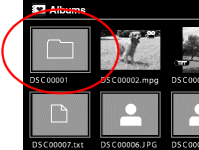
Was this helpful? Thank you for the feedback!