How do I manually assign a static IP address to my product?
-
Do the following:
Windows- Download and install the EpsonNet Config Utility from the Downloads tab for your product.
- Select Start > Programs > EpsonNet > EpsonNet Config.
- Highlight your printer's name, then click Configuration.
- Select Basic (under TCP/IP) and make sure Manual is selected. Enter the IP Address, Subnet Mask and Default Gateway in the IP Address Setting section.
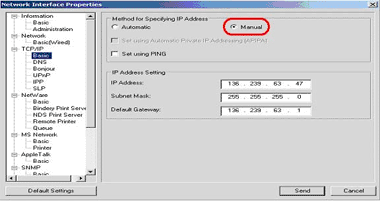
- Click Send
- Close EpsonNet Config.
- Download and install the EpsonNet Config Utility from the Downloads tab for your product.
- Open the Hard Drive. Select Applications > EpsonNet > EpsonNet Config v3 > EpsonNet.
- Highlight your printer, then click Configuration.
- Select Basic (under TCP/IP) in the Device Properties window.
- Select Manual. Enter the IP Address, Subnet Mask and Default Gateway in the IP Address Setting section.

- Click Transmit.
- Close EpsonNet Config.
Published: Jun 17, 2010
Was this helpful? Thank you for the feedback!