I'm having paper feed problems. What should I do?
-
See the solutions for your problem type below.
Paper Jam Problems Inside the Product
If paper has jammed inside the product, follow the steps here to clear the jam.
- Cancel the print job from your computer, if necessary.
- Open the front cover.

- Remove any paper inside, including torn pieces.

- Close the front cover.
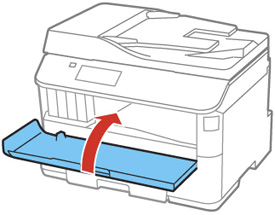
- If any jammed paper remains near the output tray, carefully remove it.
- Follow the prompts on the LCD screen to clear any error messages. If you still see a paper jam message, check the other paper jam solutions.
Paper Jam Problems in the Cassette
Paper Jam Problems in the Duplexer (Rear Cover)
Document Jams in the Automatic Document Feeder
Paper Jam Problems in the Cassette
If paper has jammed in the cassette, follow the steps here to clear the jam.
- Cancel the print job, if necessary.
- Close the output tray.
- Pull out the paper cassette.

- Carefully remove any paper jammed inside the product.

- Carefully follow all paper loading instructions and reload the paper.
- Keep the cassette flat as you gently insert it.

- Follow the prompts on the LCD screen to clear any error messages. If you still see a paper jam message, check the other paper jam solutions.
Paper Jam Problems Inside the Product
Paper Jam Problems in the Duplexer (Rear Cover)
Document Jams in the Automatic Document Feeder
Paper Jam Problems in the Duplexer (Rear Cover)
If paper has jammed in the duplexer, follow the steps here to clear the jam.
- Cancel the print job from your computer, if necessary.
- Press the buttons on the sides of the rear cover and remove it.

- Carefully remove any jammed paper.

- Remove any jammed paper from the duplexer.

- Press the buttons on the rear cover as you reattach it.

- Follow the prompts on the LCD screen to clear any error messages. If you still see a paper jam message, check the other paper jam solutions.
Document Jams in the Automatic Document Feeder
Paper Jam Problems Inside the Product
Paper Jam Problems in the Cassette
Document Jams in the Automatic Document Feeder
If you have problems with document jams in the automatic document feeder (ADF), follow the steps here to clear the jam.
- Cancel the print job, if necessary.
- Remove your originals from the ADF.
- Open the ADF cover.

- Carefully remove any jammed pages.

Caution:
Make sure you open the ADF cover before removing any jammed paper. Otherwise the product may be damaged. - Close the ADF cover open, then raise the document cover.

- Carefully remove any jammed pages.

- Lower the document cover.
- Raise the ADF input tray.

- Carefully remove any jammed pages.

- Lower the ADF input tray.
- Reload your originals.
Caution:
Make sure you do not load the ADF beyond its capacity for your paper size. Also make sure the originals you load are not bent, folded, or curled and do not have tape, staples, or other materials that could obstruct the feeder. - Follow the prompts on the LCD screen to clear any error messages. If you still see a paper jam message, check the other paper jam solutions.
Paper Jam Problems in the Cassette
Paper Jam Problems Inside the Product
Paper Jam Problems in the Duplexer (Rear Cover)
Related information
Loading Paper
