How do I change the ink cartridges?
-
See below.
Removing and Installing Ink Cartridges
Make sure you have your replacement cartridges handy before you begin. You must install new cartridges immediately after removing the old ones.Caution:
Leave your old cartridges in the printer until you are ready to replace them to prevent the print head nozzles from drying out. Do not open ink cartridge packages until you are ready to install the ink. Cartridges are vacuum packed to maintain reliability.- Turn on your product.
- If an ink cartridge is expended, you see a message on the LCD screen. Note which cartridges need to be replaced and press the OK button, then choose Replace now.
- If you are replacing a cartridge before you see a message on the LCD screen, press the
 home button if necessary, and select Setup. Select Maintenance, then select Ink Cartridge Replacement and press the OK button.
home button if necessary, and select Setup. Select Maintenance, then select Ink Cartridge Replacement and press the OK button.
- Lift up the scanner unit.

Caution:
Do not move the print head by hand; otherwise, you may damage your product. Do not touch the flat white cable inside the printer. - Squeeze the tab on the cartridge and lift the cartridge straight up to remove it.
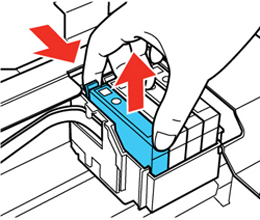
Note: Dispose of used cartridges carefully. Do not take the used cartridge apart or try to refill it.
Warning: If ink gets on your skin, wash it thoroughly with soap and water. If ink gets into your eyes, flush them immediately with water. If ink gets into your mouth, spit it out and see a doctor right away. Keep ink cartridges out of the reach of children.
- Before opening the new cartridge package, shake it gently four or five times.

Caution:
Do not shake the cartridges after opening the packages, or ink may leak. - Remove the cartridge from the package.

Caution:
Do not touch the green chip on the cartridge. Install the new cartridge immediately after removing the old one; if you do not, the print head may dry out and be unable to print. - Remove the yellow tape from the side of the cartridge.

Caution:
Do not remove any other labels or seals, or ink will leak. - Insert the new cartridge into the holder and push it down until it clicks into place.

- Lower the scanner unit and press the
 start button.
start button.

The print head moves to its home position and the printer starts charging the ink. This takes about 90 seconds. When you see a confirmation message on the screen, ink charging is finished.Caution:
If you see an error screen telling you an ink cartridge is installed incorrectly, lift up the scanner unit and press the ink cartridge down until it clicks into place. When you're finished, press the OK button.
Never turn off the product while the power light is flashing or you will waste ink.
If you remove a low or expended ink cartridge, you cannot re-install and use the cartridge.
Caution:
Related concepts
If you remove an ink cartridge for later use, protect the ink supply area from dirt and dust and store it in the same environment as the printer. The valve in the ink supply port is designed to contain any excess ink, but do not touch the ink supply port or surrounding area. Always store ink cartridges with the label facing up; do not store cartridges upside-down.
Purchase Epson Ink Cartridges - Turn on your product.