I replaced an ink cartridge, but my product shows that the same ink is expended. What should I do?
-
The cartridge may not be seated properly and may need to be reseated. Do the following:
- Turn on your product.
- Select How-to on the product's LCD screen and follow the instructions on the screen.
- Lift up the scanner unit.

Caution:
Do not touch the flat white cable inside the printer. Do not lift the scanner unit while the document cover is open. - Open the cartridge cover.

- Squeeze the tab on the cartridge and lift the cartridge straight up to remove it.
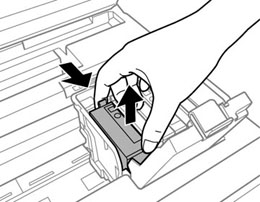
- Make sure the yellow tape is removed from the cartridge. Remove only the yellow tape.

- Insert the cartridge into the holder again and press it down until it clicks into place.

- Close the cartridge cover and push it down until it clicks into place.

- Lower the scanner unit.
The product starts charging the ink. This takes a few minutes. When you see a completion message on the LCD screen, ink replacement is complete.
Published: Dec 21, 2017
Was this helpful? Thank you for the feedback!