How do I change between proofing and plates?
-
The EFI CTP RIP allows you to create and save presets settings that control everything from the color settings, media settings, and layout preferences. The simplest way to switch easily between plates, proofs and different plate sizes is to create presets for each "workflow." To create a preset, select the Actions menu and then select the "preferences" menu. Here, you can go through each tab and sub tab to create the settings you wanted to store as a preset.
For example: if you want to create a Plate preset, you would save the Layout settings to include my Plate bend and gripper edge, assure that the correct LPI and Media set is selected, etc. Once you are sure you have all of the settings you want to use for this particular preset, click the "Save" button at the bottom of the Preferences dialog box. (see below).
You are prompted to enter a name for this preset. Once completed you can exit the preferences window. The name of the preset now appears on the drop down menu from the main RIP screen toolbar (see below).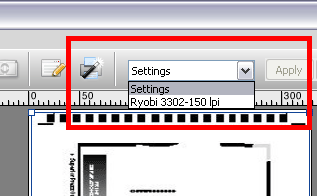
You can select your preset for that particular "workflow" from the main menu drop down at any time. Repeat this process for each plate size and proofing workflow you plan to use. Note: When you want to use a preset, you must select the preset setting from the menu bar FIRST and click "apply" you must select the preset setting from the menu bar FIRST and click "apply" prior to loading the job into the RIP or printing to the RIP from another workstation. If you don't do this, the presents wont take effect and you will have to manually select each setting.
Published: Sep 30, 2011
Was this helpful? Thank you for the feedback!