How do I connect my Nintendo GameCube console to my product?
-
We recommend using the Nintendo GameCube component video cable for a better display, but you can also use a composite video cable (which comes with the GameCube).
Note: Even with the GameCube component video cable, the game console supports only 480p Enhanced-definition television (EDTV) signals; it does not support signals of 720p or higher. This is a GameCube specification and not a limitation of the projector.
Composite Video
Connect the composite video cable as shown below: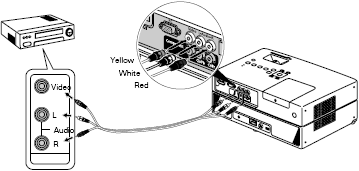
Refer to the GameCube manual for instructions on setting it up with a composite video connection.
Note: You may notice some flickering in the display when using a composite video cable, but this is normal for a composite video signal.
Component Video Connection-
Note: Neither the GameCube nor the projector comes with a component video cable. You'll need to purchase the cable.
Connect the component video cable as shown below:
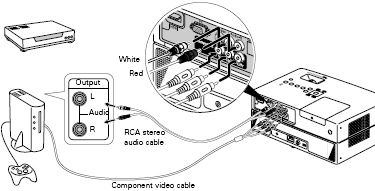
Refer to the GameCube manual for instructions on setting it up with a component video connection.
Published: Oct 18, 2010
Was this helpful? Thank you for the feedback!