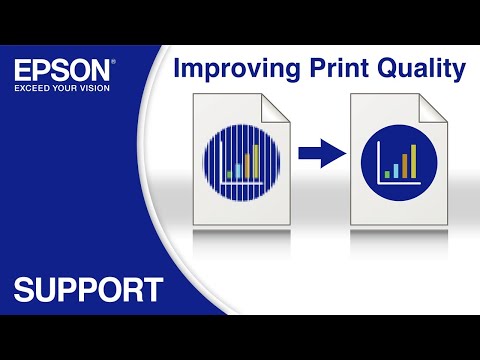-
Store
Official Epson Store
-
Printers
Printers
- Home & Home Office
- Office Printers & Copiers
- Professional Imaging
- Label Printers & Presses
Office Printers & CopiersResourcesApplicationsProfessional ImagingLabel Printers & Presses - Ink
-
Projectors
Business & EducationLarge Venue
-
Scanners
Scanners
-
Point of Sale
Point of Sale
- Receipt Printers
- Label Printers
- Check Scanners & Validation Devices
- Kitchen Display Systems
Receipt PrintersApplicationsLabel PrintersResourcesApplicationsCheck Scanners & Validation DevicesResourcesApplicationsKitchen Display SystemsResourcesApplicationsSAT -
Robots
Industries
- Industries
-
Support
Product Support
- Downloads
- FAQs
- Guided Assistance
- Manuals and Warranty
- Videos
- Registration and Service Plans
- Contact Us
Downloads not available on mobile devices.

Please select your operating system above.
** By downloading from this website, you are agreeing to abide by the terms and conditions of Epson's Software License Agreement.
- Top FAQs
- Copy or Print
- Error Messages or Lights
- Fax
- Ink
- Maintenance
- Memory Cards or External Devices
- Paper or Media
- Print Quality or Appearance
- Scan
- Software or Setup
- Wireless or Wired Connection
- Other
- How do I uninstall the Epson printer and Epson Scan 2 software in Windows or on my Mac?
- How do I restore my product's default settings?
- How do I scan using my product's control panel?
- I'm having paper feed problems. What should I do?
- How should I load envelopes?
- I cannot scan over a network. What should I do?
- How do I replace the maintenance box?
- How do I replace the ink cartridges?
- How do I change from a Wi-Fi connection to a wired network connection?
- How do I print with black ink from Windows or my Mac when a color cartridge is expended?
- How do I use an answering machine with my fax?
- I'm having trouble sending or receiving faxes. What should I do?
- How do I send a fax from my product control panel?
- The quality of my fax is poor. What should I do?
- How do I restore my original fax settings?
- How do I send a fax using the Fax Utility in Windows?
- How do I confirm my fax was sent?
- Can I use a pre-paid calling card to send a fax?
- How do I create a header for my faxes?
- How do I send a fax using the Fax Utility on my Mac?
- My printout has incorrect margins. What should I do?
- My printout looks inverted, as if viewed in a mirror. What should I do?
- My printout contains incorrect characters. What should I do?
- My printout has lines running through it when I make a copy using the ADF (Automatic Document Feeder). What should I do?
- My printout has a slight slant. What should I do?
- How do I scan to a SharePoint server or cloud service?
- My scanning software doesn't work properly in Windows or on my Mac. What should I do?
- I can't start Epson Scan 2. What should I do?
- How do I scan using my product's control panel?
- How do I change the scan settings in Epson ScanSmart?
- How do I scan from a smart device?
- I cannot scan over a network. What should I do?
- How do I scan a document with Epson ScanSmart?
- How do I attach a scanned image to an email with Epson ScanSmart?
Try this step-by-step interactive guide if you see a Printer Offline message and are having problems printing from Windows on a wireless network.
Try this step-by-step interactive guide to clear error messages that appear on the control panel.
Try this step-by-step interactive guide if you see a Printer Offline message and are having problems printing from a Mac on a wireless network.
Try this step-by-step interactive guide if your printout appears blurry, smeared, faint, grainy, has gaps or white lines, or has incorrect colors.
This document will assist you with product unpacking, installation and setup.
This document contains an overview of the product, specifications, basic and in-depth usage instructions, and information on using options.
This manual provides instructions for configuring OAuth2 authentication for Microsoft Exchange Online.
This document contains system requirements, safety information, compliance statements, specifications, and your Epson America, Inc. Limited Warranty.
Safety Data Sheets
Safety Data Sheets provide important information about ink cartridge composition, precautions for safe handling and use, regulatory considerations, and more.
-
Part Number: T822420-S
Yellow | PDF -
Part Number: T822120-S
Black | PDF -
Part Number: T822220-S
Cyan | PDF -
Part Number: T822XL220-S
Cyan XL | PDF -
Part Number: T822XL320-S
Magenta XL | PDF -
Part Number: T822XL120-S
Black XL | PDF -
Part Number: T822320-S
Magenta | PDF -
Part Number: T822XL420-S
Yellow XL | PDF
Extended Service Plan
Protect your Epson product beyond the standard warranty period with an Epson extended service plan.
View Service PlanEmail Epson Support
If you are unable to find an answer on our web site, you can email your question to Epson Support.
Email UsContact Us
Phone :
(562) 276-4382
Hours :
Monday – Friday 7 am – 4 pm (PT)
Mail :
3131 Katella Ave.
Los Alamitos, CA 90720