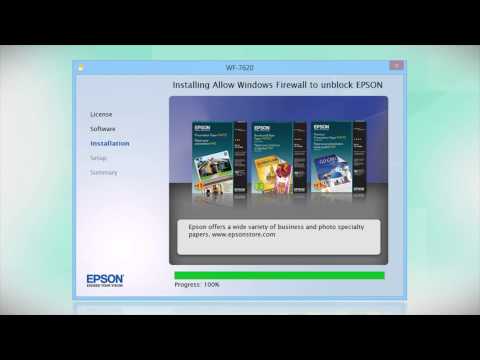-
Store
Buy Direct
-
Printers
Printers
- Home & Home Office
- Office Printers & Copiers
- Professional Imaging
- Label Printers & Presses
Office Printers & CopiersResourcesApplicationsProfessional ImagingLabel Printers & Presses - Ink
-
Projectors
Business & EducationLarge Venue
-
Scanners
Scanners
-
Point of Sale
Point of Sale
- Receipt Printers
- Label Printers
- Check Scanners & Validation Devices
- Kitchen Display Systems
Receipt PrintersResourcesApplicationsLabel PrintersResourcesApplicationsCheck Scanners & Validation DevicesResourcesApplicationsKitchen Display SystemsResourcesApplicationsSAT -
Robots
Industries
- Industries
-
Support
Downloads not available on mobile devices.
Setting Up a Printer on a Chromebook
- chromebook_setup
Description :
Note: Make sure your Chromebook is connected to the internet and has Chrome OS version 59 or later before you use the procedure below.
- Do one of the following:
- To print over a network, make sure the printer and Chromebook are connected to the same network.
- To print via USB, connect your Chromebook directly to your printer using a USB cable.
- Click the notifications area in the Chromebook shelf.
- Click the settings icon or enter chrome://settings in the browser.
- Scroll to the bottom of the Settings screen, then click Advanced.
- In the Printing section, click Printers.
- Click the Save or Setup button to the right of your printer's name.
- If you see the Advanced printer configuration window, select Epson as the Manufacturer setting and Generic ESC/P-R as the Model setting, then click Add.
Note: Do not select the Epson Generic ESC/P-R setting.
To print, select the
Compatible systems :
Chrome OS
** By downloading from this website, you are agreeing to abide by the terms and conditions of Epson's Software License Agreement.
- Top FAQs
- Cloud or Mobile
- Copy or Print
- Error Messages or Lights
- Fax
- Image Quality or Appearance
- Ink
- Maintenance
- Memory Cards or External Devices
- Paper or Media
- Print Quality or Appearance
- Scan
- Software or Setup
- Wireless or Wired Connection
- Other
- How do I change the ink cartridges?
- I see the message Printer is Offline when I try to print with a wireless (Wi-Fi) connection in Windows. What should I do?
- How do I confirm my fax was sent?
- How do I restore my product's default settings?
- How do I use the control panel buttons to scan?
- I'm having paper feed problems. What should I do?
- How do I install the software for my product if I don't have the CD?
- My printout is blurry or smeared. What should I do?
- I was able to print from my Mac before with a wireless connection, but now I can't. What should I do?
- How do I enable double-sided printing for my product in Windows or on my Mac?
- How do I use the control panel buttons to copy a document or photo?
- Printing and scanning seems slow on my product when I use a wireless connection (router or access point). What should I do?
- My product is printing blank pages from Windows or my Mac. What should I do?
- Printing is slow or my product stops printing when I try to print from Windows or OS X. What should I do?
- How do I print a multi-page document from Windows or my Mac so it stacks in the correct page order?
- My product is unresponsive, it will not print or power off. What should I do?
- How do I print with Windows RT?
- I can print with a wireless connection on my home network, but not on a VPN (virtual private network). What should I do?
- I see the message Scanner Not Ready or Epson Scan will not start in Windows or on my Mac. What should I do?
- I see the following messages when I try to print: Paper size does not match or Mismatch between the paper size settings. What should I do?
- I see the message Printer is Offline when I try to print with a wireless (Wi-Fi) connection in Windows. What should I do?
- I see the message Printer is Offline when I try to print with a USB connection. What should I do?
- I see the message Printer is Offline when I try to print with a wired network (Ethernet) connection. What should I do?
- I see the message Printer is Offline when I try to print with a wireless connection on my Mac. What should I do?
- I see the message Filter Failure with rastertoescpII when I try to print from my Mac. What should I do?
- I see the message Encryption credentials have expired on my Mac. My printout does not print, and the print queue is paused. What should I do?
- How do I confirm my fax was sent?
- How do I create a header for my faxes?
- How do I send a fax using the Fax Utility in Windows?
- How do I send a fax using the Fax Utility on my Mac?
- How do I send a fax from my product's control panel?
- I'm having trouble sending or receiving faxes. What should I do?
- How do I restore my original fax settings?
- How do I use an answering machine with my fax?
- My product is unable to receive faxes after I changed the number of rings to answer, Fax Speed, and DRD settings. What should I do?
- How do I change the baud rate or fax speed on my product?
- I can send a fax but can't receive one. What should I do?
- How do I clear the fax header on my product?
- Can I use a pre-paid calling card to send a fax?
- When I send a hand-written fax, the recipient can't read the fax content. What should I do?
- Will I lose faxes stored in the fax memory if my product is turned off?
- How do I save faxes to my Windows computer instead of printing them?
- How do I print faxes stored in the fax memory when my product has an expended ink cartridge?
- How do I set up a Speed/Group list with the Fax Utility on my Mac?
- How do I set up a Speed/Group list with the Fax Utility in Windows?
- Can I automatically print a fax report after every successful fax transmission?
- Do I need to use a filter if I fax over a VoIP (Voice over Internet Protocol) line?
- How do I add a pause when I enter a fax number on my product's control panel?
- Can I use digital voicemail with my fax?
- How many pages can I store in the fax memory?
- The fax header gets cut off when I send a fax. What should I do?
- I cannot access the fax settings on my product's control panel. What should I do?
- I'm having trouble sending or receiving faxes over a VoIP (Voice over Internet Protocol) phone line. Why?
- Do I need a filter if I'm faxing over a DSL?
- Which ink cartridges should I use with my product?
- How do I change the ink cartridges?
- I replaced an ink cartridge and my product shows that the same ink cartridge is expended. What should I do?
- Why is Epson shipping initial ink cartridges with my product?
- How long should an ink cartridge remain in my product if it's not used often?
- The color ink cartridge is expended even though I print in black only. Why does this happen?
- What is my product doing after I install a new ink cartridge?
- Can my product still print if an ink cartridge is expended or not installed?
- Which functions are available on my product when an ink cartridge is expended or not installed?
- How do I know when an ink cartridge needs to be replaced?
- How do I print with black ink from Windows or my Mac when a color cartridge is expended?
- I brought my product with me to a different country and can't find ink for it. What should I do?
- Does my all-in-one printer support non-printing functions when an ink cartridge is expended or not installed?
- Which USB devices can I connect to the USB port on the front of my product?
- How do I print from a USB flash drive?
- Can I just pull the memory card out of my product when I'm finished printing?
- Which memory cards are compatible with my product?
- How do I transfer photos from a memory card to my computer?
- How do I access the memory card slot in my Epson product from Windows RT?
- How should I load envelopes?
- I'm having paper feed problems. What should I do?
- How do I know which paper or media type to select in my product's driver?
- What kind of paper gives the best results for high quality printing?
- How do I create a custom paper size for my product in Windows?
- How do I select the paper source in Windows?
- Which type of paper can I print on?
- Can the product print on CDs and DVDs?
- My printout has a slight slant. What should I do?
- My printout has lines running through it. What should I do?
- My printout is blurry or smeared. What should I do?
- My printout has incorrect margins. What should I do?
- My printout is grainy when I print from any application. What should I do?
- My printout looks inverted, as if viewed in a mirror. What should I do?
- My product's Fix Red-Eye setting does not fix the red eye in my photo. What should I do?
- How do I reduce the appearance of red eyes in my photos?
- Web pages don't print the way they appear on my monitor. What should I do?
- The quality of a scanned image with Epson Scan is poor. What should I do?
- How do I use the control panel buttons to scan?
- Blank pages appear in my scanned image when using Epson Scan. What should I do?
- I want to enlarge an image that I'm scanning with Epson Scan. How do I obtain the best quality?
- I cannot scan from my computer with the Image Capture application. What should I do?
- How do I scan using Windows RT?
- How do I decide which resolution to select when scanning from Epson Scan?
- Can I use Epson Scan with my Mac?
- Can I connect my product to my wireless network using the buttons on the control panel?
- How do I set up my product with a WPS-enabled router or access point?
- How do I connect my product with a Wi-Fi connection to a computer or another device without using a wireless router or access point?
- How do I restore my product's default settings?
- How do I change the Power Off and Sleep Timer setting?
- How do I uninstall the Epson printer and Epson Scan software in Windows or OS X?
- How do I enable double-sided printing for my product in Windows or on my Mac?
- 2-Sided Printing (Windows) or Two-Sided Printing Settings (Mac) is gray or not available for selection. What should I do?
- How do I set my product's software to print only in Black or Grayscale from Windows or my Mac?
- How do I install the software for my product if I don't have the CD?
- I've tried to install my product's software for an Ethernet connection, but cannot complete the installation. What should I do?
- How do I set default print settings when I print from Windows or my Mac?
- How do I install the latest OS X 10.5 scanner driver?
- I've tried to install my product's software for a USB connection, but cannot complete the installation. What should I do?
- Can I select a print resolution by indicating a specific dpi (dots per inch) setting?
- After I updated to Windows 8, my product's software is missing. What should I do?
- My Epson product software is missing after I updated to Windows 8.x. What should I do?
- How do I turn off Epson Status Monitor in Windows?
- How do I set up my product for wireless printing in Windows or on my Mac?
- How do I install the latest scanner driver on my Mac?
- How can I get a replacement CD for my product?
- How do I obtain the latest product software for Windows or my Mac?
- Which Epson product software settings are not supported by Apple's AirPrint driver?
- Where can I find the IP address of my router?
- How do I add my product as an IP printer on my Mac?
- How do I change the font size of text when I print from software in Windows?
- What are the port numbers for Epson network printers (wired and wireless)?
- I can't get Epson Status Monitor to work over my wireless network. What should I do?
- Does Epson make drivers for Linux?
- How do I change from a USB connection to a Wi-Fi connection?
- How do I change from a Wi-Fi connection to a wired network connection?
- I can't print from my Mac with a wireless connection since I received an exchange product from Epson. What should I do?
- I can't print from Windows with a wireless connection since I received an exchange product from Epson. What should I do?
- I can't print from my Mac with a wireless connection after I replaced my router. What should I do?
- I can't print from Windows with a wireless connection after I replaced my router. What should I do?
- I tried to install my product on my Mac with a wireless connection, but the installation failed. What should I do?
- I tried to install my product in Windows with a wireless connection, but the installation failed. What should I do?
- I was able to print from my Mac before with a wireless connection, but now I can't. What should I do?
- I was able to print from Windows before with a wireless connection, but now I can't. What should I do?
- Can I set up my product for both a USB and network connection?
- How do I find my SSID and network password?
- How do I find my SSID and network password?
- Can I set up my product for both a USB and network connection?
- How should I transport my product?
- How do I determine the number of pages my product has printed?
- My product makes noise after I turn it on or after it has been sitting for a while. What should I do?
- Why doesn't Epson include a USB or Ethernet cable in the box with the product?
- My product will not wake up when I try to print with a wireless connection. What should I do?
- What security measures does Epson recommend for its network products?
This document will assist you with product unpacking, installation and setup.
This Spanish document contains quick setup instructions for this product.
This document contains an overview of the product, specifications, basic and in-depth usage instructions, and information on using options.
This document contains information regarding Configuration, Operation, and Administration of your product over a network.
This guide describes the functions that differ in version 2.0 from the original FAX Utility for Windows
Note: The instructions for sending a fax using the FAX Utility have not changed from the original FAX Utility to FAX Utility 2.0. See your product User's Guide for instructions on sending faxes and using your product's other fax features.
This document contains additional FCC/IC compliance information. This information is supplemental to what is provided in your online User’s Guide.
This document provides quick reference for common uses and describes Epson's limited warranty for this product. (warranty valid in the U.S. and Canada).
Safety Data Sheets
Safety Data Sheets provide important information about ink cartridge composition, precautions for safe handling and use, regulatory considerations, and more.
-
Part Number: T252320
Standard Capacity Magenta | PDF -
Part Number: T252XL120
Black High-Capacity | PDF -
Part Number: T252420
Standard Capacity Yellow | PDF -
Part Number: T252120
Standard Capacity Black | PDF -
Part Number: T254XL120
Extra High Capacity Black | PDF -
Part Number: T252XL320
Magenta High-Capacity | PDF -
Part Number: T252XL220
Cyan High-Capacity | PDF -
Part Number: T252220
Standard Capacity Cyan | PDF -
Part Number: T252XL420
Yellow High-Capacity | PDF
Extended Service Plan
Protect your Epson product beyond the standard warranty period with an Epson extended service plan.
View Service PlanService Center Locator
For products in warranty, please contact Technical Support. If your product is out of warranty, find a service center.
Find a LocationEmail Epson Support
If you are unable to find an answer on our web site, you can email your question to Epson Support.
Email UsContact Us
Phone :
(562) 276-4382
Hours :
Monday – Friday 7 am – 4 pm (PT)
Mail :
3131 Katella Ave.
Los Alamitos, CA 90720