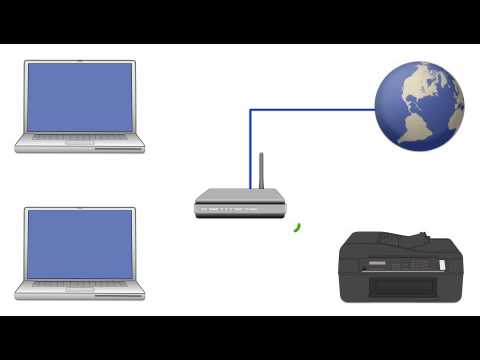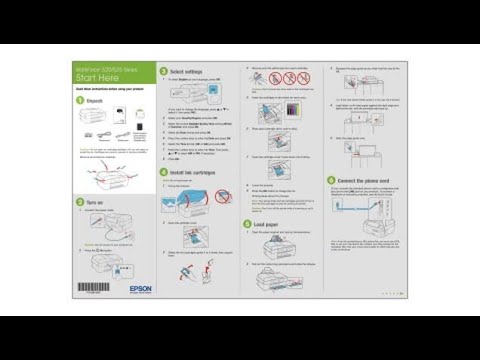-
Store
Buy Direct
-
Printers
Printers
- Home & Home Office
- Office Printers & Copiers
- Professional Imaging
- Label Printers & Presses
Office Printers & CopiersResourcesApplicationsProfessional ImagingLabel Printers & Presses - Ink
-
Projectors
Business & EducationLarge Venue
-
Scanners
Scanners
-
Point of Sale
Point of Sale
- Receipt Printers
- Label Printers
- Check Scanners & Validation Devices
- Kitchen Display Systems
Receipt PrintersResourcesApplicationsLabel PrintersResourcesApplicationsCheck Scanners & Validation DevicesResourcesApplicationsKitchen Display SystemsResourcesApplicationsSAT -
Robots
Industries
- Industries
-
Support
Downloads not available on mobile devices.
Drivers and Utilities Combo Package
- 12/12/12
- 121.1 MB
- epson15019.exe
Description :
This file contains everything you need to use your WorkForce 520 wirelessly or with a wired connection.
This combo package consists of the following items:
- Printer Driver v6.72
- Scanner Driver v3.7.7.1
- Status Monitor 3
- Epson Event Manager v2.40
- Epson Fax Utility v1.10
- Network Installer
Compatible systems :
Windows 11, Windows 10 32-bit, Windows 10 64-bit, Windows 8.1 32-bit, Windows 8.1 64-bit, Windows 8 32-bit, Windows 8 64-bit
Scanner Driver and EPSON Scan Utility v3.7.7.2
- 01/07/16
- 12.39 MB
- epson17434.exe
Description :
This file contains the WorkForce 520 EPSON Scan Utility and Scanner Driver (TWAIN) v3.7.7.2.
To scan using the product's control panel, you must also download and install the Event Manager Utility after installing this file.
Compatible systems :
Windows 11, Windows 10 32-bit, Windows 10 64-bit, Windows 8.1 32-bit, Windows 8.1 64-bit, Windows 8 32-bit, Windows 8 64-bit, Windows 7 32-bit, Windows 7 64-bit, Windows XP 32-bit, Windows XP 64-bit, Windows Vista 32-bit, Windows Vista 64-bit
Drivers and Utilities Combo Package
- 12/12/12
- 121.1 MB
- epson15019.exe
Description :
This file contains everything you need to use your WorkForce 520 wirelessly or with a wired connection.
This combo package consists of the following items:
- Printer Driver v6.72
- Scanner Driver v3.7.7.1
- Status Monitor 3
- Epson Event Manager v2.40
- Epson Fax Utility v1.10
- Network Installer
Compatible systems :
Windows 11, Windows 10 32-bit, Windows 10 64-bit, Windows 8.1 32-bit, Windows 8.1 64-bit, Windows 8 32-bit, Windows 8 64-bit
Epson Printer Driver Security Support Tool v1.00
- 05/02/25
- 2.6 MB
- EpsonPrinterDrvSecSuppTool_100.exe
Description :
This file contains the Epson Printer Driver Security Support Tool v1.00.
Compatible systems :
Windows 11, Windows 10 32-bit, Windows 10 64-bit, Windows 8.1 32-bit, Windows 8.1 64-bit, Windows 8 32-bit, Windows 8 64-bit, Windows 7 32-bit, Windows 7 64-bit, Windows XP 32-bit, Windows XP 64-bit, Windows Vista 32-bit, Windows Vista 64-bit, Windows Server 2022, Windows Server 2019, Windows Server 2016, Windows Server 2012, Windows Server 2008 32-bit, Windows Server 2008 64-bit, Windows Server 2003 32-bit, Windows Server 2003 64-bit
Epson Fax Utility v4.04.02.01
- 04/18/25
- 40.1 MB
- EPFaxUtil_4040201.exe
Description :
This file contains the Epson Fax Utility v4.04.02.01.
This utility allows transmitting data such as documents, drawings, and tables created using a word processing or spreadsheet application directly by fax without printing.
This file applies to numerous Epson products and may be compatible with operating systems that your model is not.
Compatible systems :
Windows 11, Windows 10 32-bit, Windows 10 64-bit, Windows 8.1 32-bit, Windows 8.1 64-bit, Windows 8 32-bit, Windows 8 64-bit, Windows 7 32-bit, Windows 7 64-bit, Windows XP 32-bit, Windows XP 64-bit, Windows Vista 32-bit, Windows Vista 64-bit
Epson Event Manager v3.11.77
- 11/21/23
- 20.2 MB
- EEM_3.11.77.exe
Description :
This file contains the Epson Event Manager Utility v3.11.77.
This utility allows you to activate the EPSON Scan Utility from the control panel of your Epson model.
Note: The EPSON Scan or Epson Scan 2 Utility must be installed prior to using this utility.
This file applies to numerous Epson products and may be compatible with operating systems that your model is not.
Compatible systems :
Windows 11, Windows 10 32-bit, Windows 10 64-bit, Windows 8.1 32-bit, Windows 8.1 64-bit, Windows 8 32-bit, Windows 8 64-bit, Windows 7 32-bit, Windows 7 64-bit
Common Updater for Epson Scan v1.0.0.0
- 08/24/18
- 1.07 MB
- ESCU_1.0.0.0.exe
Description :
This file contains the Common Updater for Epson Scan v1.0.0.0. This file fixes an issue that causes the Epson Scan user interface to minimize and hang in some Windows 10 versions.
Compatible systems :
Windows 11, Windows 10 32-bit, Windows 10 64-bit
Scanner Driver and EPSON Scan Utility v3.7.7.2
- 01/07/16
- 12.39 MB
- epson17434.exe
Description :
This file contains the WorkForce 520 EPSON Scan Utility and Scanner Driver (TWAIN) v3.7.7.2.
To scan using the product's control panel, you must also download and install the Event Manager Utility after installing this file.
Compatible systems :
Windows 11, Windows 10 32-bit, Windows 10 64-bit, Windows 8.1 32-bit, Windows 8.1 64-bit, Windows 8 32-bit, Windows 8 64-bit, Windows 7 32-bit, Windows 7 64-bit, Windows XP 32-bit, Windows XP 64-bit, Windows Vista 32-bit, Windows Vista 64-bit
EPSON Network Utility v4.19 (32-bit) and v5.19 (64-bit)
- 10/22/15
- 2.77 MB
- epson17111.exe
Description :
This file contains the EPSON Network Utility v4.19 for 32-bit operating systems and v5.19 for 64-bit operating systems.
This utility checks the printer status and displays the printing progress over a network.
Compatible systems :
Windows 11, Windows 10 32-bit, Windows 10 64-bit, Windows 8.1 32-bit, Windows 8.1 64-bit, Windows 8 32-bit, Windows 8 64-bit, Windows 7 32-bit, Windows 7 64-bit, Windows XP 32-bit, Windows XP 64-bit, Windows Vista 32-bit, Windows Vista 64-bit, Windows 2000
Description :
Epson iPrint makes printing easy and convenient whether your printer is in the next room or across the world. Print, scan, and share directly from your Android phone or tablet. Print photos, emails, webpages and files including Microsoft® Word, Excel®, PowerPoint® and PDF documents. Also supports Box, Dropbox, Evernote®, Google Drive™ and Microsoft OneDrive™.
Description :
Epson iPrint makes printing easy and convenient whether your printer is in the next room or across the world. Print, scan, and share directly from your iPhone®, iPad®, or iPod® Touch. Print photos, emails, webpages and files including Microsoft® Word, Excel®, PowerPoint® and PDF documents. Also supports Box, Dropbox, Evernote®, Google Drive™ and Microsoft OneDrive™.
** By downloading from this website, you are agreeing to abide by the terms and conditions of Epson's Software License Agreement.
- Top FAQs
- Cloud or Mobile
- Copy or Print
- Error Messages or Lights
- Fax
- Image Quality or Appearance
- Ink
- Paper or Media
- Print Quality or Appearance
- Scan
- Software or Setup
- Wireless or Wired Connection
- Other
- I see the message Printer is Offline when I try to print with a wireless (Wi-Fi) connection in Windows. What should I do?
- I replaced an ink cartridge and my product shows that the same ink cartridge is expended. What should I do?
- How do I print double-sided?
- How do I print in black/grayscale only?
- I see the message Printer is Offline when I try to print with a wireless (Wi-Fi) connection on my Mac. What should I do?
- My product is printing blank pages from Windows or my Mac. What should I do?
- I was able to print from Windows before with a wireless connection, but now I can't. What should I do?
- My printout has lines running through it. What should I do?
- How do I change the ink cartridges?
- Can my product still print if an ink cartridge is expended or not installed?
- How do I print in black/grayscale only?
- How do I print a multi-page document from Windows or my Mac so it stacks in the correct page order?
- How do I print double-sided?
- Printing is slow. What should I do?
- How do I print a borderless photo from Windows or my Mac?
- Can I print on transparencies?
- How do I restore the colors in faded photos?
- How do I use the control panel buttons to copy a document or photo?
- Printing and scanning seems slow on my product when I use a wireless connection (router or access point). What should I do?
- Can I temporarily print from my computer with black ink when color ink is expended?
- Printing is slow or my product stops printing when I try to print from Windows or OS X. What should I do?
- I can print wirelessly to my product on my home network, but I can't print when I connect the same computer to a VPN (virtual private network). What should I do?
- Does OS X support manual duplex printing with my product?
- I see the message Scanner Not Ready or Epson Scan will not start in Windows or on my Mac. What should I do?
- I see the message Installation Failed or Installation could not be completed due to the following error: 0x11 when I install my product software. What should I do?
- I see the message Printer is Offline when I try to print with a wireless (Wi-Fi) connection on my Mac. What should I do?
- I see the message Printer is Offline when I try to print with a wireless (Wi-Fi) connection in Windows. What should I do?
- I see the message Cannot connect to Internet in Windows 8.1 after I select Driver Update in my product software. What should I do?
- I see the message Filter Failure with rastertoescpII when I try to print from my Mac. What should I do?
- Can I use the Epson FAX Utility to receive faxes into my computer?
- How do I create a header for my faxes?
- What are speed dial and group lists and how do I create them for my fax numbers?
- How do I print faxes stored in the fax memory when the product has an expended ink cartridge?
- How do I send a fax?
- I'm having trouble sending or receiving faxes. What should I do?
- I'm having trouble sending or receiving faxes over a VoIP (Voice over Internet Protocol) phone line. Why?
- How do I use an answering machine with my fax?
- How do I change the baud rate on my fax?
- When I use the Epson Fax Utility to Fax from Microsoft Works, the text looks compressed or scrambled. What should I do?
- Will I lose faxes stored in the fax memory if the product is turned off?
- Can I use a pre-paid calling card to send a fax?
- My product is unable to receive faxes after I changed the number of rings to answer, V.34, and DRD settings. What should I do?
- When I send a hand-written fax, the recipient can't read the fax content. What should I do?
- How do I confirm my fax was sent?
- Will my fax still go through if I receive an ink expended or other error during transmission?
- How do I add a delay when I fax to an International number?
- How do I clear the fax header on my product?
- How do I restore my original fax settings?
- I can send a fax but can't receive one. What should I do?
- Do I need to use a filter if I fax over a VoIP (Voice over Internet Protocol) line?
- How many pages can I store in the fax memory?
- Can I use digital voicemail with my fax?
- The fax header gets cut off when I send a fax. What should I do?
- I cannot access the fax settings on my product's control panel. What should I do?
- Do I need a filter if I'm faxing over a DSL?
- Can my product still print if an ink cartridge is expended or not installed?
- I replaced an ink cartridge and my product shows that the same ink cartridge is expended. What should I do?
- Which ink cartridges should I use with my product?
- The color ink cartridge is expended even though I print in black only. Why does this happen?
- I installed new ink cartridges and my product seems to be doing a long cleaning cycle. Is this normal?
- How do I know when an ink cartridge needs to be replaced?
- How do I change the ink cartridges?
- How long should an ink cartridge remain in my product if it's not used often?
- Can the product still send and receive a fax if an ink cartridge is expended or not installed?
- Does my all-in-one printer support non-printing functions when an ink cartridge is expended or not installed?
- I'm having paper feed problems. What should I do?
- Does the type of paper I use really make a difference?
- How should I load envelopes?
- What kind of paper gives the best results for high quality printing?
- How do I know which paper or media type to select in my product's driver?
- Can I print on vellum paper?
- Can I print on sheet labels?
- Ink smears when I print envelopes. What should I do?
- Can I use hole-punched paper with my product?
- Heavy coated or thick paper does not load correctly or loads skewed. What should I do?
- Can the product print on CDs and DVDs?
- My printout is blurry or smeared. What should I do?
- My product is printing blank pages from Windows or my Mac. What should I do?
- The quality of my printed output is unacceptable. What should I do?
- My printout has incorrect margins. What should I do?
- My printout has lines running through it. What should I do?
- My printout has incorrect or missing colors. What should I do?
- My printout contains garbled characters when I print from Windows or my Mac. What should I do?
- My printout looks inverted, as if viewed in a mirror. What should I do?
- My printout is grainy when I print from any application. What should I do?
- My printout has a slight slant. What should I do?
- My product's Fix Red-Eye setting does not fix the red eye in my photo. What should I do?
- How do I reduce the appearance of red eyes in my photos?
- Web pages don't print the way they appear on my monitor. What should I do?
- The quality of a scanned image with Epson Scan is poor. What should I do?
- How do I decide which resolution to select when scanning from Epson Scan?
- I want to enlarge an image that I'm scanning with Epson Scan. How do I obtain the best quality?
- I am unable to scan from my computer. What should I do?
- Can I scan from my product's control panel to my computer over a network connection?
- How do I use the control panel buttons to scan?
- What is the maximum number of pages that I can scan into one PDF file?
- How do I scan a document so I can edit the text in a word processing program?
- How do I save my scans to a specific folder when using the Scan to PC button?
- How do I scan a photo without scanning the entire scanner glass?
- I cancelled the software installation before it was complete, or connected the USB cable before starting the software installation. What should I do?
- I'm having problems installing the software. What should I do?
- How do I set default print settings when I print from Windows or my Mac?
- Can I select a print resolution by indicating a specific dpi (dots per inch) setting?
- How do I turn off Epson Status Monitor in Windows?
- Can I use this product on a network?
- What information do I need to know before I install the product on my wireless network?
- During a wireless network installation, my product could not find or connect to the wireless network. What should I do?
- How do I upgrade the firmware on my product?
- How do I enable double-sided printing for my product in Windows or on my Mac?
- I set up my product on a network, but the Scan to PC, Scan to Email, and Scan to PDF features do not work. What should I do?
- Can an unauthorized user access my network if I select Unblock or Allow during the EpsonNet Setup software installation?
- My Microsoft Office 2013 applications crash in Windows after I installed my Epson product software. What should I do?
- I cannot launch the EPSON Event Manager, how do I uninstall and reinstall the application?
- Does my product support Epson Connect?
- How do I obtain the latest product software for Windows or my Mac?
- Can I use the Epson iPrint app with my iOS device?
- Can I use the Epson iPrint app with my Android device?
- How can I get a replacement CD for my product?
- How do I change the default settings for the Scan to PC feature?
- Where can I find the IP address of my router?
- How do I add my product as an IP printer on my Mac?
- How do I change the font size of text when I print from software in Windows?
- I can't get Epson Status Monitor to work over my wireless network. What should I do?
- Does Epson make drivers for Linux?
- I was able to print from my Mac before with a wireless connection, but now I can't. What should I do?
- I was able to print from Windows before with a wireless connection, but now I can't. What should I do?
- Can I set up my product for both a USB and network connection?
- How do I find my SSID and network password?
- When printing in Windows, how can I prevent an extra page from being ejected after every print job?
- How should I transport my product?
- What does a flashing Auto Answer light mean?
- Which wireless security modes does my product support?
- My product will not wake up when I try to print with a wireless connection. What should I do?
- Does Epson have a program where I can donate my working electronic equipment?
- What security measures does Epson recommend for its network products?
This document contains quick setup instructions for this product.
This document contains an overview of the product, specifications, basic and in-depth usage instructions, and information on using options.
This guide describes the functions that differ in version 2.0 from the original FAX Utility for Windows
Note: The instructions for sending a fax using the FAX Utility have not changed from the original FAX Utility to FAX Utility 2.0. See your product User's Guide for instructions on sending faxes and using your product's other fax features.
This document gives an overview of the product as well as technical specifications, available options and warranty information.
This document provides quick reference for common uses of your product.
Service Center Locator
For products in warranty, please contact Technical Support. If your product is out of warranty, find a service center.
Find a LocationEmail Epson Support
If you are unable to find an answer on our web site, you can email your question to Epson Support.
Email UsContact Us
Phone :
(562) 276-4382
Hours :
Monday – Friday 7 am – 4 pm (PT)
Mail :
3131 Katella Ave.
Los Alamitos, CA 90720